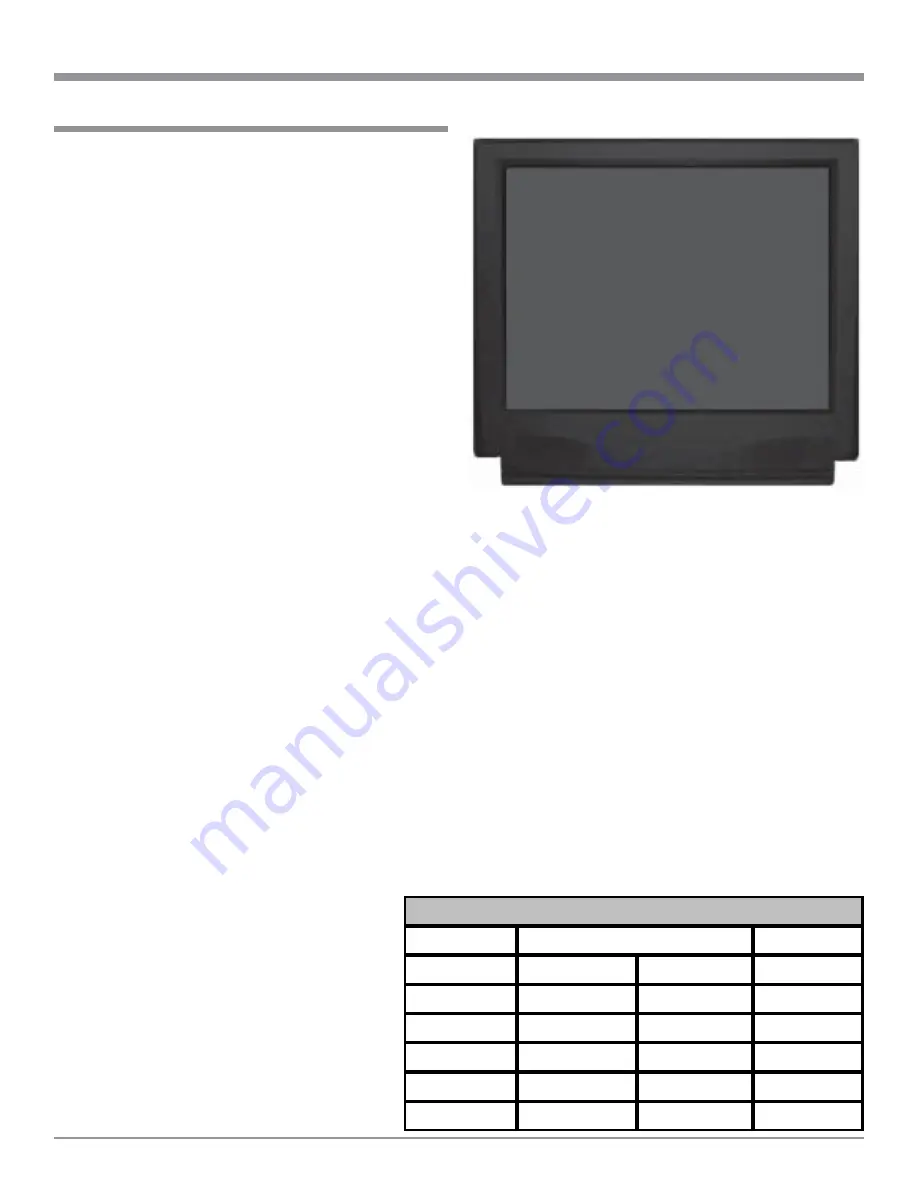
43
SETUP, con’t
Figure 40
MENU: SYSTEM SETUP
1. VIDEO
NTSC
2. TUNER
USA
3. TEMP DISPLAY
Full
4. OSD ROUTING
Both
5. VIDEO FORMAT
Auto
EXIT
How to change System Setup
The SYSTEM SETUP allows for selection of the proper
Video Format Standard for the On-Screen Displays, as the
MHT200 is available worldwide. If the optional AM/FM
Tuner Module is installed, there are also selections to
match the Tuner Functioning with the Radio Broadcasts in
your country. There are several different types of On-
Screen Displays.
1. Press and hold the front panel Setup Push-button ap-
proximately three seconds to enter the Setup Mode.
The word SETUP will appear on the MHT200 Front
Panel Display and the MAIN SYSTEM SETUP Menu
will appear on the Monitor/TV screen. Refer to figure
12 on page 25.
2. Using the Up
or Down
directional push-buttons
select System Settings on the On-Screen Menu, fol-
lowed by the SELECT Push-button on the Remote
Control. Refer to figure 40.
Video
3. Using the Up
or Down
directional push-buttons
select VIDEO from the On-Screen Menu, followed by
pressing Left
or Right
directional push-buttons to
select either NTSC or PAL Video Format.
Note: If the TV/Monitor stops displaying the On-Screen
Setup properly, just press the Left
or Right
directional push-button a second time.
Tuner
4. The On-Screen Menu Item TUNER indicates for which
country the TM1 AM/FM Tuner Module is set.
Temp Display
5. Using the Up
or Down
directional push-buttons
select TEMP DISPLAY from the On-Screen Menu, fol-
lowed by pressing Left
or Right
directional push-
buttons to select either OFF, SIMPLE or FULL On-
SCREEN Display Information. The SIMPLE On-
SCREEN Display Information will include Zone A In-
put Selection and Volume.
The FULL On-SCREEN Display Information will in-
clude the SIMPLE Display Information for Zone A
plus additional Audio/Video Input Information.
OSD Routing
This setting selects which video output (Composite
Video, S-Video or both) will display the On-Screen
Input Information.
6. Using the Up
or Down
directional push-
buttons select OSD ROUTING from the On-
Screen Menu, followed by pressing Left
or
Right
directional push-buttons to select the
desired video output.
Video Format
The MHT200 locks onto the Video Horizontal and Vertical
Synchronization Signals, from the selected video output,
and adds the On-Screen Display Information. The choices
are Composite Video Output, S-Video Output or Auto de-
tection of Video Signal present at either the Composite or
S-Video Output.
7. Using the Up
or Down
directional push-buttons
select OSD ROUTING from the On-Screen Menu, fol-
lowed by pressing Left
or Right
directional push-
buttons to select the desired video output.
8. Select EXIT on the menu and the MAIN SYSTEM
SETUP Menu will reappear on the Monitor/TV screen.
9. Select EXIT from the MAIN SYSTEM SETUP Menu.
If you are satisfied with the changes that you may have
made, select YES to save those changes or NO not to
save them. The MHT200 will then return to normal op-
eration. Refer to figure 13 on page 25.
A djustm e nt
North Am e rica Othe r Country Ne w S e tting
Video
NTSC
Tuner
USA
Temp Display
Full
Full
OSD Routing
Both
Both
V ideo Format
Auto
Auto
System Setup
De fa ult S e ttings
www.eskonline.nl






























