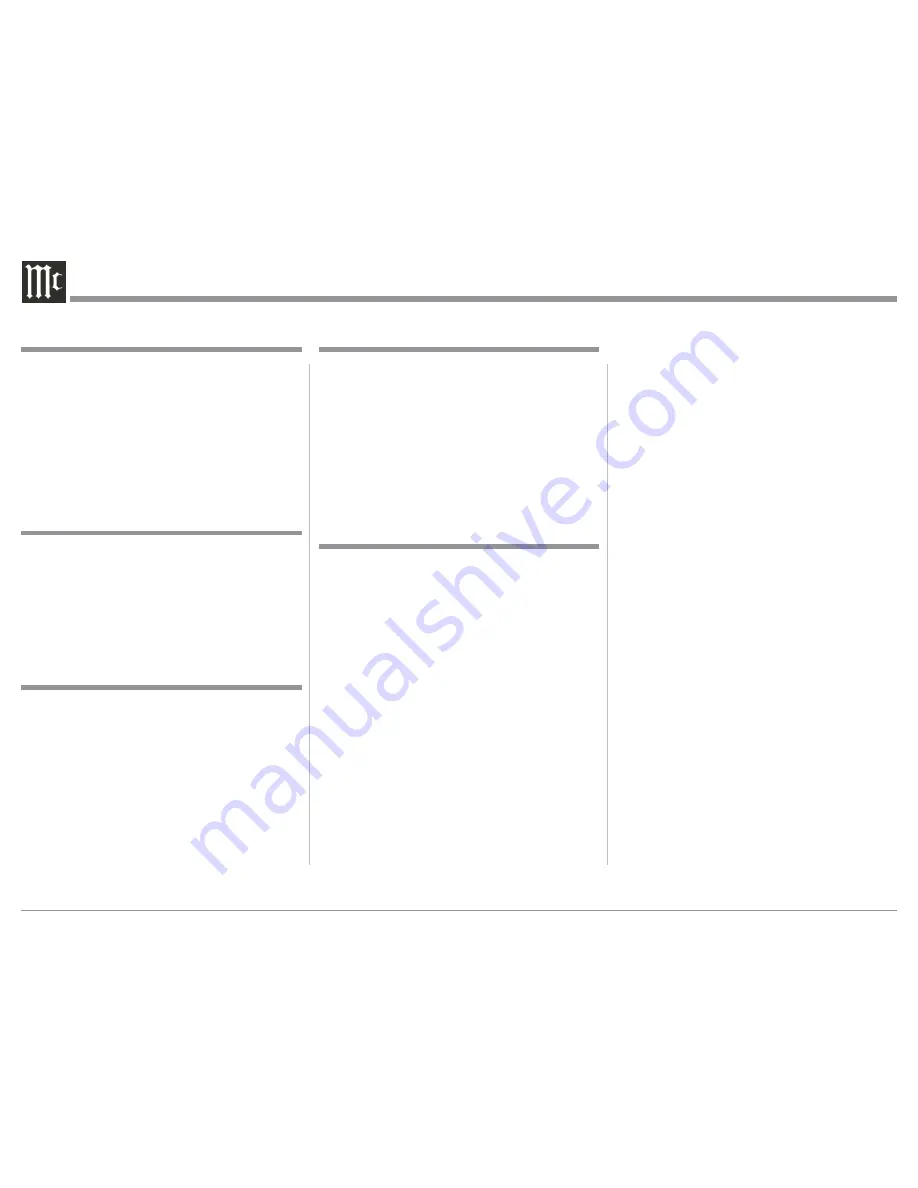
2
Your decision to own this McIntosh D1100 Digital
Preamplifier ranks you at the very top among discrim-
inating music listeners. You now have “The Best.”
The McIntosh dedication to “Quality,” is assurance
that you will receive many years of musical enjoyment
from this unit.
Please take a short time to read the information in
this manual. We want you to be as familiar as pos-
sible with all the features and functions of your new
McIntosh.
Copyright 2016 © by McIntosh Laboratory, Inc.
Table of Contents
Thank You
Please Take A Moment
Technical Assistance
If at any time you have questions about your McIntosh
product, contact your McIntosh Dealer who is familiar
with your McIntosh equipment and any other brands
that may be part of your system. If you or your Dealer
wish additional help concerning a suspected problem,
you can receive technical assistance for all McIntosh
products at:
McIntosh Laboratory, Inc.
2 Chambers Street
Binghamton, New York 13903
Phone: 607-723-3512
Fax: 607-724-0549
Customer Service
If it is determined that your McIntosh product is in
need of repair, you can return it to your Dealer. You
can also return it to the McIntosh Laboratory Service
Department. For assistance on factory repair return
procedure, contact the McIntosh Service Department
at:
McIntosh Laboratory, Inc.
2 Chambers Street
Binghamton, New York 13903
Phone: 607-723-3515
Fax: 607-723-1917
The serial number, purchase date and McIntosh Dealer
name are important to you for possible insurance
claim or future service. The spaces below have been
provided for you to record that information:
Serial Number: _______________________________
Purchase Date: _______________________________
Dealer Name: ________________________________
Safety Instructions ..................................................... 2
(Separate Sheet) ...................
Important Additional
Operation Information Guide
Thank You and Please Take a Moment ...................... 2
Technical Assistance and Customer Service ............. 2
Table of Contents ....................................................... 2
General Information .................................................. 3
Connector and Cable Information ............................. 3
Introduction ................................................................ 4
Performance Features ................................................ 4
Dimensions ................................................................ 5
Installation ................................................................. 6
Connections:
Rear Panel Connections .............................................. 7
(Separate Sheet) .................................................
Mc3A
Connecting Components for DAC Operation and
Preamplifier Operation ............................................8-9
(Separate Sheets) ..........
Mc1A, Mc1B, Mc2A, MC2B
Input Assignment Chart
(Separate Sheet) ....................................
Mc5A,
Mc5B
Remote Control:
HR085 Remote Control Push-buttons ...................... 10
How to use the HR085 Remote Control ....................11
Front Panel:
Front Panel Displays, Controls, Push-buttons
and Jack ..................................................................... 12
Setup:
How to Operate the Setup Mode .............................. 13
Default Settings, Firmware Version .......................... 13
Input Settings ............................................................ 13
Rename Input ............................................................ 14
Output Settings ......................................................... 15
Power Control Triggers ............................................. 16
Data Ports, Comm Port Baud Rate ........................... 17
Remote Control Codes .............................................. 17
IR Sensor, Power Mode and Factory Reset .............. 18
Operation:
How to Operate when in DAC Mode ........................19
How to Operate when in Preamplifier Mode............20
Trim Functions ..................................................... 20-21
Mute, Outputs 1&2, Trim, Output Meters ................ 22
Headphone Jack ........................................................ 22
How to make a Recording ......................................... 23
Digital Input Display ................................................. 23
USB Input and Installing Software ......................23-24
Windows Sound and Control Panel Settings ............ 24
USB Music Playback............................................24-25
Reset of Microprocessors .......................................... 25
Additional Information:
Specifications ............................................................ 26
Packing Instruction ................................................... 27
Important Safety Information is supplied in a separate document “Important Additional Operation Information Guide
”



































