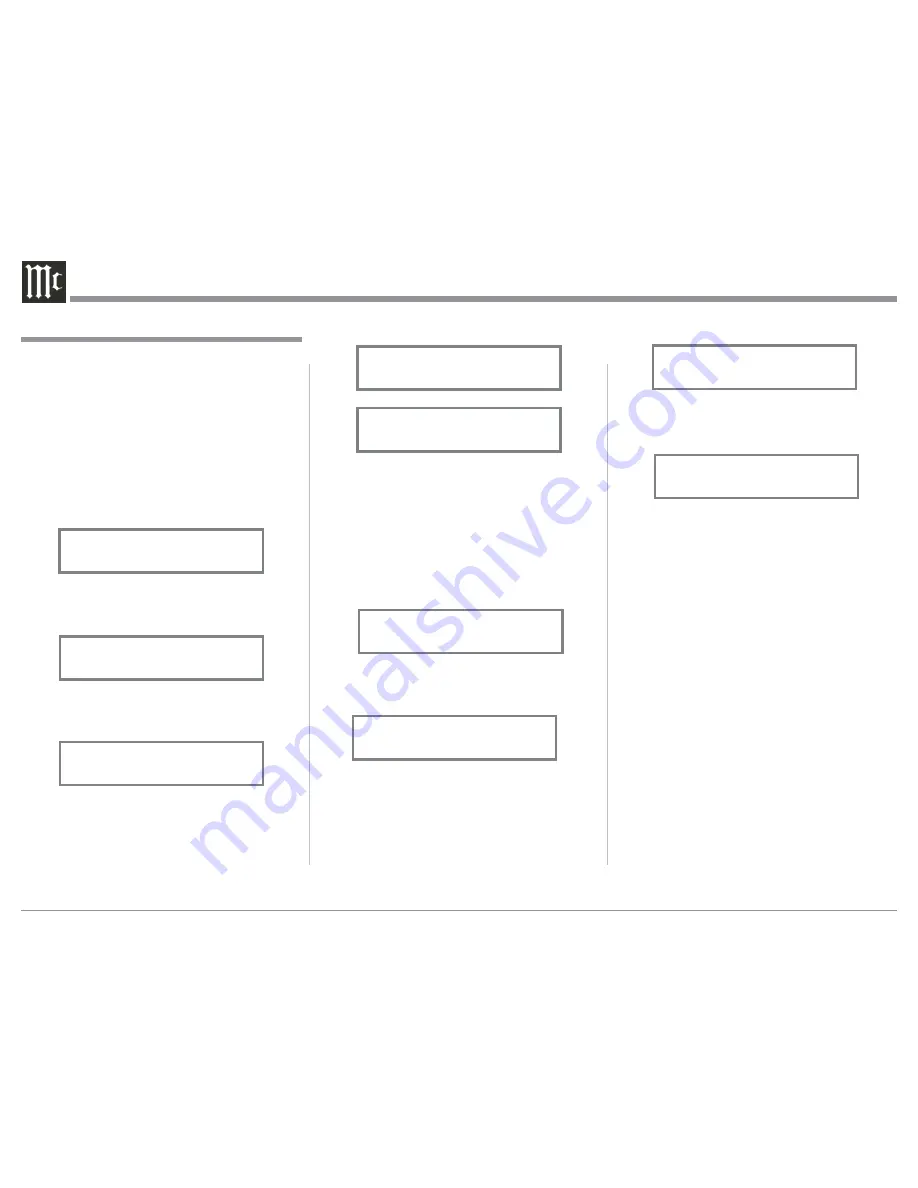
16
10. Rotate the VOLUME (ADJUST) Control to select
“SETUP: TRIGGER, OPTI 3: On”. Refer to
figure 38.
11. Exit the SETUP Mode by several presses of the
INPUT Control.
The second example will use selection of Trigger 3 to
activate when the OPTI 3 Input is selected. Refer to
page 9 “Trigger Control Connections” and Connection
Diagram located on the separate folded sheet “
Mc2B
”.
6. Rotate the INPUT Control to select “SETUP:
TRIGGER 3, On” appears on the Display.
7. Rotate the VOLUME (ADJUST) Control to select
“SETUP: TRIGGER 3, Input (HOLD Input)” ap-
pears on the Display. Refer to figure 35.
8. Press and hold in the INPUT Control until
“SETUP: TRIGGER 3, USB: Off” appears on the
Display. Refer to figure 36.
9. Rotate the INPUT Control to select “SETUP:
TRIGGER, OPTI 3: Off”. Refer to figure 37.
Power Control Triggers
By default the Power Control TRIGger 1, TRIGger 2,
TRIGger 3 and TRIGger 4 switch ON when the D1100
is switched ON. All four Triggers can also be reas-
signed to a given Input or Inputs.
In the first example, the Power Control Triggers 1
and 2 will be reassigned from ON to OUTPUT 1 and
OUTPUT 2 respectfully.
1. Press and hold in the INPUT Control to enter the
SETUP MODE. Refer to figure 2 on page 13.
2. Rotate the INPUT Control until “SETUP: Trig-
gers, (Hold INPUT)” appears on the Information
Display. Refer to figure 30.
3. Press and hold in the INPUT Control until “SET-
UP: TRIGGER 1, On” appears on the Display.
Refer to figure 31.
4. Rotate the VOLUME (ADJUST) Control to select
from the available selections Output 1. Refer to
figure 32.
5. In a similar manner, perform steps 3 and 4 to
change the Trigger 2 setting from “On” to “Output
2”. Refer to figure 33 and figure 34.
Figure 30
SETUP: Triggers
(Hold INPUT)
Figure 33
SETUP: TRIGGER 2
On
Figure 32
SETUP: TRIGGER 1
Output 1
Figure 34
SETUP: TRIGGER 2
Output 2
Figure 35
SETUP: TRIGGER 3
Input (HOLD Input)
Figure 37
SETUP: TRIGGER 3
OPTI 3: OFF
Figure 31
SETUP: TRIGGER 1
On
Figure 36
SETUP: TRIGGER 3
USB : OFF
Figure 38
SETUP: TRIGGER 3
OPTI 3: ON



























