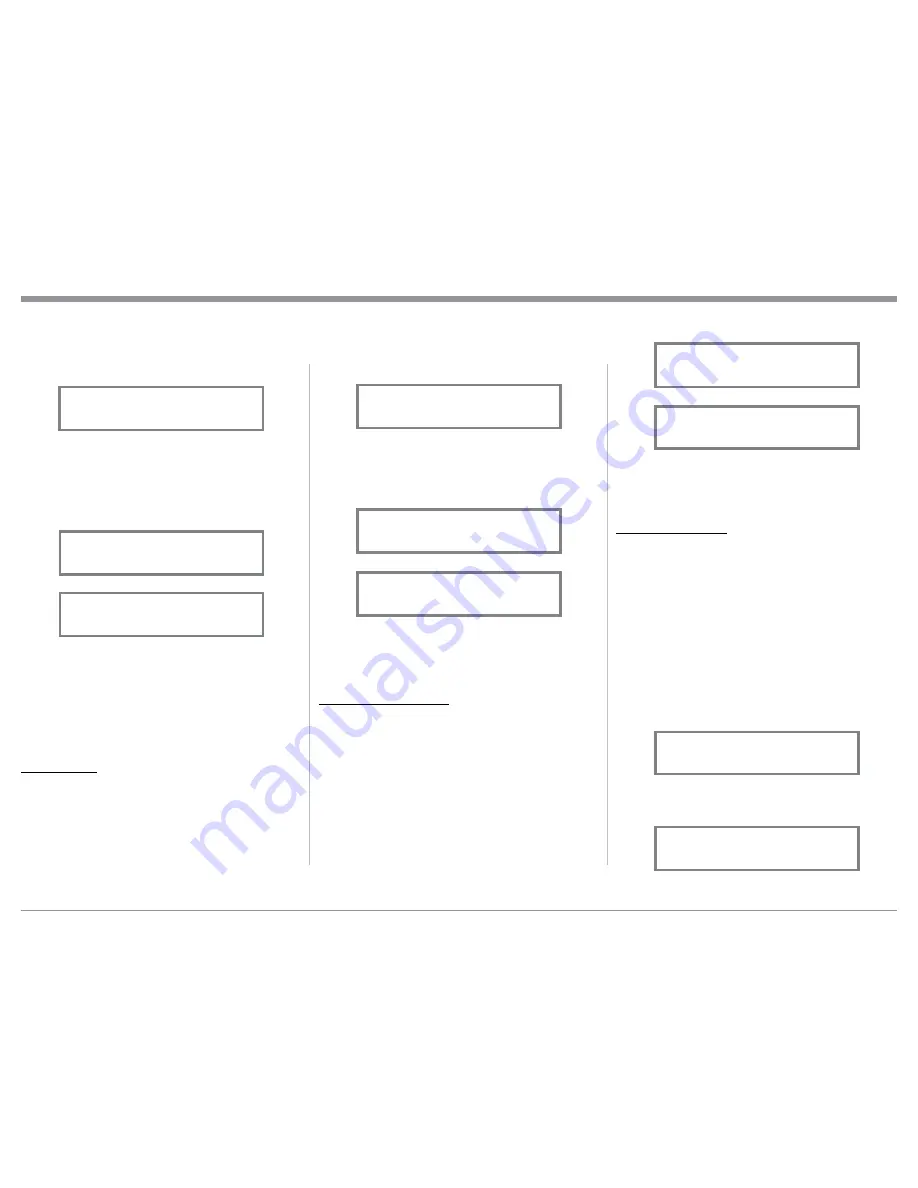
21
1. Select “INPUT TRIM” as indicated on the Front
Panel Information Display. Refer to figures 60, 63
and 67.
2. Adjust the Trim Level of each Input to match the
average volume level of the Input most frequently
listened to. The range of adjustment is ± 6.0dB in
half dB steps. Refer to figures 68 and 69.
After approximately 6 seconds the Information
Display returns to indicate the Source Selection and
Volume Level.
MONO/STEREO MODE
By default the Stereo Mode is active for all Input
Sources however, any Input Source may be assigned
to Mono Mode. To change Stereo Mode to Mono for a
given Input Source, perform the following steps:
Note: The audio signal present at the FIXED OUT
Jacks is affected by the Stereo/Mono setting.
1. Select the desired Input Source.
2. Select “MONO / STEREO, ______” as
indicated on the Front Panel Information Display.
Refer to figure 70.
3. To select MONO Mode adjust the TRIM LEVEL.
Refer to figure 71.
After approximately 6 seconds the Information
Display returns to indicate the Source Selection and
Volume Level.
EQUALIZER MODE
The built-in eight band Frequency Equalizer provides
more precise adjustment of sound than Bass and
Treble Controls. By default the Equalizer is active for
all Input Sources however, any Input Source may be
assigned to bypass the Equalizer. To bypass the Equal-
izer for a given Input Source, perform the following
steps:
Note: The audio signal present at the FIXED OUT
Jacks is unaffected by the Equalizer settings.
1. Select the desired Input Source.
2. Select “EQUALIZER, On” as indicated on the
Front Panel Information Display. Refer to figure
72.
3. To select “EQUALIZER, Off” adjust the TRIM
LEVEL. Refer to figure 73.
Remote Control until “L BALANCE R” appears
on the Front Panel Information Display. Refer to
figure 64.
Note: The Front Panel INPUT Trim and VOLUME
Adjust Controls may also be used.
2. Press the LEVEL UP / DOWN Push-buttons on
the Remote Control to emphasize the Right Chan-
nel (refer to figure 65) or the Left Channel (refer to
figure 66).
The Front Panel Display indicates the Balance changes
are from 0 to 50dB. After approximately 4 seconds
the Information Display returns to indicate the Source
Selection and Volume Level. To verify the Balance
setting without changing it, use the TRIM Push-button
and select Balance.
TRIM LEVEL
Source Components can have slightly different volume
levels resulting in the need to readjust the C52 Volume
Control when switching between different sources.
The C52 allows the adjustment of levels for each of the
Source Inputs for the same relative volume. To adjust
the Trim Level for the currently selected Input Source
perform the following steps:
Figure 64
L BALANCE R
||
How to Operate the C52
Figure 65
¦ ¦ ¦ ¦ ¦ ¦ ¦ ¦
L BALANCE R
Figure 67
INPUT TRIM
0.0 dB
Figure 68
INPUT TRIM
-2.5 dB
Figure 66
¦ ¦ ¦ ¦ ¦ ¦ ¦ ¦ ¦
L BALANCE R
Figure 69
INPUT TRIM
+4.0 dB
Figure 70
MONO / STEREO
______
Figure 71
MONO / STEREO
____
Figure 72
EQUALIZER
On
Figure 73
EQUALIZER
Off


























