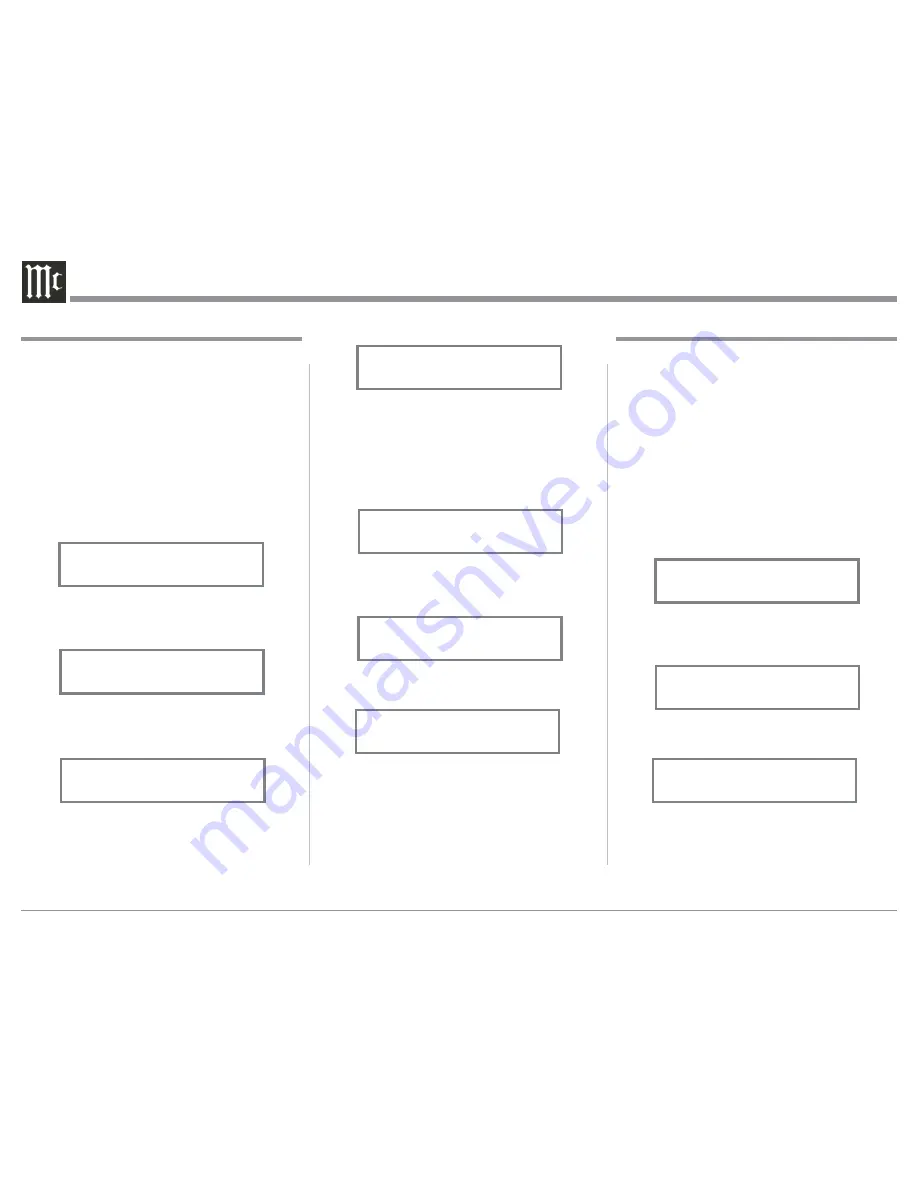
16
The second example will use selection of Trigger 3 to
activate when the BAL 1 Input is selected:
6. Rotate the INPUT Control to select “SETUP:
TRIGGER 3, Main” appears on the Display.
7. Rotate the VOLUME (ADJUST) Control to select
“SETUP: TRIGGER 3, Input” appears on the
Display. Refer to figure 33.
8. Press and hold in the INPUT Control until “SET-
UP: TRIGGER 3, Bal 1: OFF” appears on the
Display. Refer to figure 34.
9. Rotate the VOLUME (ADJUST) Control to select
“Bal 1: ON”. Refer to figure 35.
10. Exit the SETUP Mode by several presses of the
INPUT Control.
Power Control Triggers 1 and 2
By default the Power Control TRIGger 1 and TRIGger
2 are assigned to activate when Output 1 or Output 2
is selected. TRIGger 3 and TRIGger 4 are assigned to
function the same as the MAIN Power Control Jack,
switching On/Off with the C52. All four Triggers can
also be reassigned to a given Input or Inputs.
In the first example, the Power Control Triggers 1
and 2 will be assigned to MAIN:
1. Press and hold in the INPUT Control to enter the
SETUP MODE. Refer to figure 2 on page 13.
2. Rotate the INPUT Control until “SETUP: Trig-
gers, (Hold INPUT)” appears on the Information
Display. Refer to figure 29.
3. Press and hold in the INPUT Control until
“SETUP: TRIGGER 1, Output 1” appears on the
Display. Refer to figure 30.
4. Rotate the VOLUME (ADJUST) Control to select
Main from the available additional selections in-
cluding Output 2 or Input. Refer to figure 31.
5. In a similar manner, perform steps 3 and 4 to
change the Trigger 2 setting from OUTPUT 2 to
Main. Refer to figure 32 and figure 31.
Figure 29
SETUP: Triggers
(Hold INPUT)
Figure 31
SETUP: TRIGGER 1
Main
Figure 30
SETUP: TRIGGER 1
Output 1
Figure 32
SETUP: TRIGGER 2
Output 2
Figure 33
SETUP: TRIGGER 3
Input
Figure 34
SETUP: TRIGGER 3
Bal 1: OFF
Figure 35
SETUP: TRIGGER 3
Bal 1: ON
Data Ports
Data Ports Connections between the C52 and a
McIntosh Source Component allows for basic func-
tion control of the source component using the C52
supplied HR085 Remote Control. By default, all of
the six Data Ports are set to send the same Data to the
selected source. To dedicate a given Data Port for only
one source component (example, source component
connected to the BAL 1 Input will be assigned to Data
Port 1) perform the following Steps:
1. Press and hold in the INPUT Control to enter the
SETUP MODE. Refer to figure 2 on page 13.
2. Rotate the INPUT Control until “SETUP: Data
Ports, (Hold INPUT)” appears on the Information
Display. Refer to figure 36.
3. Press and hold in the INPUT Control until “SET-
UP: DATA PORT 1, All Data” appears on the
Display. Refer to figure 37.
4. Rotate the VOLUME (ADJUST) Control to select
“BAL 1” Input. Refer to figure 38.
5. In a similar manner, perform steps 3 and 4 to as-
sign any additional Data ports.
6. Exit the SETUP Mode by several presses of the
INPUT Control.
Figure 36
SETUP: Data Ports
(Hold INPUT)
Figure 37
SETUP: DATA PORT 1
All Data
Figure 38
SETUP: DATA PORT 1
BAL 1






























