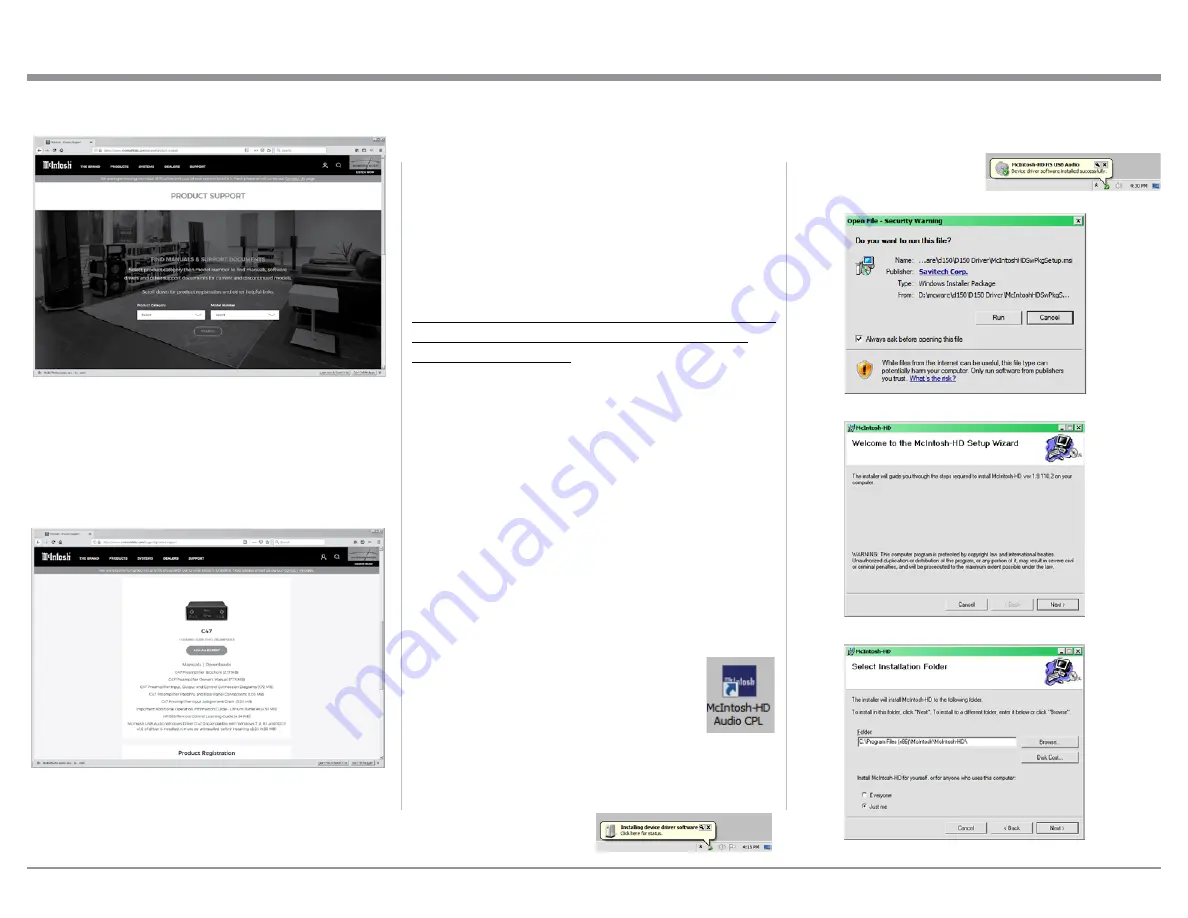
25
Under “PRODUCT CATEGORY” select “Pre-
amplifiers” then under “MODEL NUMBER” select
“C49”. Click on “SEARCH” then select McIntosh-HD
USB Audio Windows Drive D v1.0 and download the
PC Windows Driver. Follow the instructions below to
install the McIntosh C49 Driver:
Refer to figure 93.
Purpose:
To Install the McIntosh
USB Audio Windows Driver for use with
McIntosh Products with an USB-Digital
Audio Input.
How to Operate the C49, con’t
Figure 97
Figure 98
Figure 99
Figure 94
Figure 95
Figure 96
Figure 92
Figure 93
Requirements:
1. A PC Computer with a
functioning
USB Port.
2. Windows 7 (SP1 or greater),
Windows 8 (8.1) or Windows 10
Operating System.
3. An USB Cable with Type A to
Type B Connectors.
Installing the Software
It is important to first install the downloaded software
on your computer before connecting the McIntosh
Product to the computer. The USB Driver is included
in the downloaded software package.
Note: Before installing this software, please check to see
if the McIntosh Product(s) with the USB-Digital
Audio Input has the latest firmware version, if not
update the firmware first.
1. Unzip the downloaded McIntosh Windows USB
Driver Software Package.
2. Run
“McIntoshHDSwPkg_20150814_v1p9p110p2.
zip”
. Refer to figures 94 thru 99 and figures 100
thru 106 on the next page.
3. When the Windows Security window appears
check the
Always trust software from “Savitech
Corp.”
box and then the Install button. When the
software has been installed, it is necessary to re-
boot the computer. Refer to figure 92 on page 26.
After rebooting, a McIntosh-HD icon will
appear on the desktop. Refer to figure 94.
USB Connection
Connect the USB Cable with Type A to
Type B connectors between the PC Computer and the
McIntosh Product with the USB-Digital Audio Input.
An Icon will appear On-Screen indicating Windows
has found new hardware.
Refer to figure 95.
Upon completion of installing the driver, figure 96
will appear.






























