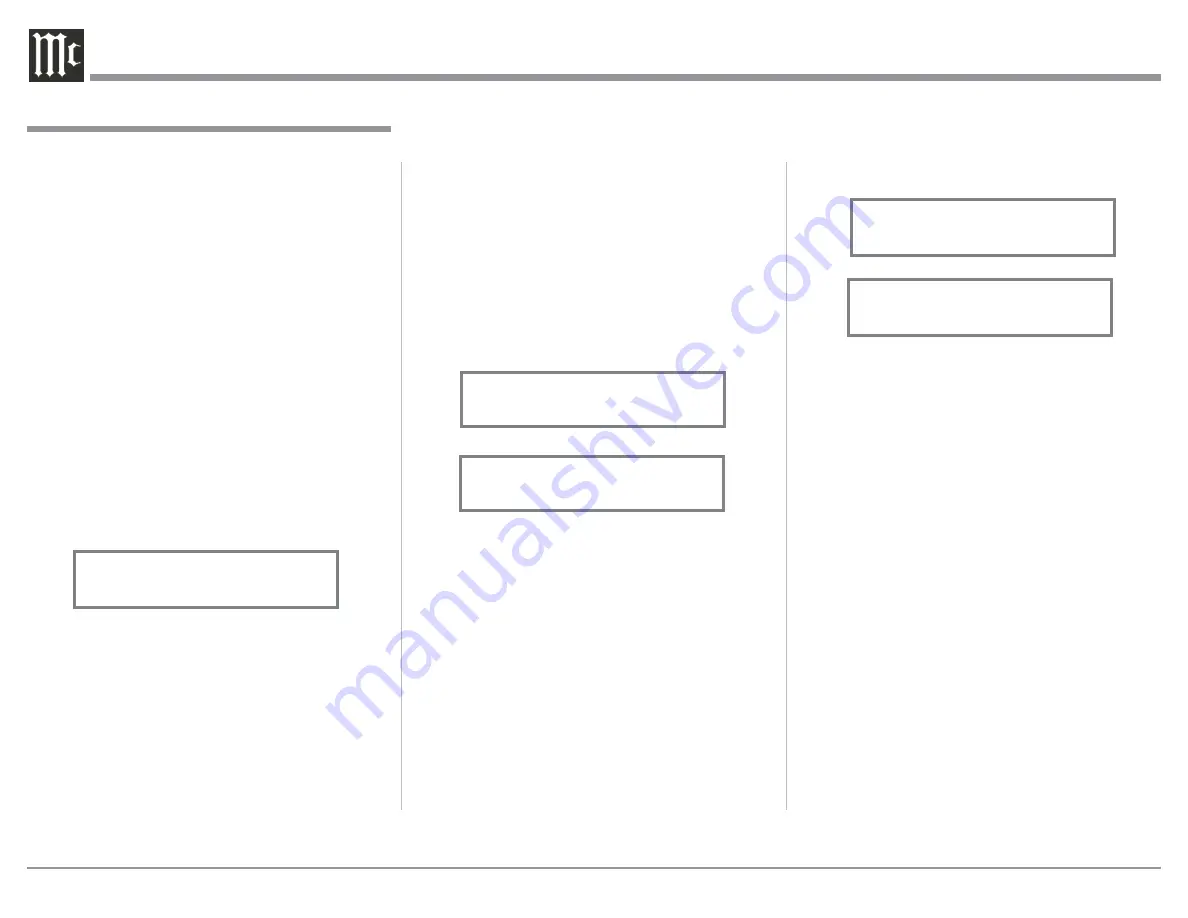
24
Refer to figure 90. During the time there is no Digital
Signal present the display will indicate “______”.
Refer to figure 91.
USB Input Operation and Driver Installation
The C49 USB Input provides the capability to play-
back music from a computer, when the computer is
connected to the rear panel USB connector.
Note: The USB Input is for direct connection to a com-
puter only. To playback music from an USB Drive,
connect the USB Drive to another USB Port on
the computer and select the USB Drive with the
Media Playback Program.
The C49 USB Input is compatible with PC Com-
puters using Microsoft®, Windows 7 (SP1), Windows
8.1 and Windows 10. It is also compatible with Ap-
ple® Macintosh® Computers using OS-10.6.8 or later.
When using a PC Computer with Windows, a spe-
cial McIntosh USB Audio Software Driver needs to be
installed on the PC Computer. The driver needs to be
installed before connecting the C49 USB Input to the
USB Port on the computer.
Note: If an Apple Macintosh computer is used with the
C49, no additional driver is required.
The McIntosh USB Audio Windows Driver is
available for download from the McIntosh Web Site:
http://www.mcintoshlabs.com/support/product-
support
Refer to figure 92.
Trim
Momentarily press the Front Panel INPUT Control to
activate the C49 Trim Functions. Rotate the INPUT
Control to select the desired Trim Function and then
use the VOLUME (adjust) Control to change the Trim
setting. Refer to figure 60 on page 20. The Remote
Control TRIM and LEVEL UP / DOWN Push-buttons
may also be used. Approximately 6 seconds after Trim
Function Selection and/or adjustments have stopped,
the C49 will switch the Trim Mode Off.
Passthru
Refer to Passthru Information in the C49 Setup Sec-
tion on page 17, to activate the function and select the
desired Input on the C49.
The C49 will automatically turn On and switch to the
previously setup Passthru Input when the McIntosh
A/V Processor or Multichannel Surround Decoder is
turned-on. The Audio Preamplifier Front Panel Alpha-
numeric Display will indicate “PASSTHRU”. Refer to
figure 87.
The C49 OUTPUT 1 and 2 are active when in the
Passthru Mode. The other Front Panel Controls and
Push-buttons are deactivated as long as the Passthru
Mode is active.
Headphones Jack
Connect a pair of dynamic headphones to the Head-
phones Jack with a 1/4” (0.635cm) stereo phone type
plug for private listening. The default setting is for all
of the Power Amplifier Output Connections (1 and 2)
to automatically mute.
How to Operate the C49, con’t
When headphones are connected to the C49 Front
Panel Jack, an additional TRIM function becomes
available. McIntosh’s HXD brings the acoustical
depth and spatiality of music normally heard with
loudspeakers, to your headphones. Momentarily press
the INPUT Control, then rotate it to select “HEAD-
PHONE HXD, On”. To deactivate the HXD Mode
rotate the VOLUME Adjust Control until the Front
Panel Display indicates “HEADPHONE HXD, Off”.
Refer to figures 88 and 89.
Note: The Headphone Output is optimized for imped-
ances ranging from 100 to 600 ohms.
How To Make a Recording
1. Select the desired signal source you wish to record
by using the Front Panel INPUT Control or us-
ing the INPUT UP / DOWN Push-button on the
Remote Control.
2. Adjust the record level using the recorder level con-
trol and proceed with the recording process.
3. Listen to the playback of the program source just
recorded by selecting the Input Source connected to
the recorder component output.
Optical and Digital Inputs
When a Digital Input (Optical or Coxial Connection)
on the C49 is selected, the Front Panel Information
Display indicates the sampling frequency when a
signal is present.
Figure 89
HEADPHONES HXD
Off
Figure 88
HEADPHONES HXD
On
Figure 90
COAX 1 15%
48kHz
Figure 91
COAX 1 15%
______
Figure 87
PASSTHRU






























