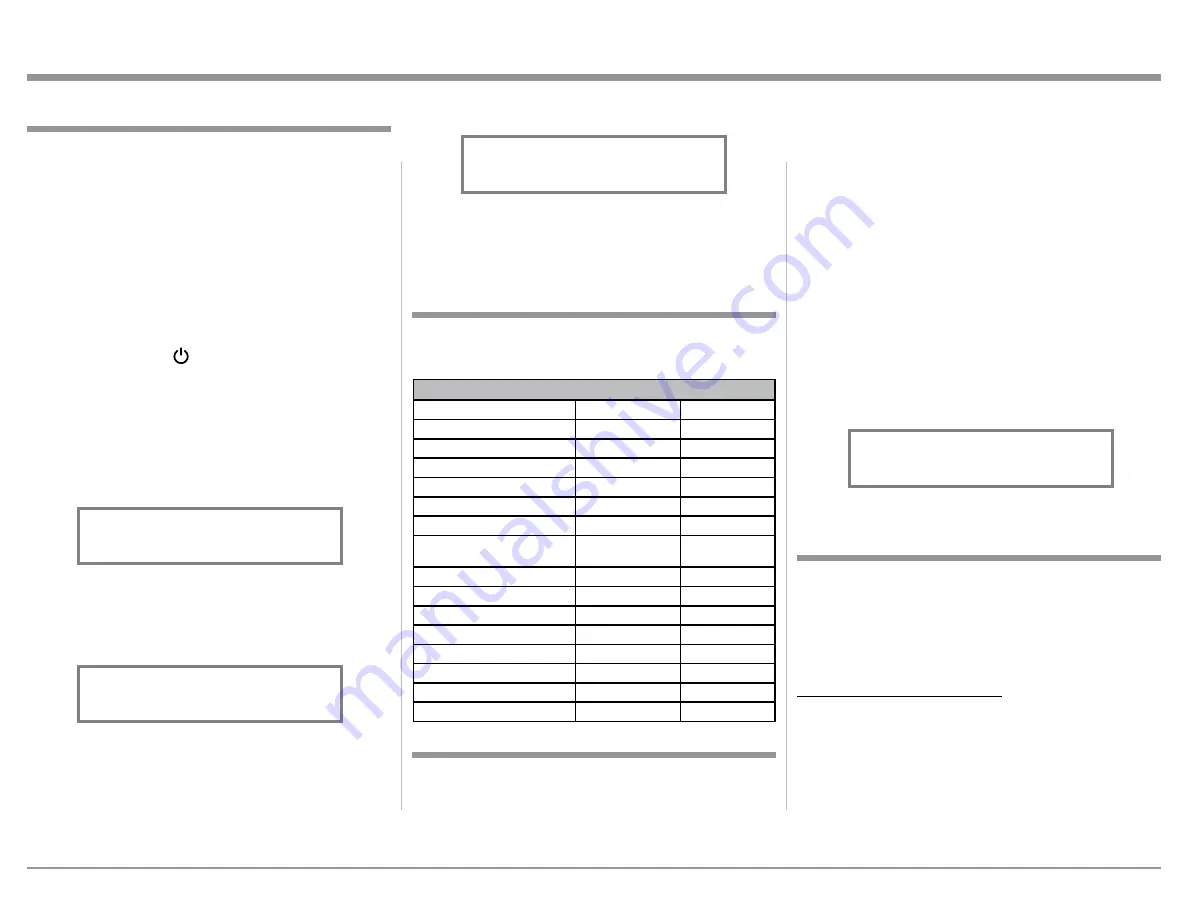
13
4. To exit from the SETUP Mode, press and hold in
the INPUT Control and the Front Panel Display
will revert back to its normal display. Refer to
figure 1.
Your McIntosh C49 has been factory configured for
default operating settings that will allow immediate
enjoyment of superb audio without the need for fur-
ther adjustments. If you wish to make changes to the
factory default settings, a Setup Feature is provided to
customize the operating settings using the Front Panel
Information Display. Refer to the C49 Front Panel Il-
lustration on the previous page while performing the
following steps.
Note: If the C49 is currently On, proceed to step 2.
1. Press the STANDBY/ON Push-button on the Front
Panel or press the (Power ON) Push-button on
the Remote Control to switch On the C49. The
C49 will go through a brief startup initialization
with the Front Panel Information Display indicat-
ing the last used source and volume setting. This is
followed by the volume setting indication starting
at zero and then increasing to the last used volume
setting. Refer to figure 1.
2. Press and hold in the INPUT Control until the
Front Panel Information Display indicates “C49
V1.00 - S/N: AHF____” (or higher Firmware
version). Refer to figure 2.
3. Rotate the INPUT Control to select the next
Setup Mode Menu item, “SETUP: Inputs, (Hold
INPUT)”. Refer to figure 3. Continue to rotate
the INPUT CONTROL to view the other SETUP
Mode Options.
The C49 functionality is controlled by internal soft-
ware that is know as Firmware. There are two Firm-
ware Identification Numbers for the C49. The first
Firmware Number is for the Main Circuitry of the
C49 and can be identified at any time by utilizing the
How to Operate the Setup Mode
The Default Settings Chart below indicates the Func-
tion Name, Default Setting and the Page Number for
additional information.
Default Settings
Firmware Version
Default Settings
Function Name
Setting
Page No.
C49
V_._ _
13
DA1
V_._ _
13
INPUTS
On / Rename
13-15
OUTPUTS (1 & 2 & Headphones)
Switched
15
TRIGGER 1
Output 1
16
TRIGGER 2
Output 2
16
DATA PORTS
(1 thru 4)
All Data
16
PASSTHRU
OFF
17
USB Automute
ON
17
Comm Port Baud Rate
115200 Baud
17
Remote Control Codes
Normal
18
IR Sensor
Enabled
18
Power Mode
Enabled
18
Factory Reset
Default Settings
19
Reset of the Microprocesors
Enabled
19
Setup
Figure 2
C49 V1.00
S/N: AHF____
Figure 1
BAL 1 15%
The C49 provides the ability to switch unused IN-
PUTS Off (or back On if they have been previously
switched Off). The default INPUT Names can be
changed to match the name of the component con-
nected to it or any other custom name desired (within
10 Characters).
INPUT SWITCHED ON/OFF:
In the following example, the UNBAL 3 Input will be
switched Off.
Note: When an INPUT is swiched Off, its name will
no longer appear on the Front Panel Informa-
tion Display when using the INPUT Control
(Front Panel or Remote Control).
1. Press and hold in the INPUT Control to enter the
SETUP MODE. Refer to figure 2.
Input Settings
Setup Mode.
1. Press and hold in the INPUT Control to enter
Setup Mode.
2. Referring to the Front Panel Information Display-
the number after the character “V” is the Firm-
ware number. Refer to figure 2.
To view the second Firmware Number, which is for
the Digital Audio Circuitry of the C49, perform the
following steps:
3. Press and hold in the INPUT Control to enter
Setup Mode.
4. Rotate the INPUT Control until the Front Panel
Information Display indicates “DA1 Firmware,
V1.00” (or higher Digital Audio Firmware ver-
sion). Refer to figure 4.
5. To exit the Setup Mode, press the INPUT Control.
Figure 3
SETUP: Inputs
(Hold INPUT)
Figure 4
DA1 FIRMWARE
V1.00




























