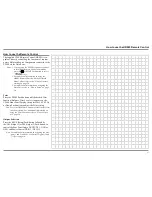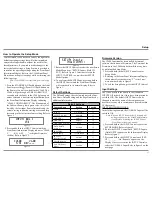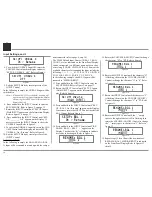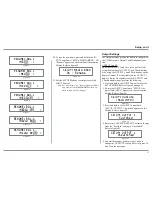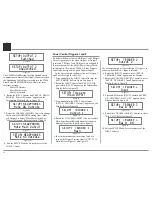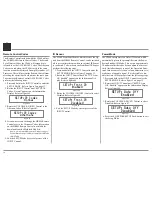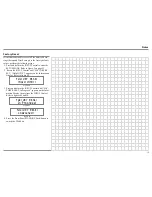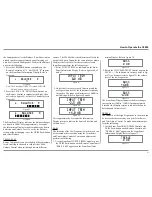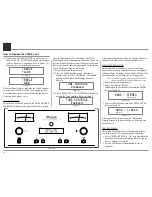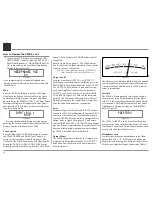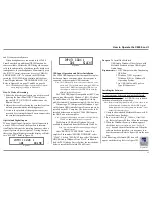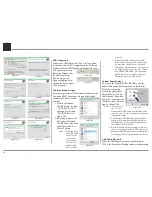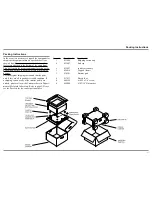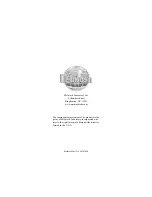25
USB Input Operation and Driver Installation
The C2600 USB Input provides the capability to play
-
back music from a computer, when the computer is
connected to the rear panel USB connector.
Note: The USB Input is for direct connection to a com-
puter only. To playback music from an USB Drive,
connect the USB Drive to another USB Port on
the computer and select the USB Drive with the
Media Playback Program.
The C2600 USB Input is compatible with PC Com
-
puters using Microsoft®, Windows 7 (SP1), Windows
8.1 and Windows 10. It is also compatible with Ap-
ple® Macintosh® Computers using OS-10.6.8 or later.
When using a PC Computer with Windows, a spe-
cial McIntosh USB Audio Software Driver needs to be
installed on the PC Computer. The driver needs to be
installed before connecting the C2600 USB Input to
the USB Port on the computer.
Note: If an Apple Macintosh computer is used with the
C2600, no additional driver is required.
The McIntosh USB Audio Windows Driver is
available for download from the McIntosh Web Site:
http://www.mcintoshlabs.com/us/Support/Pages/
Manuals.aspx
Under “PRODUCT CATEGORY” select “Pre-
amplifiers” then under “MODEL NUMBER” select
“C2600”. Click on “SEARCH” then select “McIntosh-
HD USB Audio Windows Drive D v1.0” and down
-
load the PC Windows Driver. Follow the instructions
below to install the McIntosh C2600 Driver:
and 2) to automatically mute.
When headphones are connected to the C2600
Front Panel Jack, an additional TRIM function be
-
comes available. McIntosh’s HXD brings the acousti
-
cal depth and spatiality of music normally heard with
loudspeakers, to your headphones. Momentarily press
the INPUT Control, then rotate it to select “HEAD-
PHONE HXD, Off”. To activate the HXD Mode
rotate the VOLUME Adjust Control until the Front
Panel Display indicates “HEADPHONE HXD, On”.
Refer to figures 88 on page 23 and 89 on page 24.
Note: The Headphone Output is optimized for imped-
ances ranging from 100 to 600 ohms.
How To Make a Recording
1. Select the desired signal source you wish to record
by using the Front Panel INPUT Control or us-
ing the INPUT UP / DOWN Push-button on the
Remote Control.
2. Adjust the record level using the recorder level con-
trol and proceed with the recording process.
3. Listen to the playback of the program source just
recorded by selecting the Input Source connected to
the recorder component output.
Optical and Digital Inputs
When a Digital Input (Optical or Coxial Connection)
on the C2600 is selected, the Front Panel Informa-
tion Display indicates the sampling frequency when a
signal is present. Refer to figure 93. During the time
there is no Digital Signal present the display will indi
-
cate “SILENT”. Refer to figure 94.
How to Operate the C2600, con’t
Figure 93
INPUT: COAX 1
30% 48kHz
Figure 94
INPUT: COAX 1
30% SILENT
Purpose:
To Install the McIntosh
USB Audio Windows Driver for use with
McIntosh Products with an USB-Digital
Audio Input.
Requirements:
1. A PC Computer with a
functioning
USB Port.
2. Windows 7 (SP1 or greater),
Windows 8 (8.1) or Windows 10
Operating System.
3. An USB Cable with Type A to
Type B Connectors.
Installing the Software
It is important to first install the downloaded software
on your computer before connecting the McIntosh
Product to the computer
. The USB Driver is included
in the downloaded software package.
Note: Before installing this software, please check to see
if the McIntosh Product(s) with the USB-Digital
Audio Input has the latest firmware version, if not
update the firmware first.
1. Unzip the downloaded McIntosh Windows USB
Driver Software Package.
2. Run
“McIntoshHDSwPkg_20150814_v1p9p110p2.
zip”
. Refer to figures 95 thru 102 on the next page.
3. When the Windows Security window appears
check the
Always trust software from “Savitech
Corp.”
box and then the Install button. When the
software has been installed, it is necessary to re-
boot the computer. Refer to figure 100 on the next
page.
After rebooting, a McIntosh-HD icon will
appear on the desktop. Refer to figure 103.
Figure 103
Содержание C2600
Страница 28: ...28 ...
Страница 29: ...29 Photos ...