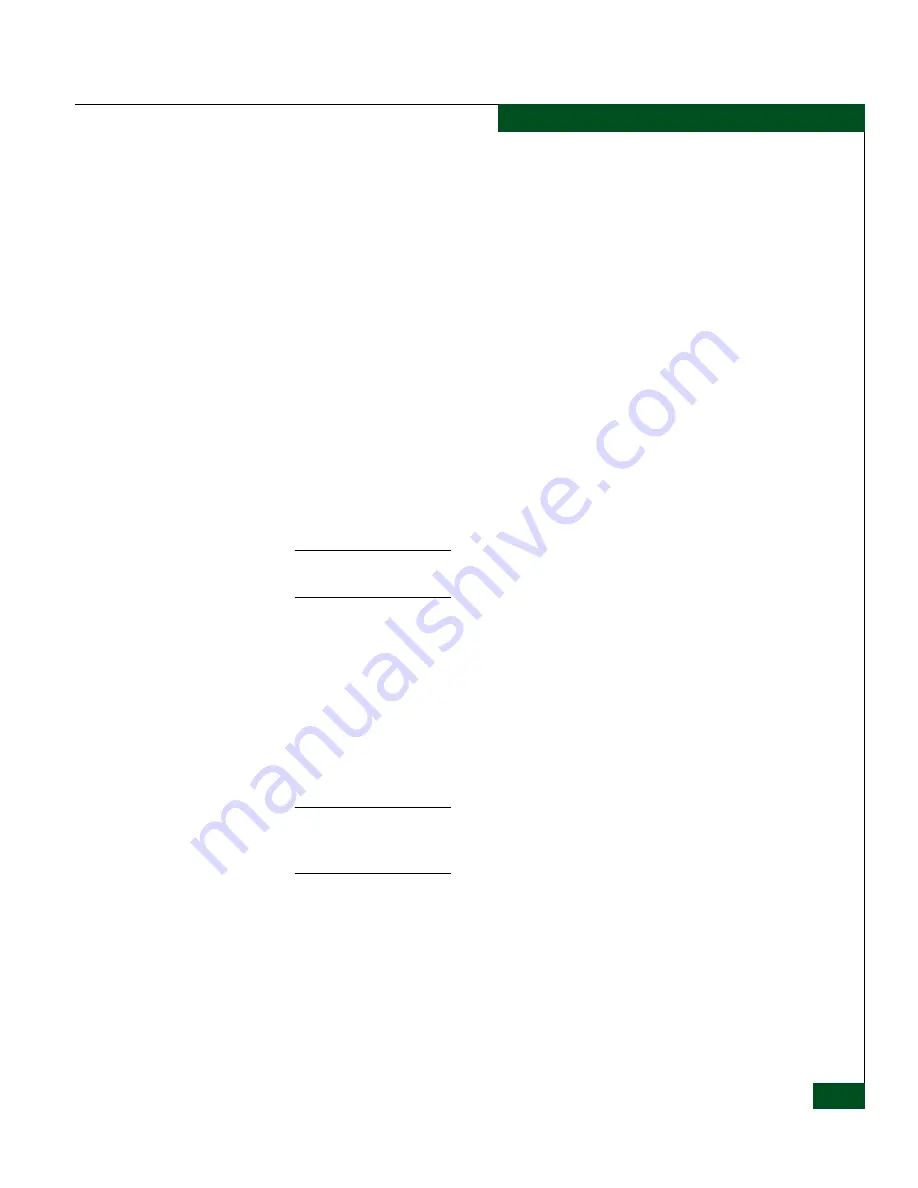
Preface
xxi
Preface
•
UltraNet Edge Storage Router
Command Reference
(620-000253-020) provides a reference to the commands that can
be used to configure, monitor, and troubleshoot the UltraNet
Edge 3000.
•
UltraNet Edge Storage Router
Message Reference
(620-000252-020)
provides a reference to the messages produced by the UltraNet
Edge 3000.
Where to Get Help
For technical support, end-user customers should call the phone
number located on the service label attached to the front or rear of the
hardware product.
McDATA’s “Best in Class” Solution Center provides a single point of
contact for customers seeking help with McDATA software products.
The Solution Center will research, explore, and resolve inquiries or
service requests regarding McDATA products and services. The
Solution Center is staffed 24 hours a day, 7 days a week, including
holidays.
NOTE:
To expedite warranty entitlement, please have your product serial
number available.
McDATA Corporation
11802 Ridge Parkway
Broomfield, CO 80021 US
Phone: (800) 752-4572 or (720) 558-3910
Fax: (720) 558-3860
E-mail: [email protected]
NOTE:
Customers who purchased the hardware product from a company
other than McDATA should contact that company’s service representative for
technical support.
Содержание ULTRANET EDGE 3000
Страница 1: ...UltraNet Edge Storage Router 3000 Release 3 2 User Guide P N 620 000248 030 REV A...
Страница 12: ...UltraNet Edge Storage Router 3000 User Guide xii Contents...
Страница 14: ...xiv UltraNet Edge Storage Router 3000 User Guide Figures...
Страница 40: ...1 1 8 McDATA UltraNet Edge 3000 User Guide UltraNet Edge 3000 Security...
Страница 76: ...4 4 8 McDATA UltraNet Edge 3000 User Guide Building the Custom Chassis...
Страница 106: ...5 5 30 McDATA UltraNet Edge 3000 User Guide Delivering the Configured Network...
Страница 138: ...6 6 32 McDATA UltraNet Edge 3000 User Guide Delivering the Configured Network...
Страница 208: ...8 8 36 McDATA UltraNet Edge 3000 User Guide Delivering the Configured Network...
Страница 256: ...9 9 48 McDATA UltraNet Edge 3000 User Guide Delivering the Configured Network...
Страница 278: ...11 11 16 McDATA UltraNet Edge 3000 User Guide UltraNet ConfigManager Upgrade...
Страница 312: ...12 12 34 McDATA UltraNet Edge 3000 User Guide Replacing the Fibre Channel Long Wave Transceiver...
Страница 372: ...C 10 UltraNet Edge Storage Router 3000 User Guide OC 3 ATM Specifications...
Страница 384: ...D 12 UltraNet Edge Storage Router 3000 User Guide F_Port Disk Streaming Settings...
Страница 396: ...F 8 UltraNet Edge Storage Router 3000 User Guide SNMP Software Packages...
Страница 406: ...H 6 UltraNet Edge Storage Router 3000 User Guide Update UltraNet ConfigManager with the Manual Configurations...
Страница 411: ...J 3 Configuration Worksheets Figure J 1 Sample IP Worksheet and Relationship to Hardware Configuration...
Страница 413: ...J 5 Configuration Worksheets Figure J 2 Sample ATM WAN Worksheet and Relationship to Hardware Configuration...
Страница 414: ...J 6 UltraNet Edge Storage Router 3000 User Guide Configuration Worksheets...
Страница 428: ...UltraNet Edge Storage Router 3000 User Guide i 6 Index...
















































