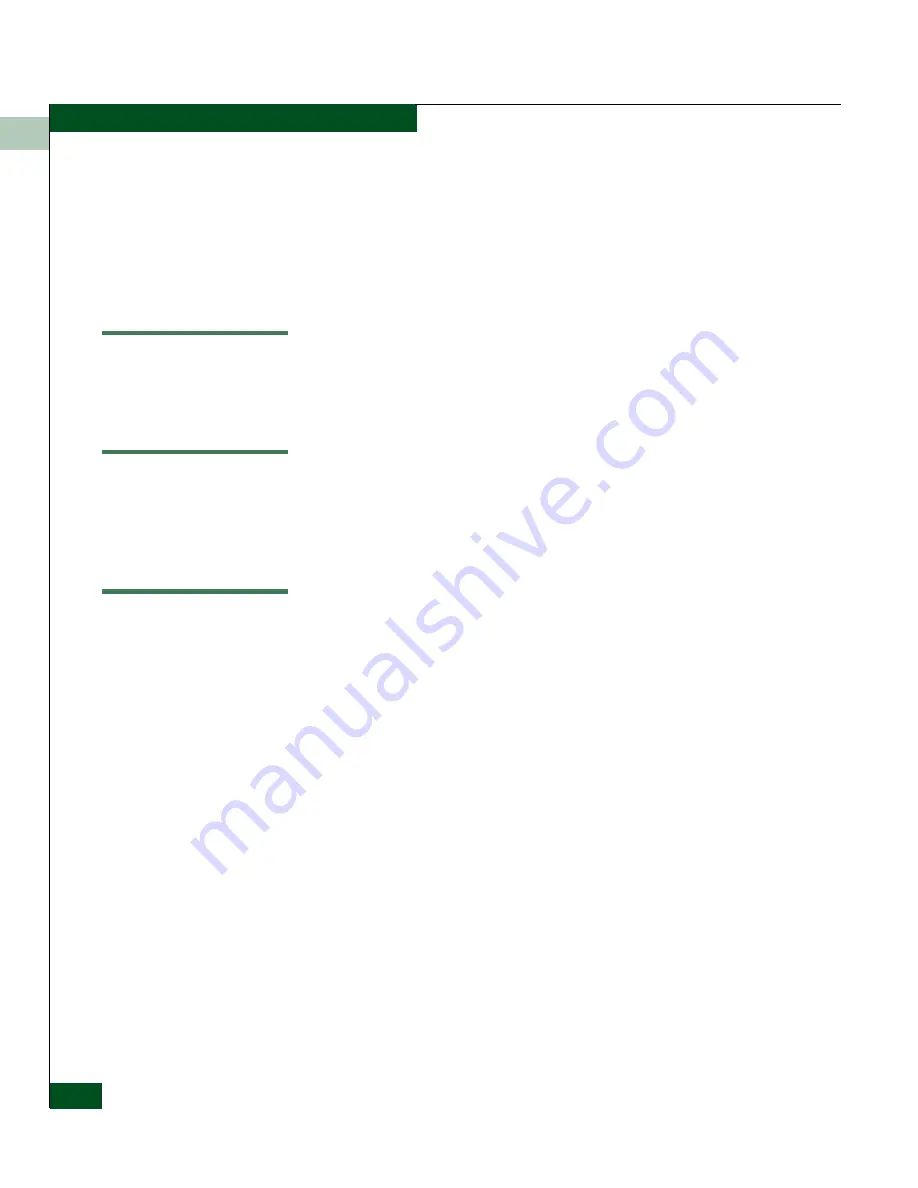
E
E-4
UltraNet™ Edge Storage Router 3000
User Guide
Modify Static Routes
This screen shows a defined default gateway and a host specific
static route for Node20. During the configuration process, the
default gateway fields are automatically updated when the
Ethernet Maintenance interface is configured via the “
Initial
Config
” step. The host specific static route fields are
automatically updated when the IP circuit is configured.
Modify Static Routes
To modify the existing entries, highlight the data to be changed
and replace it with the new data.
Add Static Routes
If additional entries are required, click once in the
Destination
field to enable the
IP Static Routes
information field, then add the
new data.
Delete Static Routes
Click on the row selector at the left of the row for the IP Static
Route you want to delete. The row becomes highlighted to
indicate it has been selected. Then, press the Delete key. Repeat
these two steps for each route you want to delete.
Содержание ULTRANET EDGE 3000
Страница 1: ...UltraNet Edge Storage Router 3000 Release 3 2 User Guide P N 620 000248 030 REV A...
Страница 12: ...UltraNet Edge Storage Router 3000 User Guide xii Contents...
Страница 14: ...xiv UltraNet Edge Storage Router 3000 User Guide Figures...
Страница 40: ...1 1 8 McDATA UltraNet Edge 3000 User Guide UltraNet Edge 3000 Security...
Страница 76: ...4 4 8 McDATA UltraNet Edge 3000 User Guide Building the Custom Chassis...
Страница 106: ...5 5 30 McDATA UltraNet Edge 3000 User Guide Delivering the Configured Network...
Страница 138: ...6 6 32 McDATA UltraNet Edge 3000 User Guide Delivering the Configured Network...
Страница 208: ...8 8 36 McDATA UltraNet Edge 3000 User Guide Delivering the Configured Network...
Страница 256: ...9 9 48 McDATA UltraNet Edge 3000 User Guide Delivering the Configured Network...
Страница 278: ...11 11 16 McDATA UltraNet Edge 3000 User Guide UltraNet ConfigManager Upgrade...
Страница 312: ...12 12 34 McDATA UltraNet Edge 3000 User Guide Replacing the Fibre Channel Long Wave Transceiver...
Страница 372: ...C 10 UltraNet Edge Storage Router 3000 User Guide OC 3 ATM Specifications...
Страница 384: ...D 12 UltraNet Edge Storage Router 3000 User Guide F_Port Disk Streaming Settings...
Страница 396: ...F 8 UltraNet Edge Storage Router 3000 User Guide SNMP Software Packages...
Страница 406: ...H 6 UltraNet Edge Storage Router 3000 User Guide Update UltraNet ConfigManager with the Manual Configurations...
Страница 411: ...J 3 Configuration Worksheets Figure J 1 Sample IP Worksheet and Relationship to Hardware Configuration...
Страница 413: ...J 5 Configuration Worksheets Figure J 2 Sample ATM WAN Worksheet and Relationship to Hardware Configuration...
Страница 414: ...J 6 UltraNet Edge Storage Router 3000 User Guide Configuration Worksheets...
Страница 428: ...UltraNet Edge Storage Router 3000 User Guide i 6 Index...






























