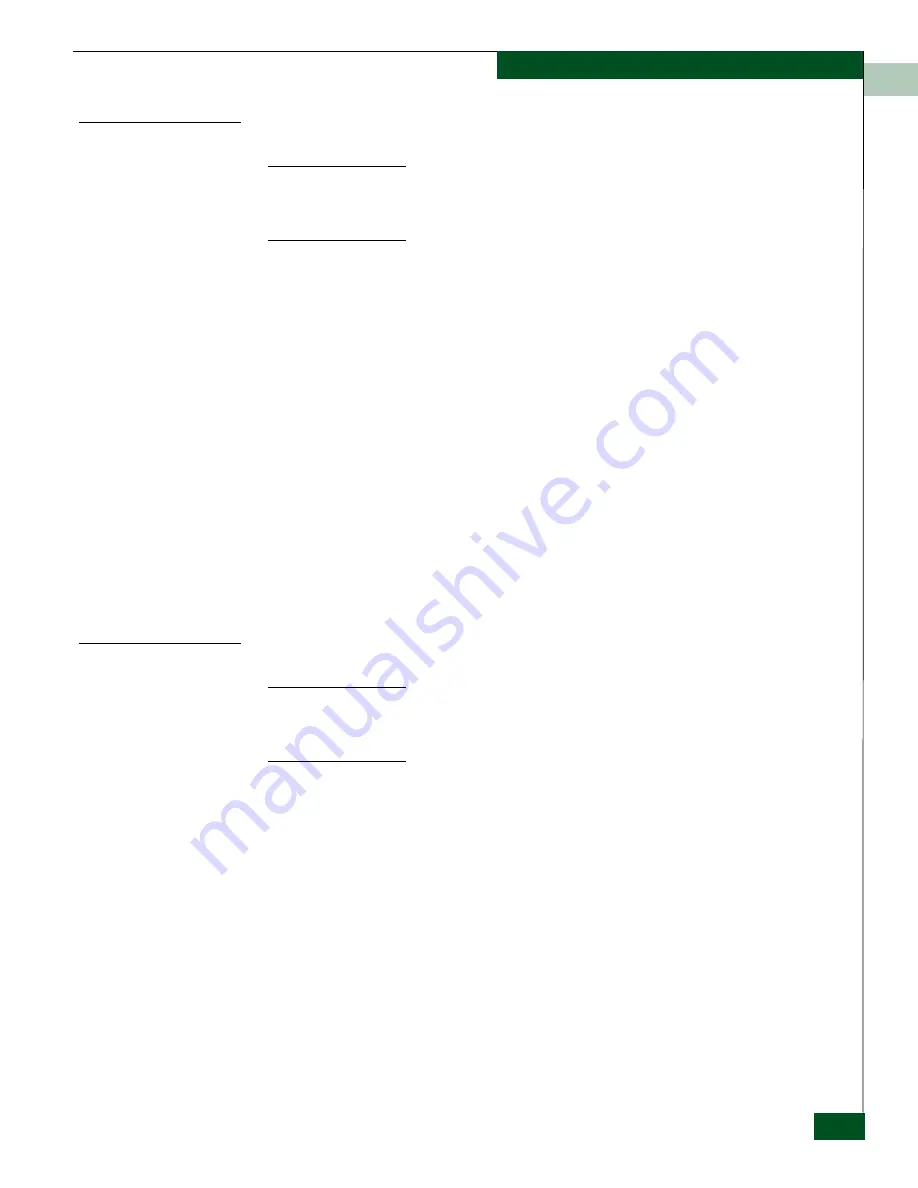
1
Installation
1-5
Configure Network Addresses
Configure Private LAN Addresses
NOTE:
If the customer wants the default IP addresses changed, you will need to obtain an
IP address and subnet address from the customer. When accessing EFCM, which is
pre-loaded on the 1U Server, if the default IP address was changed, the customer will need
to enter the new IP address of the 1U Server to view SAN information.
To configure TCP/IP network information for the public LAN connection (LAN
1):
1. With the attached KVM, from
Control Panel
, access
Network Connections
, and
then select the connection you want to change.
2. In the
Status
dialog box, select
Properties
. This displays the
Properties
dialog
box.
3. Open the Internet Protocol (TCP/IP) Properties dialog box by selecting
Internet Protocol (TCP/IP).
a. Verify that LAN 2 default IP address is
10.1.1.1.
4. Select
Use The Following IP Address
, and then enter the IP address you want to
use in the IP Address field.
5. If you press the
Tab
key, the subnet mask is filled in for you automatically
based on the IP address class.
6. If required, change the subnet mask to match the sub-net mask in use at the
customer’s subnet where the computer is located.
7. Record the private LAN IP address and subnet mask for reference.
Configure Public LAN Addresses (Optional)
NOTE:
If the customer wants the default IP addresses changed, you will need to obtain an
IP address and subnet address from the customer. When accessing EFCM, which is
pre-loaded on the 1U Server, if the default IP address was changed, the customer will need
to enter the new IP address of the 1U Server to view SAN information.
To configure TCP/IP network information for the public LAN connection (LAN
1):
1. With the attached KVM, from
Control Panel
, access
Network Connections
, and
then select the connection you want to change.
2. In the
Status
dialog box, select
Properties
. This displays the
Properties
dialog
box.
3. Open the
Internet Protocol (TCP/IP) Properties
dialog box by selecting Internet
Protocol (TCP/IP).
a. Verify that LAN 1 default IP address is
192.168.0.1
4. Select
Use The Following IP Address
, and then enter the IP address you want to
use in the IP Address field.
5. If you press the
Tab
key, the subnet mask is filled in for you automatically
based on the IP address class.
Содержание 1U Server
Страница 1: ...1U Server Installation and Service Manual P N 620 000276 000 REV A...
Страница 6: ...vi 1U Server Installation and Service Manual Figures...
Страница 8: ...viii 1U Server Installation and Service Manual Tables...
Страница 16: ...xvi 1U Server Installation and Service Manual Preface...
Страница 17: ...Preface xvii Preface...
Страница 18: ...xviii 1U Server Installation and Service Manual Preface...
Страница 19: ...Preface xix Preface...
Страница 20: ...xx 1U Server Installation and Service Manual Preface...
Страница 21: ...Preface xxi Preface...
Страница 24: ...xxiv 1U Server Installation and Service Manual Preface...
Страница 46: ...2 2 10 1U Server Installation and Service Manual Parts Catalog...
Страница 48: ...1U Server Installation and Service Manual i 2 Index...






























