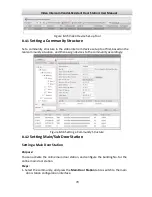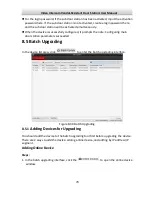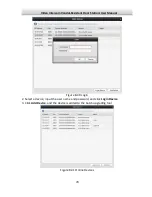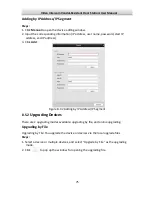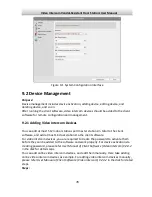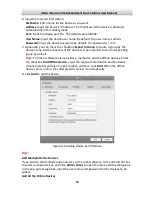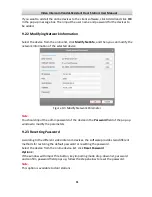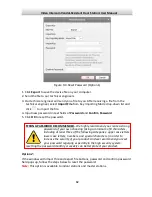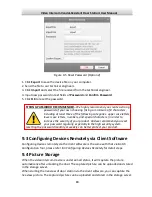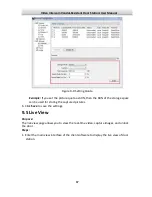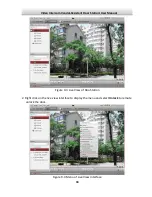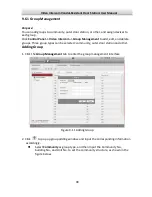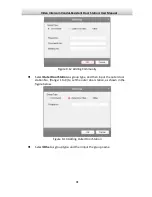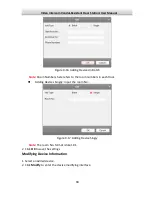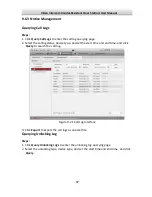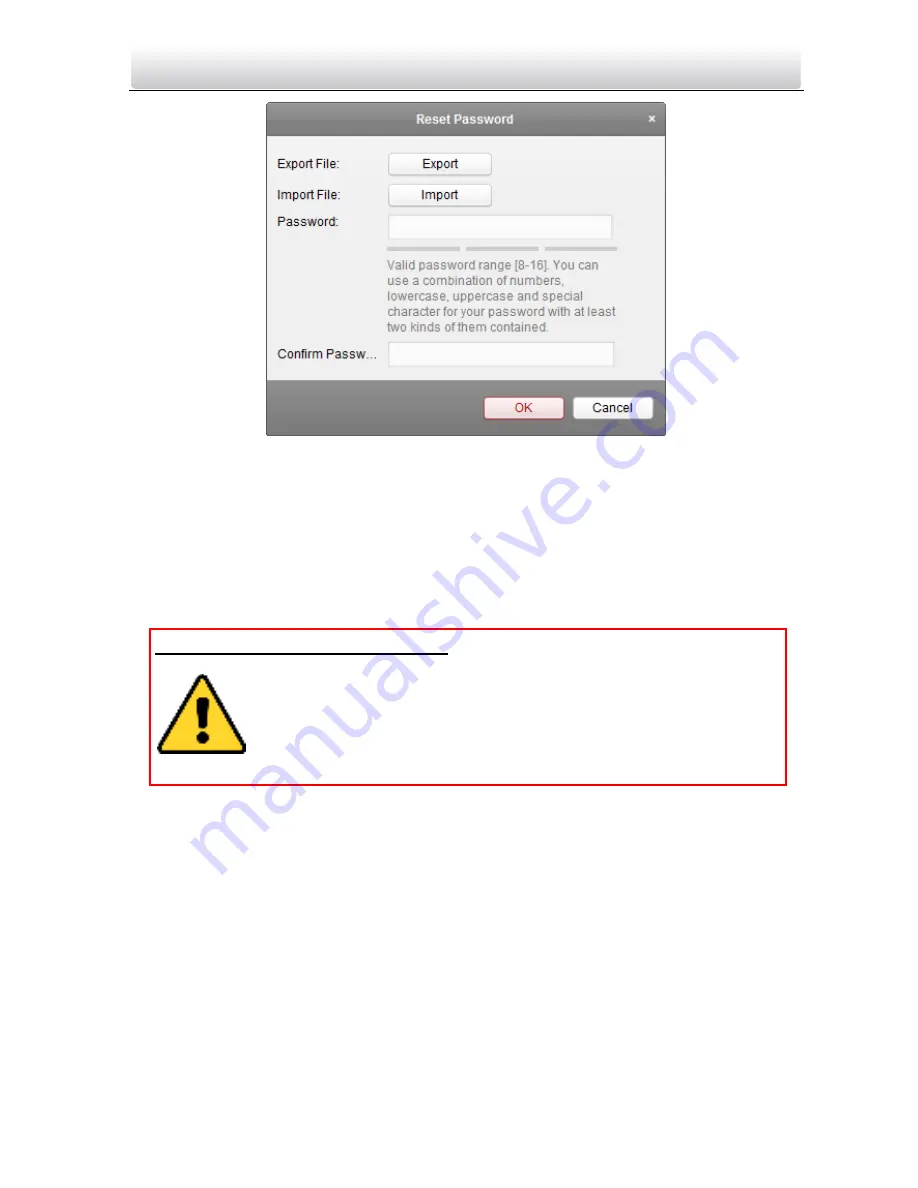
Video Intercom Vandal-Resistant Door Station
·
User Manual
83
Figure 9-5
Reset Password (Option 2)
1.
Click
Export
to save the device file on your computer.
2.
Send the file to our technical engineers.
3.
Click
Import
and select the file received from the technical engineer.
4.
Input new password in text fields of
Password
and
Confirm Password
.
5.
Click
OK
to reset the password.
STRONG PASSWORD RECOMMENDED
–
We highly recommend you create a strong
password of your own choosing (Using a minimum of 8 characters,
including at least three of the following categories: upper case letters,
lower case letters, numbers, and special characters.) in order to
increase the security of your product. And we recommend you reset
your password regularly, especially in the high security system,
resetting the password monthly or weekly can better protect your product.
9.3
Configuring Devices Remotely via Client Software
Configuring devices remotely via the client software is the same with that via Batch
Configuration Tool, please refer 8.3
Configuring Devices Remotely
for detail steps.
9.4
Picture Storage
When the video intercom device is under armed status, it will capture the picture
automatically after unlocking the door. The captured picture can be uploaded and stored
in the storage server.
When starting the live view of door station via the client software, you can capture the
live view picture. The captured picture can be uploaded and stored in the storage server.