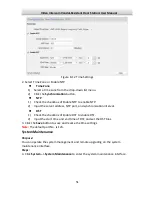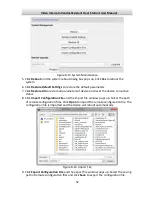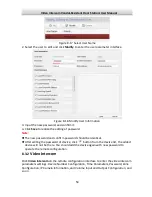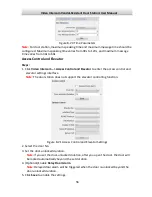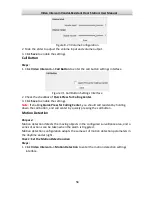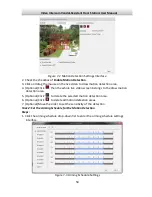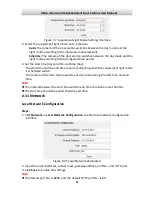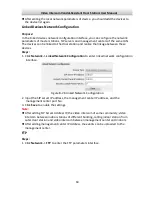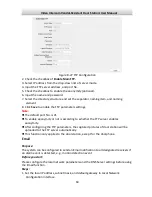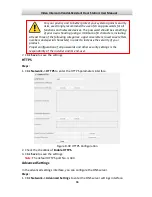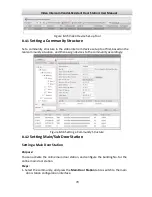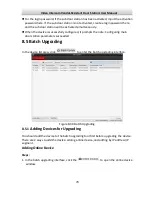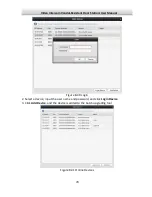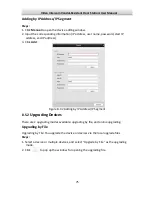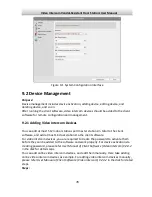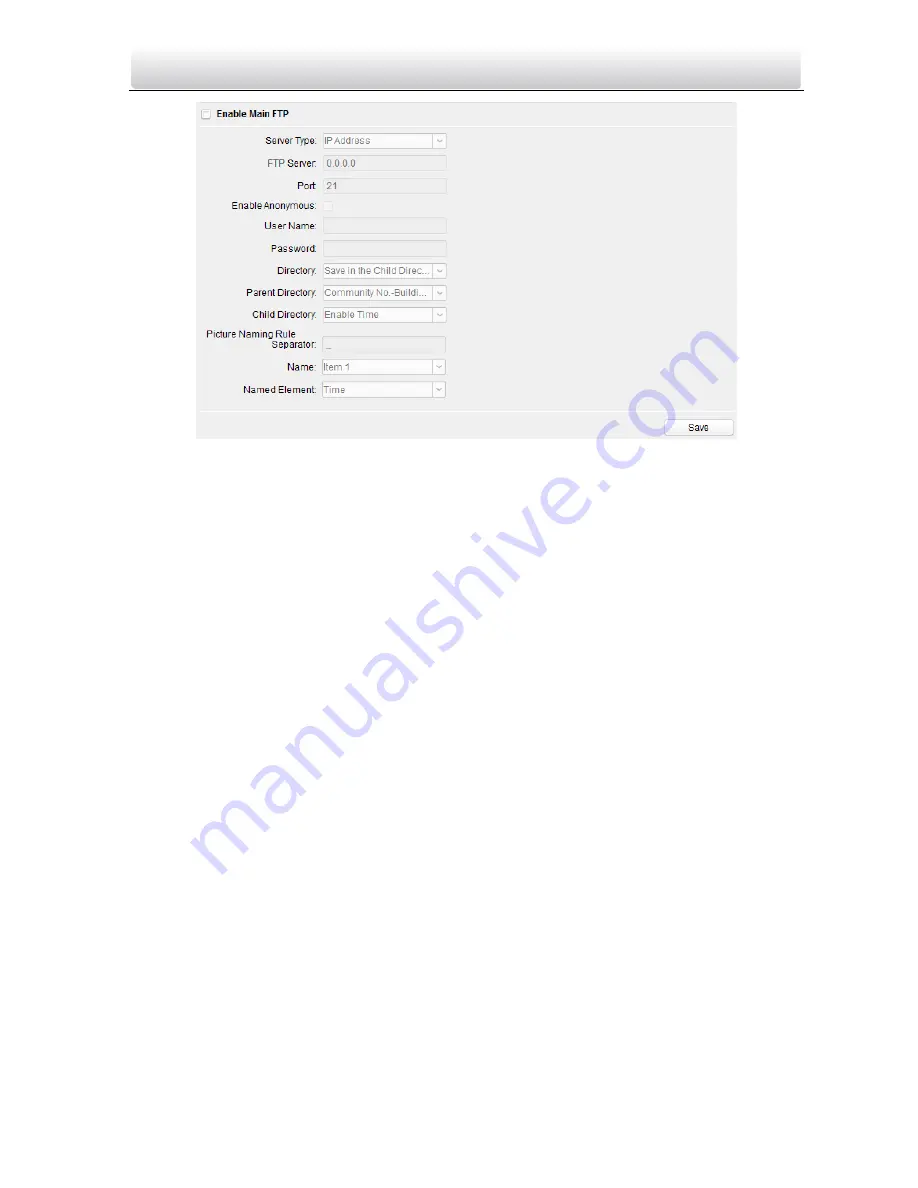
Video Intercom Vandal-Resistant Door Station
·
User Manual
64
Figure 8-27
FTP Configuration
2.
Check the checkbox of
Enable Main FTP.
3.
Select IP address from the drop-down list of server mode.
4.
Input the FTP server address, and port No..
5.
Check the checkbox to enable the anonymity (optional).
6.
Input the name and password.
7.
Select the directory structure and set the separator, naming item, and naming
element.
8.
Click
Save
to enable the FTP parameters settings.
Note:
The default port No. is 21.
To enable anonymity or not is according to whether the FTP server enables
anonymity.
After configuring the FTP parameters, the captured pictures of door station will be
uploaded to the FTP server automatically.
This function only applies to the door station, except for the doorphone.
Purpose:
The system can be configured to send an Email notification to all designated receivers if
an alarm event is detected, e.g., motion detection event.
Before you start:
Please configure the local network parameters and the DNS Server settings before using
the Email function.
Steps:
1.
Set the local IP address, subnet mask, and default gateway in Local Network
Configuration interface.