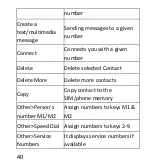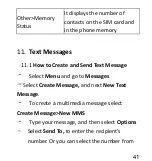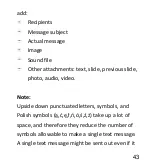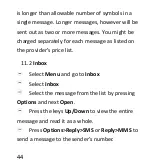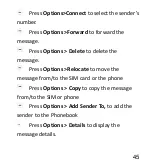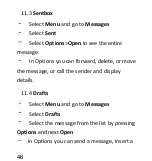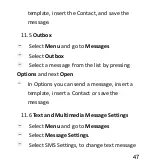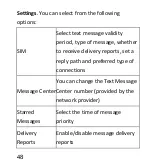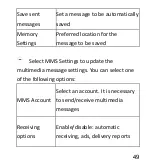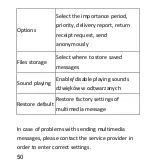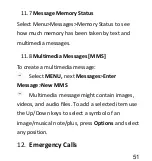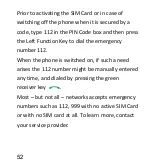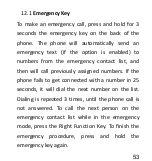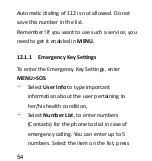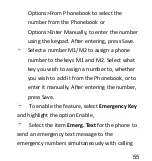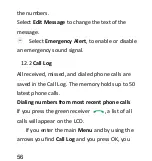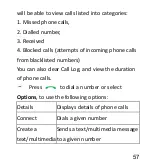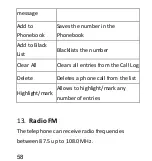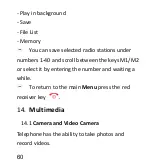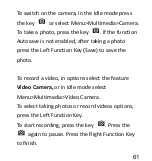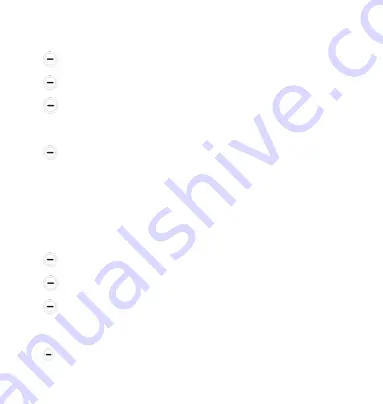
46
Sentbox
11.3
Select
Menu
and go to
Messages
Select
Sent
Select
Options
>
Open
to see the entire
message.
In Options you can forward, delete, or move
the message, or call the sender and display
details.
Drafts
11.4
Select
Menu
and go to
Messages
Select
Drafts
Select the message from the list by pressing
Options
and next
Open
In Options you can send a message, insert a
Содержание MM823
Страница 1: ...USER MANUAL GSM Mobile Telephone MaxcomMM823 ...
Страница 2: ......
Страница 8: ...8 Declaration of Conformity 109 24 ...
Страница 16: ...16 Telephone Description 4 ...
Страница 107: ...107 Declaration of Conformity 24 ...
Страница 108: ......