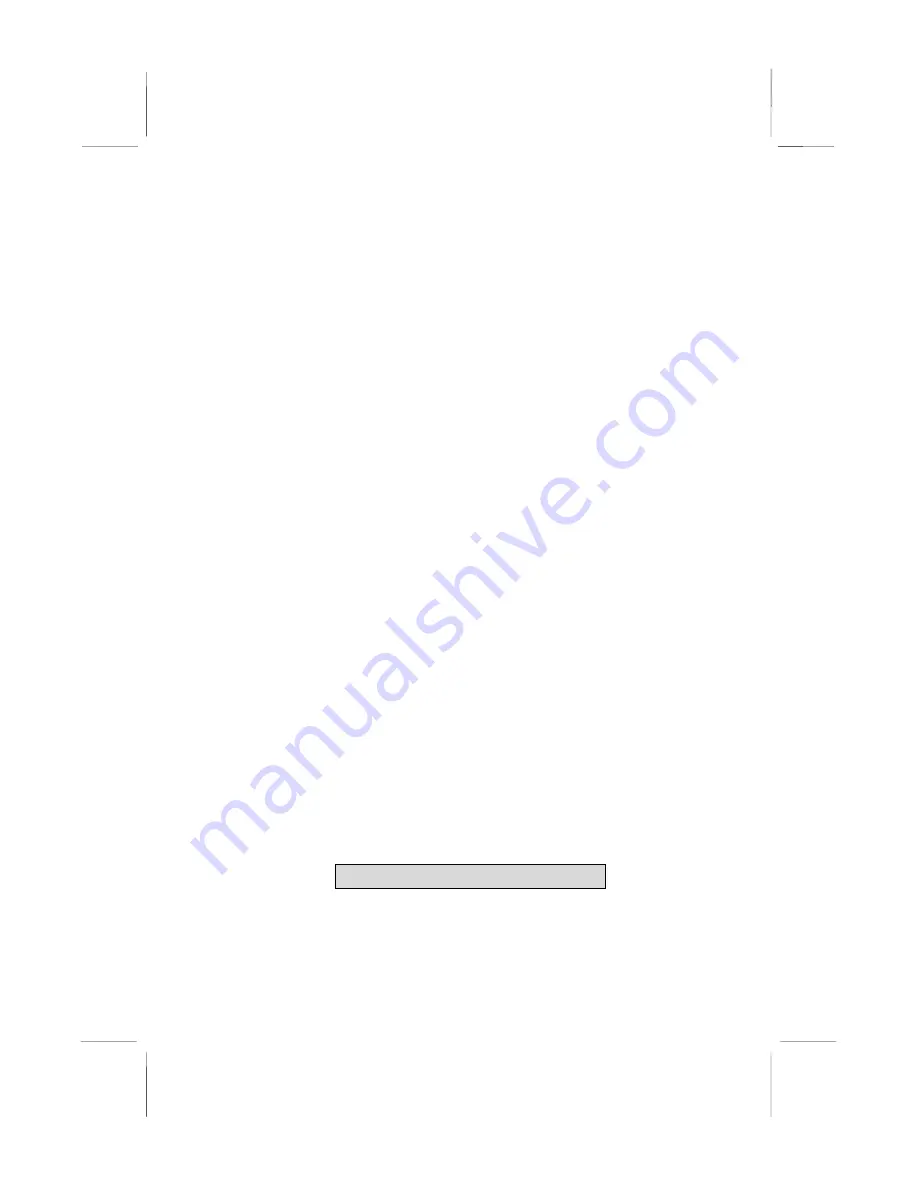
3: BIOS Setup Utility
Load Fail-Safe Defaults Option
This option opens a dialog box that lets you install fail-safe
defaults for all appropriate items in the Setup Utility:
Press <Y> and then <Enter> to install the defaults. Press <N> and
then <Enter> to not install the defaults. The fail-safe defaults place
no great demands on the system and are generally stable. If your
system is not functioning correctly, try installing the fail-safe
defaults as a first step in getting your system working properly
again. If you only want to install fail-safe defaults for a specific
option, select and display that option, and then press <F6>.
Load Optimized Defaults Option
This option opens a dialog box that lets you install optimized
defaults for all appropriate items in the Setup Utility. Press <Y>
and then <Enter> to install the defaults. Press <N> and then
<Enter> to not install the defaults. The optimized defaults place
demands on the system that may be greater than the performance
level of the components, such as the CPU and the memory. You
can cause fatal errors or instability if you install the optimized
defaults when your hardware does not support them. If you only
want to install setup defaults for a specific option, select and
display that option, and then press <F7>.
Set Supervisor and User Passwords Options
These items install a password. A Supervisor password takes
precedence over a User password, and the Supervisor can limit the
activities of a User. Follow these steps to install a password:
1.
Highlight the item Set Supervisor/User Password on the main
menu and press <Enter>.
2. The password dialog box appears
.
Enter Password:
41
Содержание MS9118E Series
Страница 4: ...Mainboard User s Manual IV...
Страница 26: ...Mainboard User s Manual 22...




































