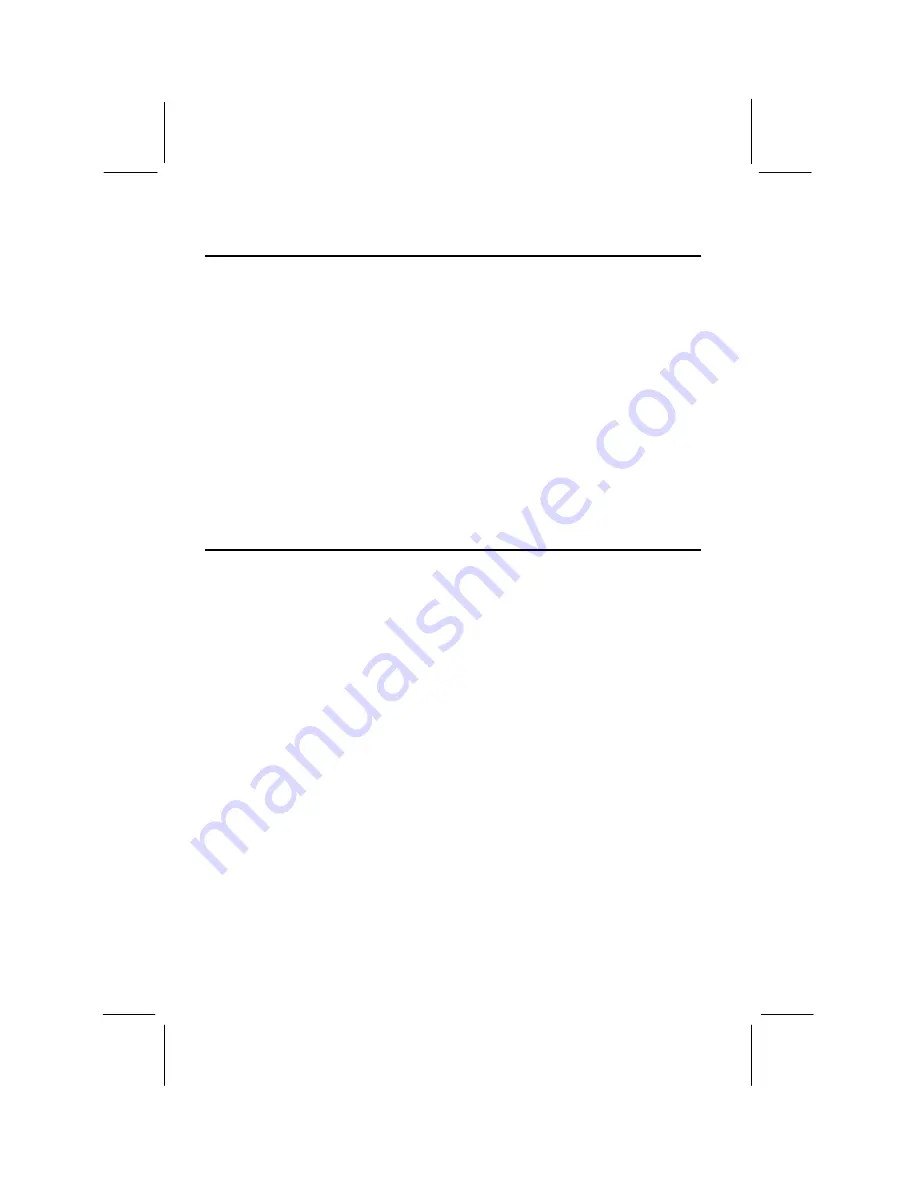
34
Mainboard Folder Installation Guide
1.
Place the support disk in your CD-ROM drive. If you are running Windows with
Autoplay enabled, the opening screen of the support CD should appear
automatically. Click on the item READ ME and read the latest instructions.
2.
Click on the item BROWSE THE CD TITLE. This uses Windows Explorer to
show the contents of the support CD.
3.
Double click the folder that is named after the kind of mainboard that you are
using., and then click on the sub-folder which contains the software that you want
to install.
4.
Before installing the software, look for a file named README.TXT, or
something similar. This file may contain important information to help you install
the software correctly.
5.
Some software may be installed in separate folders for different operating systems,
such as DOS, WIN NT, WIN95/98, and so on. Always log on to the correct folder
for the kind of operating system you are using.
Mainboard Installation Notes
Audio Software
This folder is empty. See the instructions below for installing the audio software from
the CMI8338 folder.
System Monitoring Utility
This software is for use by mainboards which have the GL520SM system monitoring
chip. Software is provided for Windows 95/98/NT. Open the WIN95/98 folder or the
WINNT folder and then run the SETUP program.
Triones Bus Master IDE Drivers
Drivers are provided for Windows 9x ( Xstore IDE Drivers), Windows NT 3.5, and
Windows NT 4.0.
For Windows 9x
Log on the folder and then run the SETUP program.
For Windows NT 3.5
1.
From the Program Manager, double click on
"Windows NT Setup"
in the Main
group.
2.
Select
"Options/Add/Remove SCSI Adapters..."
3.
Click on Add.
4.
The
"Select SCSI Adapter Option"
dialog will appear; select
"Other (Requires a
disk from a hardware manufacturer)"
from the
"Adapter:"
list box.
5.
Next, the
"Insert Diskette"
dialog box will appear; browse to the correct folder on
the support CD-ROM.


















