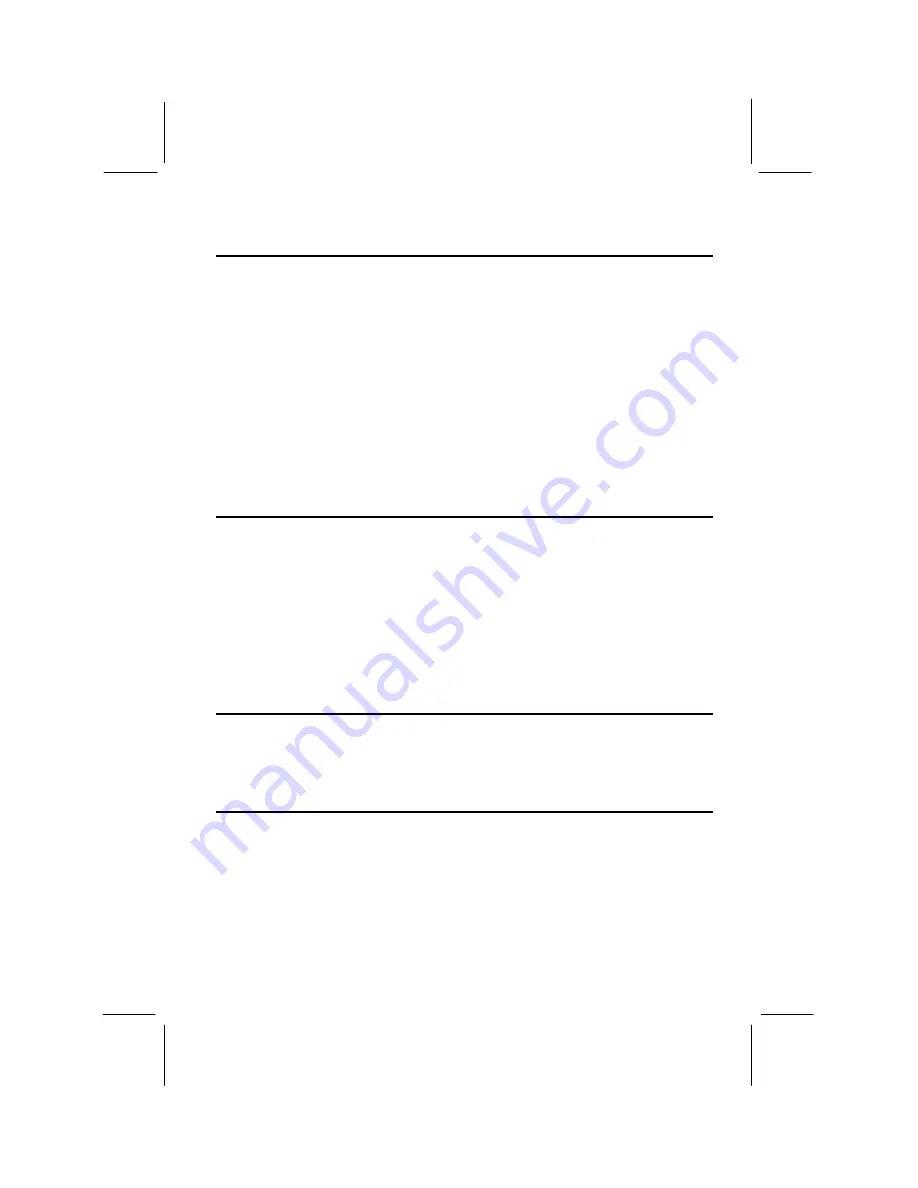
31
Password Settings
This item can be used to install a password. To install a password, follow these steps:
1.
Highlight the item Password Settings on the main menu and press
Enter.
2.
The password dialog box will appear.
3.
If you are installing a new password, carefully type in the password. You cannot
use more than 8 characters or numbers. The password will differentiate between
upper case and lower characters. Press
Enter
after you have typed in the
password. If you are deleting a password that is already installed just press
Enter
when the password dialog box appears.
4.
The system will ask you to confirm the new password by asking you to type it in a
second time. Carefully type the password again and press
Enter
, or just press
Enter
if you are deleting a password that is already installed.
5.
If you typed the password correctly, the password will be installed.
IDE HDD Auto Detection Option
This item automatically detects and installs any hard disk drives installed on the
primary and secondary IDE channel. Most modern drives can be detected. If you are
using a very old drive that can’t be detected, you can install it manually using the
Standard CMOS Setup option.
Setup will check for two devices on the primary IDE channel and then two devices on
the secondary IDE channel. At each device, the system will flash an N in the dialog
box. Press
Enter
to skip the device and proceed to the next device. Press
Y
, then
Enter
to tell the system to auto-detect the device.
Save And Exit Setup Option
Highlight this item and press
Enter
to save the changes that you have made in the
setup utility and exit the setup program. When the Save and Exit dialog box appears,
press
Y
to save and exit, or press
N
to return to the setup main menu.
Exit Without Saving Option
Highlight this item and press
Enter
to discard any changes that you have made in the
setup utility and exit the setup program. When the Exit Without Saving dialog box
appears, press
Y
to discard changes and exit, or press
N
to return to the setup main
menu.





































