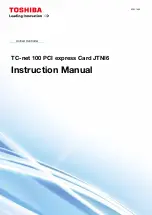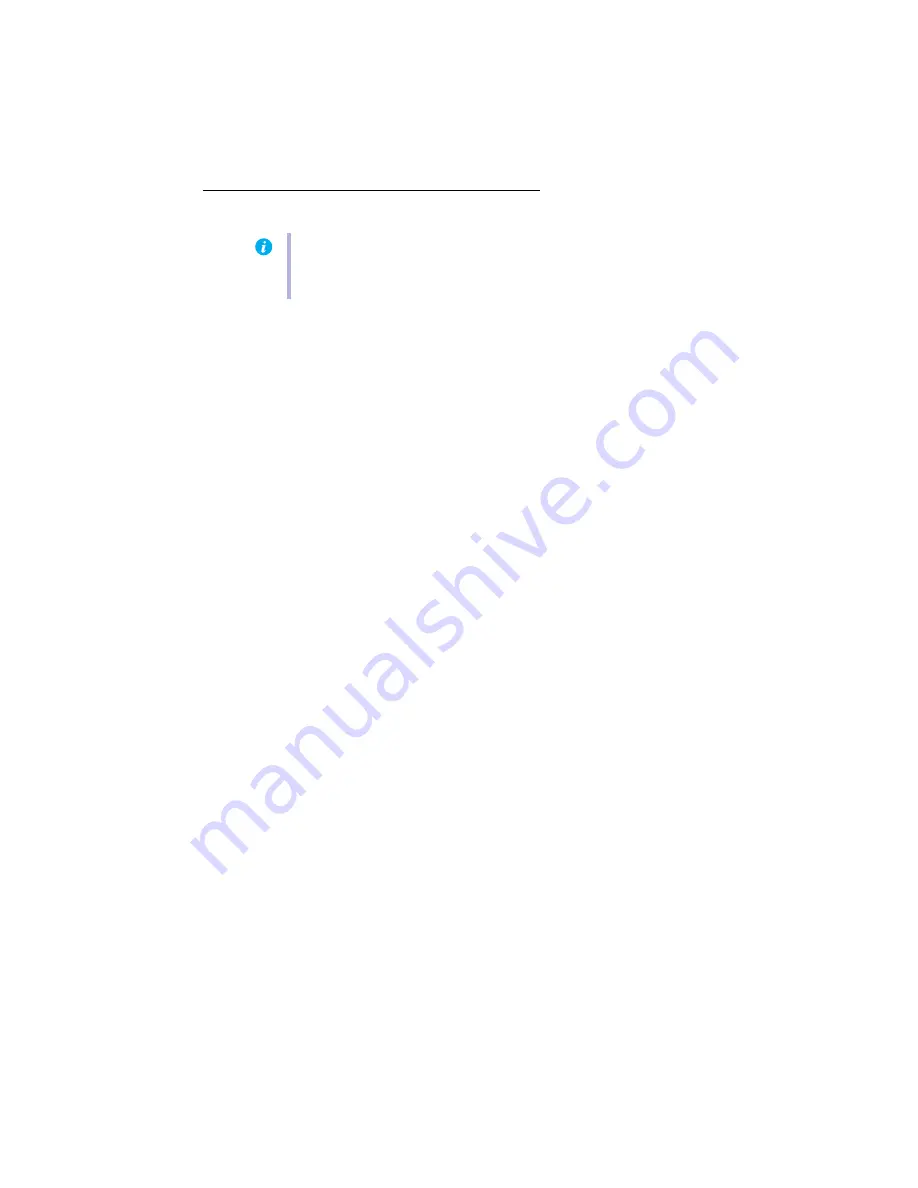
Matrox QID Series – User Guide
3
Installation overview
To install your Matrox product:
1
Install the Matrox card –
see “Hardware installation”, page 4
.
2
see “Connection setup”, page 7
3
Install the software –
.
Note:
If your Matrox product is already partially or fully installed on your computer, some
or all the installation information in this guide may not apply to you. However, this
information may be useful if you need to reinstall your Matrox product.