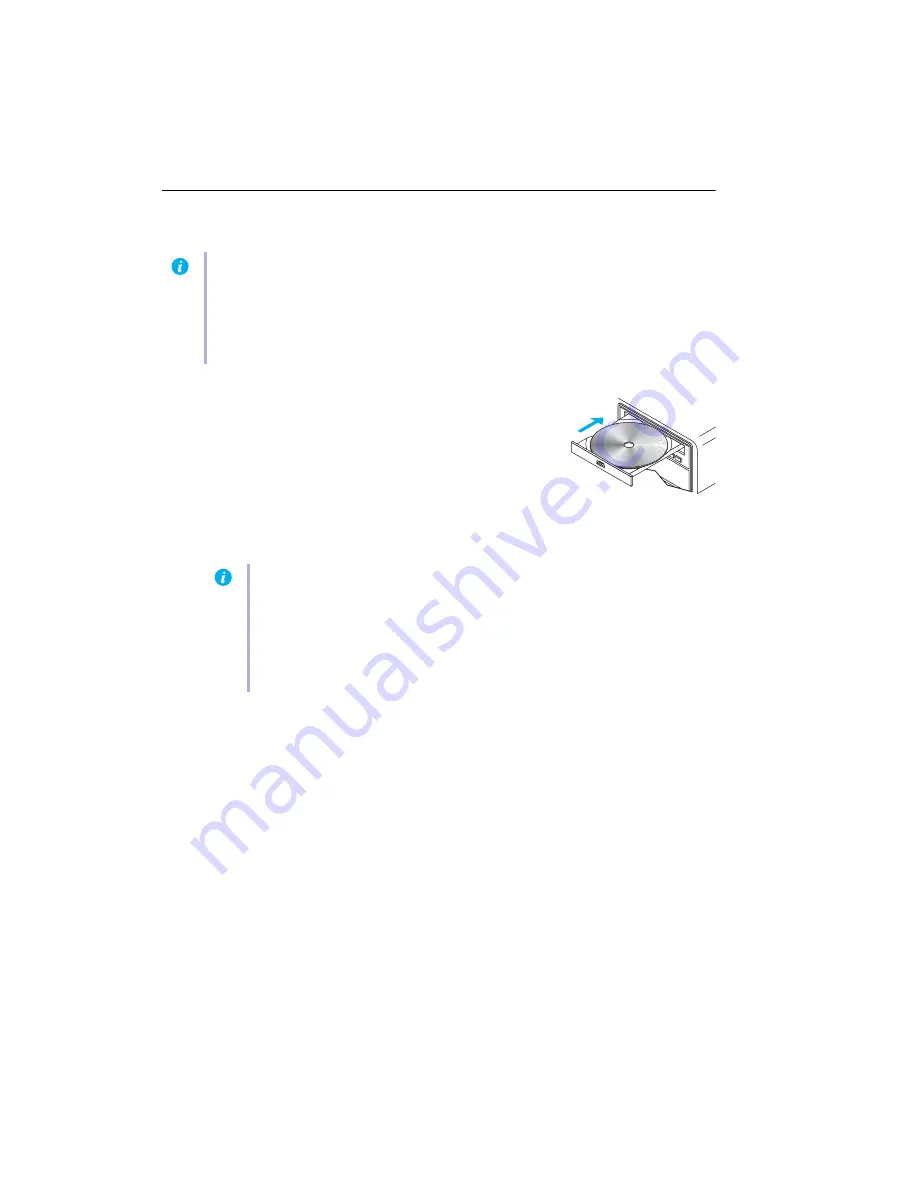
10
Matrox QID Series – User Guide
Software setup
This section describes how to install Matrox software for
Windows
2000/XP
.
You may need administrator rights to install certain software. For
more information, see Windows documentation or contact your
system administrator.
1
Install display driver
Windows detects new hardware when you restart. If Matrox display drivers haven’t been
previously installed, Windows prompts you to install a display driver. Follow the on-screen
instructions. There are two display driver versions available for your Matrox QID Series
product:
!
Version 1.x (SE):
Supports multi-display with 4 displays in stretched mode
only
with a
maximum single display resolution of 1600 × 1200. This version also supports TV
output for all Matrox QID Series graphics cards.
!
Version 2.x (SE):
Supports multi-display with up to 4 displays in stretched and
independent modes with a maximum display resolution of 1600 × 1200. This version
doesn’t support TV output.
(The Matrox Windows 2000/XP display drivers are respectively in the Win2kXP_1x and
Win2kXP_2x folders of your Matrox installation CD-ROM.)
Note:
This guide has references that are specific to the Matrox installation CD-ROM. If your Matrox
product wasn’t packaged by Matrox (for example, if it was included with your computer), your
product may not include this CD-ROM.
If you don’t have this CD-ROM, certain references in this guide may not reflect the software you
have. For more information, see other software documentation provided by your system vendor.
Note:
Windows XP SP2 (Service Pack 2)
– Windows may install a Matrox display driver
unsupported by your product when your Matrox product is detected as new hardware. If
you aren’t prompted to install a display driver,
DON’T RESTART
your system. Install the
display driver on your Matrox installation CD-ROM before you restart.
If you do restart your computer,
for more information on reinstalling your
display driver.

























