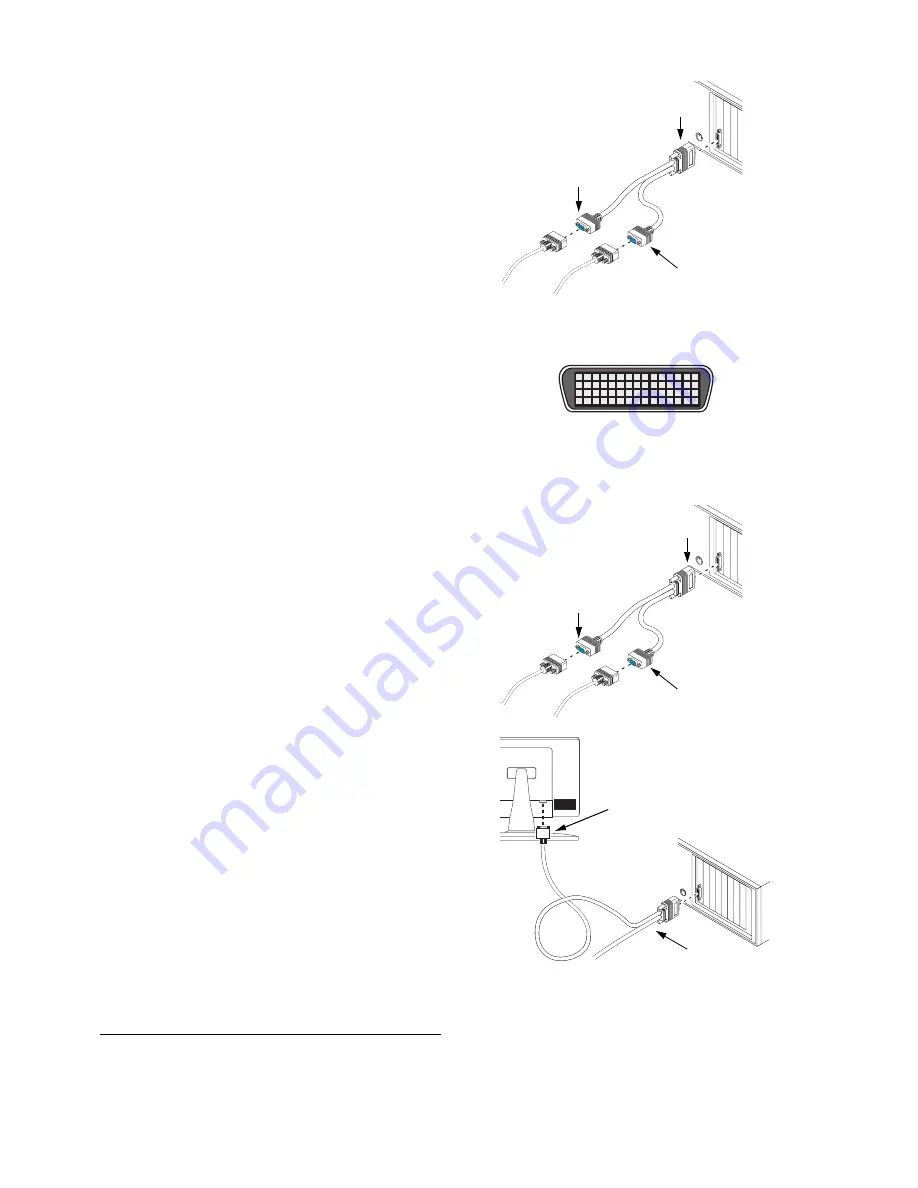
6
Matrox Graphics Card – User Guide
To use a dual-monitor cable to connect one
or two analog monitors, connect it to your
card and to your analog monitor cables. If
you’re connecting only one monitor, use the
main connector (labeled
1
or
1/3
) of your
dual-monitor cable.
If you have an LFH-60 graphics card
If your Matrox card only has an LFH-60
connector, you can connect up to two
monitors to your card using a dual-monitor
cable. The type of monitor you can connect
to your card depends on the type of dual-
monitor cable you have.
If you’re using an
analog
dual-monitor cable
(a cable with HD-15 connectors), connect it
to your card and to your analog monitor
cables. If you’re connecting only one
monitor, use the main connector (labeled
1
or
1/3
) of your dual-monitor cable.
If you’re using a
digital
dual-monitor cable
*
(a cable with DVI connectors), connect it to
your card and directly to your digital
monitors. The dual-monitor cable replaces
the cables that came with your digital
monitors. If you’re connecting only one
monitor, use the main connector (labeled
1
or
1/3
) of your dual-monitor cable.
* The digital dual-monitor cable is only available for cards with an LFH-60 connector.
HD-15
connector (1)
HD-15
connector (2)
Dual-monitor
cable
LFH-60 connector
HD-15
connector (1)
HD-15
connector (2)
Analog dual-
monitor cable
Digital monitor
DVI connector
Digital dual-
monitor cable







































