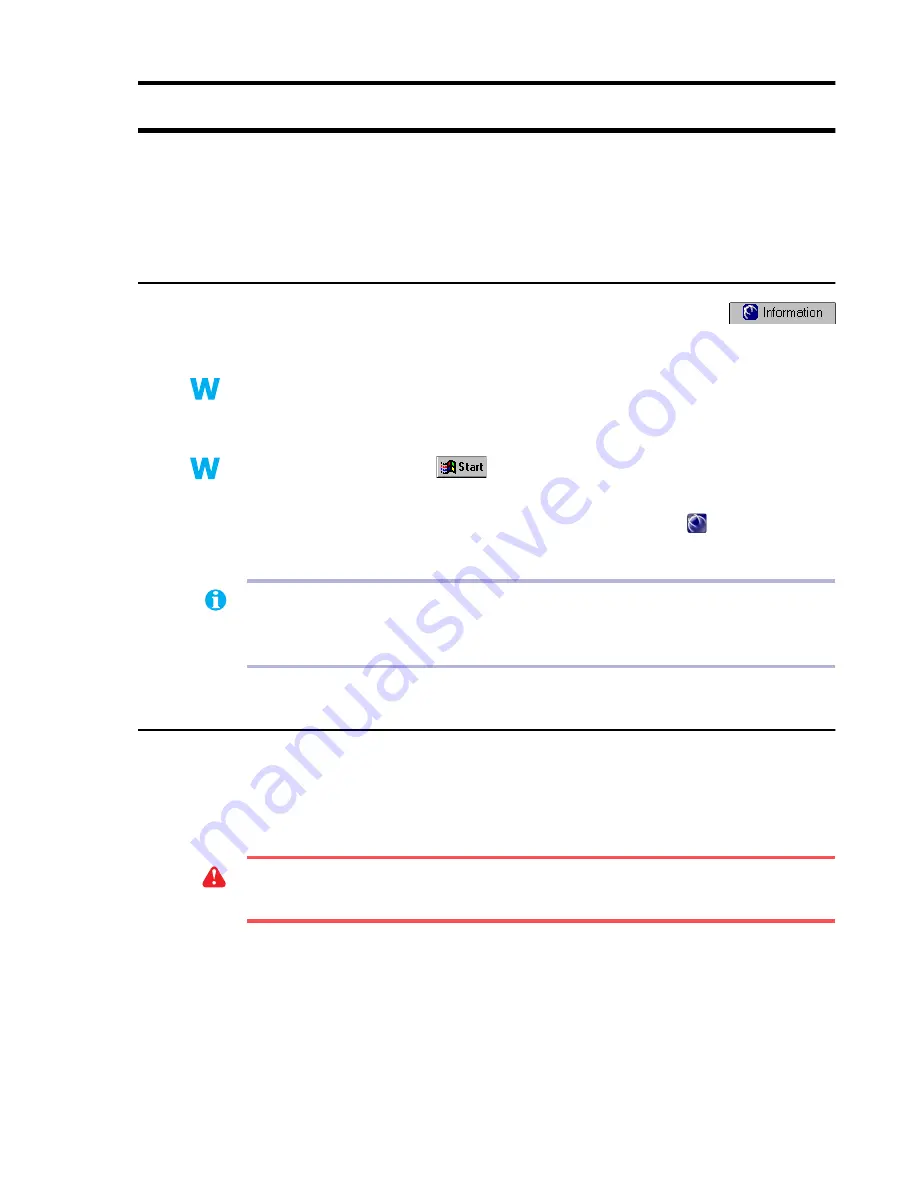
Matrox Graphics Card – User Guide
9
Display setup
Your Matrox display driver includes Matrox PowerDesk software. This software helps you get the
most out of your Matrox graphics card. This section has important information on how to configure
your display settings using Matrox PowerDesk software.
Accessing PowerDesk property sheets
Many display controls are on Matrox PowerDesk property sheets. You can identify
Matrox PowerDesk property sheets by the icon appearing on the tab. To access
these property sheets:
!
Windows 98/Me/2000 –
Right-click your Windows desktop background, then click
Properties
#
Settings
#
Advanced
. If you’re using a multi-display desktop, select a
display before clicking
Advanced
.
!
Windows NT 4.0 –
Click
#
Settings
#
Control Panel
#
Matrox Display
Properties
(double-click).
Also, to quickly access PowerDesk features, click the Matrox QuickDesk icon (
) on your Windows
taskbar.
Monitor setup
Before changing your display resolution, color palette, or other Matrox PowerDesk settings, make
sure correct software monitor settings are selected. If you have a Plug-and-Play (DDC) monitor, the
correct settings are usually automatically selected. The following explains how to make sure your
monitor settings are okay.
98
98
98
2k
2k
Me
Me
Me
NT
NT
Note:
Multi-display mode is supported under Windows 98/Me/2000 and NT 4.0. For more
information on multi-display mode, see Windows 98/Me/2000 online help under “Multiple
Display support” and
see “DualHead Multi-Display setup”, page 10
.
WARNING:
If incorrect software monitor settings are applied,
some
monitors can be
permanently damaged. For more information, see your monitor manual.
























