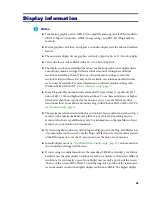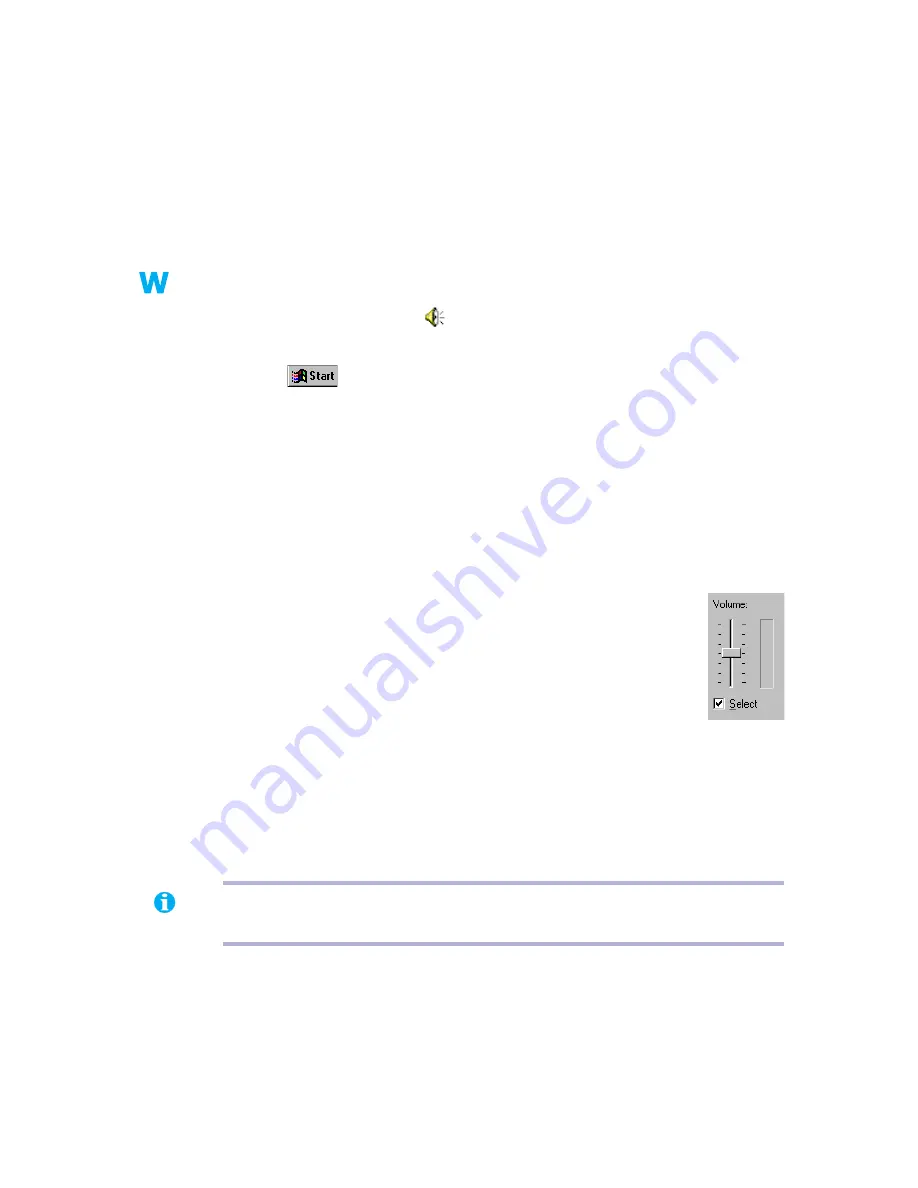
44
Matrox Graphics Card – User Guide
2
Cause
Audio cables may be loose or incorrectly wired.
1
Solution
Make sure your sound card cables are properly connected (
see “Connect audio output”, page
22
).
3
Cause
Your sound card’s Windows software settings may be incorrect. Specifically, input or output
may be disabled, or volume levels may be too low or too high.
1
Solution
Windows 98/Me/2000 or NT 4.0 –
Make sure your sound card’s Windows software settings
are correct.
1
Double-click the speaker icon (
) on the Windows taskbar.
If you
don’t
see the speaker icon:
a
Click
#
Settings
#
Control Panel
.
b
Double-click the
Multimedia
or
Sounds and Multimedia
icon.
c
Enable the “
Show volume control on the taskbar
” check box.
d
Click
OK
.
e
Double-click the speaker icon on the taskbar.
2
Click
Options
#
Properties
.
3
Click the
Recording
button, enable all check boxes in the list box, then click
OK
.
4
For the
Line In
and/or
Microphone
controls, make sure the
Volume
slider
levels are okay (if you’re not sure, try half level), and the appropriate
Select
check box is enabled.
5
Click
Options
#
Properties
.
6
Click the
Playback
button, enable all check boxes in the list box, then click
OK
.
7
For the
Master
,
Line, Aux
and/or
Wave
controls, make sure the
Volume
sliders are at one-
quarter to one-half levels (if you’re not sure, try half level), and the
Mute
check boxes are
cleared.
8
Close the dialog box.
4
Cause
The problem may be specific to the sound card you have.
1
Solution
For more information, see your sound card manual.
Note:
Depending on your sound driver, certain labels may be different. For example,
Line In
may be labeled
Line
.