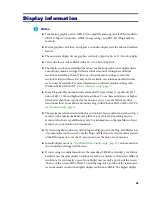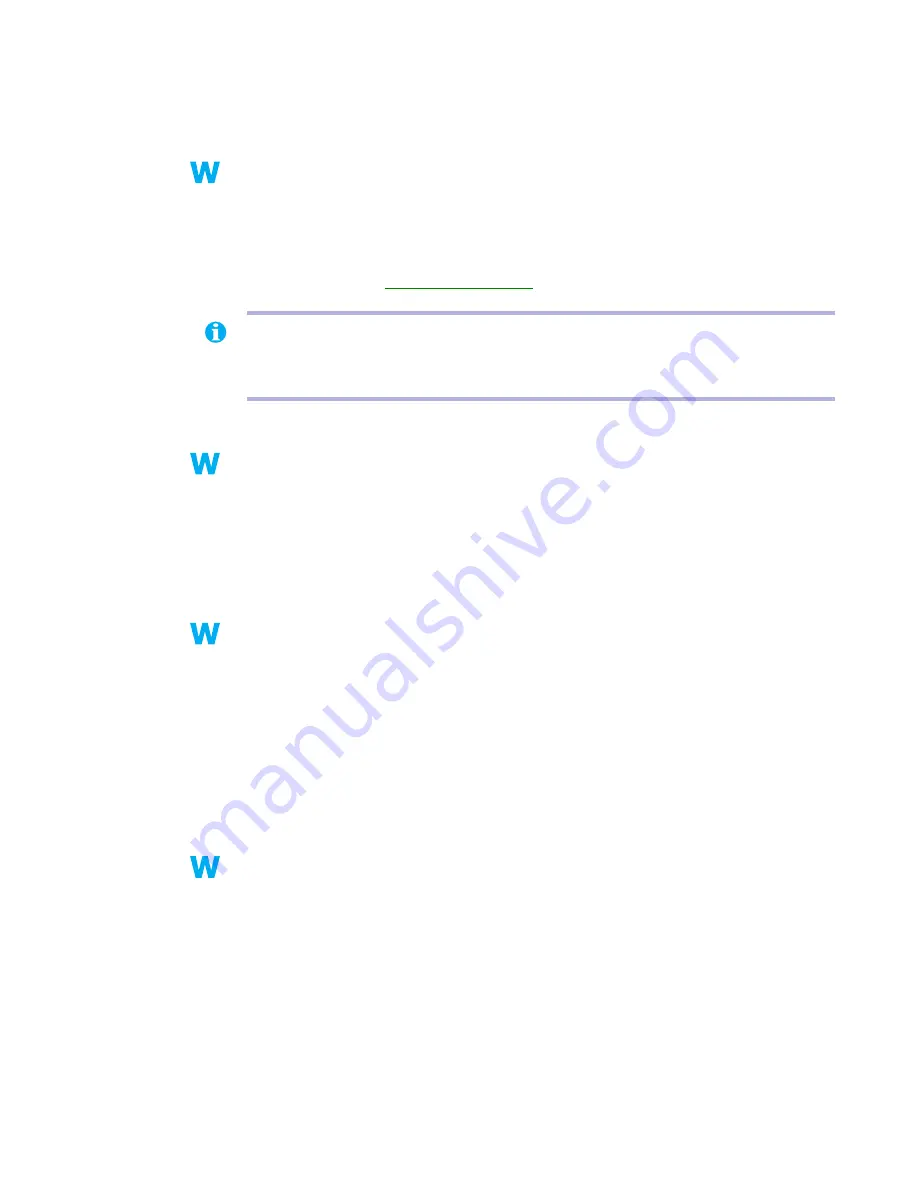
Matrox Graphics Card – User Guide
35
3
Click
OK
#
Yes
to accept the changes. (Depending on the feature you disabled, you may
have to restart your computer for the changes to take effect.)
2
Solution
Windows 98/Me/2000 –
Disable Windows effects:
1
Right-click your Windows desktop background, then click
Properties
#
Effects
.
2
Disable one or more features under
Visual effects
.
3
Solution
If possible, update your Matrox display driver. Matrox makes new display drivers available on
the Matrox Web site (
www.matrox.com/mga
)
4
Solution
Disable Matrox hardware acceleration:
Windows 98/Me –
1
Right-click the
My Computer
icon on the Windows desktop background.
2
Click
Properties
#
Performance
#
Graphics
.
3
Move the
Hardware acceleration
slider to
None
.
4
Click
OK
#
Close
#
Yes
to accept the changes and restart your computer.
Windows 2000 –
1
Right click your Windows desktop background, then click
Properties
#
Settings
#
Advanced
#
Troubleshooting
.
2
Move the
Hardware acceleration
slider to
None
.
3
Click
OK
#
OK
to accept the changes.
2
Cause
Windows 98/Me –
There may be a conflict between resources in your system.
1
Solution
1
Right-click the
My Computer
icon on the Windows desktop background, then click
Properties
#
Device Manager
.
2
Click the plus sign next to
Other devices
(if it appears) and
Display adapters
.
3
Delete any display adapter
other than
the one for your Matrox graphics card.
98
98
98
2k
2k
Me
Me
Me
Note:
If your Matrox product was provided by the manufacturer of your computer, check the
Web site of that manufacturer for the latest display driver. A display driver provided by the
manufacturer of your computer is more likely to be tested with your computer model.
98
98
98
Me
Me
Me
2k
2k
98
98
98
Me
Me
Me