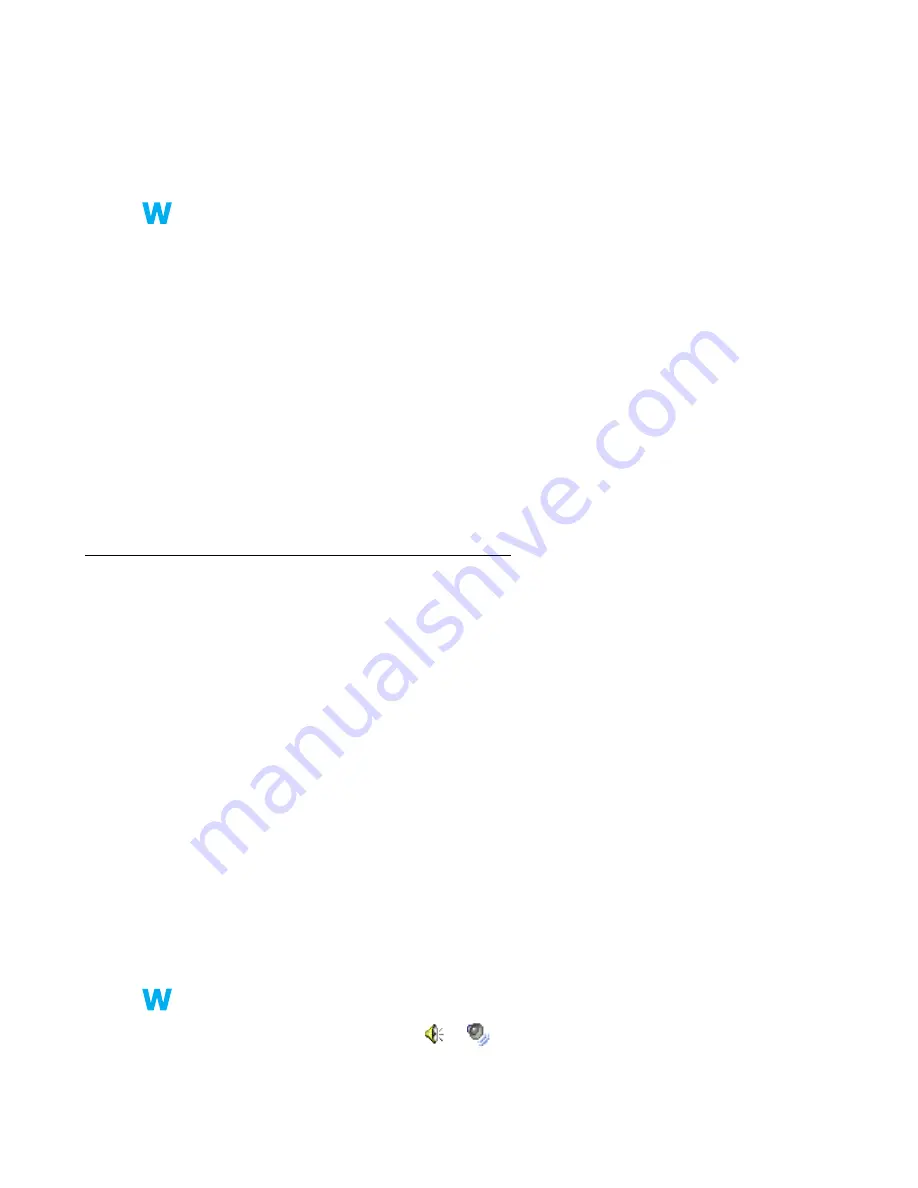
36
Matrox G450 MMS – User Guide
Problem
Mouse pointer flickers or disappears when it’s over a video window
1
Cause
You may be using a customized mouse pointer. Windows draws customized mouse pointers
in a way that may cause them to flicker or disappear while they’re over a video window.
1
Solution
Windows 2000/XP or NT 4.0 –
Use default Windows mouse pointers:
1
Click
Start
"
Settings
*
"
Control Panel
"
Printers and Other Hardware
*
"
Mouse
(double-click*). (* Depending on your version and configuration of Windows, this part
of the step may not be necessary.)
2
Click the
Pointers
tab.
3
In the
Scheme
box, select (or reselect) “
(None)
”, then click
OK
.
Problem
Can’t view video
1
Cause
Your display settings may be too high.
1
Solution
Try lowering your display settings (resolution, color palette, and/or refresh rate). For
information on changing display settings,
see “Display setup”, page 8
.
Sound
The following troubleshooting items address problems related to sound cards.
Problem
Sound doesn’t record, video files play back with no sound, or sound
output is distorted or too loud
1
Cause
If the sound problem is with a particular device (for example, TV or speaker), the volume
control on the device itself may need adjusting.
1
Solution
Adjust the volume control on the device itself.
2
Cause
Audio cables may be loose or incorrectly wired.
1
Solution
Make sure your sound card cables are properly connected.
3
Cause
Your sound card’s Windows software settings may be incorrect. Specifically, input or output
may be disabled, or volume levels may be too low or too high.
1
Solution
Windows 2000/XP or NT 4.0 –
Make sure your sound card’s Windows software settings are
correct:
1
Double-click the speaker icon (
or
) on the Windows taskbar.






























