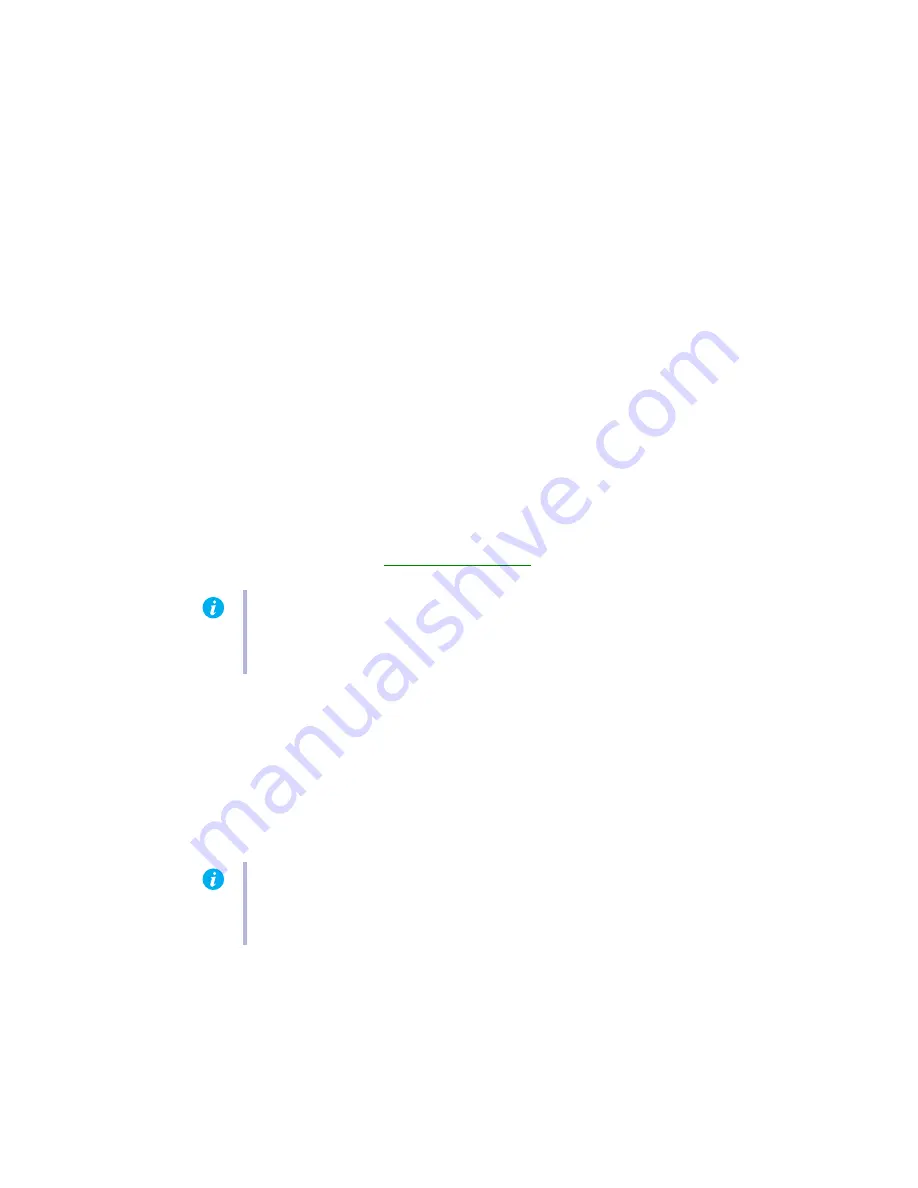
Matrox G450 MMS – User Guide
31
Windows NT 4.0 –
1
Access the Matrox PowerDesk
Performance
property sheet (
see “Accessing PowerDesk
property sheets”, page 8
).
2
Clear one or more check boxes. For more information, see context-sensitive help.
3
Click
OK
"
Yes
to accept the changes. (Depending on the feature you disabled, you may
have to restart your computer for the changes to take effect.)
2
Solution
Disable Windows effects:
Windows 2000 –
1
Right-click your Windows desktop background, then click
Properties
"
Effects
.
2
Disable one or more features under
Visual effects
.
Windows XP –
1
Right-click your Windows desktop background, then click
Properties
"
Appearance
"
Effects
.
2
Disable one or more features.
3
Solution
If possible, update your Matrox display driver. Matrox makes new display drivers available on
the Matrox Web site (
www.matrox.com/mga
).
4
Solution
Windows 2000/XP –
Disable Matrox hardware acceleration:
1
Right-click your Windows desktop background, then click
Properties
"
Settings
"
Advanced
"
Troubleshooting
(or
Troubleshoot
).
2
Move the
Hardware acceleration
slider to
None
.
3
Click
OK
"
OK
to accept the changes.
Note:
If your Matrox product was provided by the manufacturer of your computer, check
the Web site of that manufacturer for the latest display driver. A display driver provided by
the manufacturer of your computer is more likely to be tested with your computer model.
Note:
If you identify a program that doesn’t work well with Matrox acceleration, please
contact Matrox technical support (
see page 49
) and describe the problem. This
information may help us come up with a fix or work-around in a future driver release.
















































