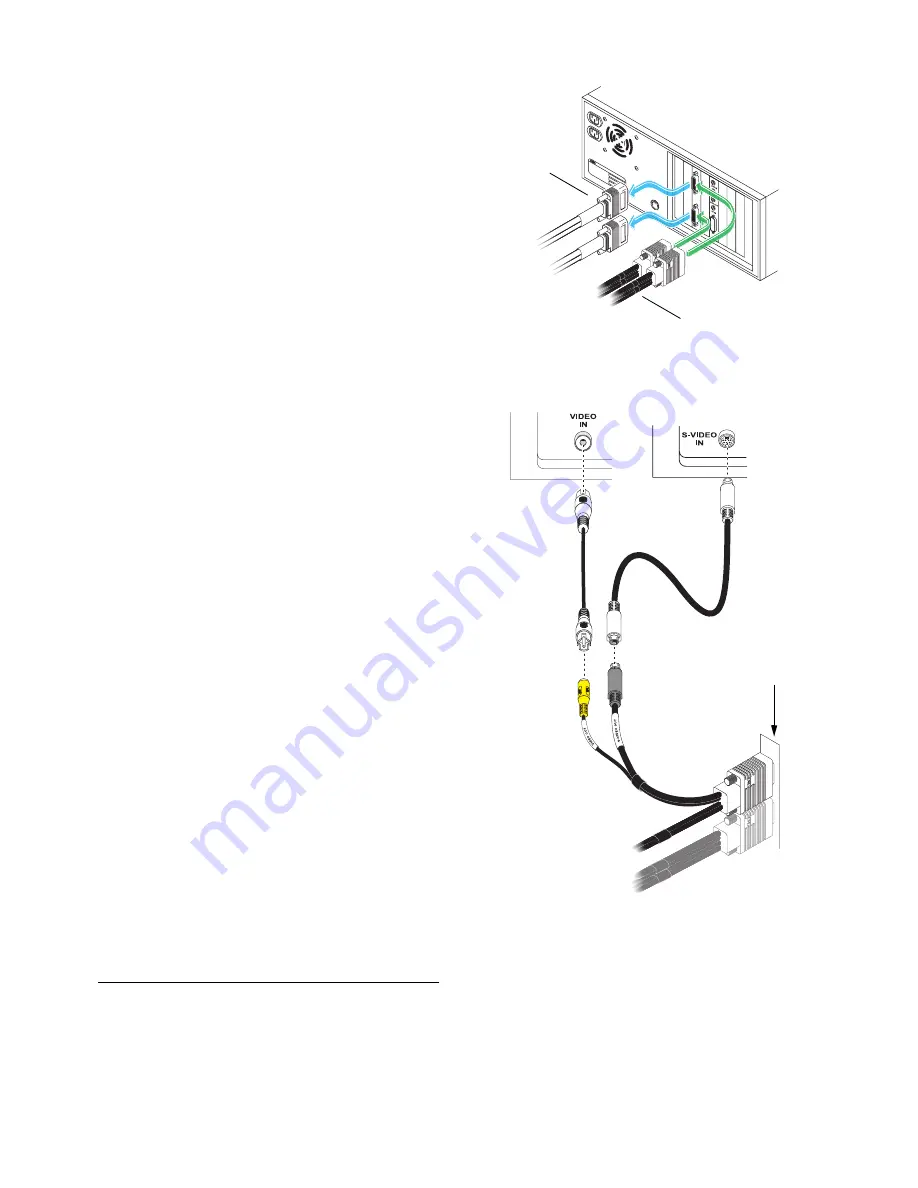
20
Matrox Graphics Card – User Guide
2
Replace your dual monitor
cables
a
Disconnect any computer monitor
connected to your dual-monitor
cables.
b
Detach any dual-monitor cable
from your Matrox card.
c
Attach your dual-TV-output cables
to your Matrox graphics card.
*
3
Connect video output
To connect to a TV or a video recorder, you’ll
need a composite video (RCA) or S-video
cable.
If your video device (a TV or a video
recorder) didn’t come with one of these
cables, these types of cable are available at
most electronics stores. The type of cable
you use depends on what your video device
supports. Many video devices support
composite video connections, and some
higher-quality video devices support
S-video connections.
For each TV or video recorder, you want to
connect to your Matrox product:
a
Attach one end of your composite video
or S-video cable to the appropriate
connector on your dual-TV-output
cable.
b
Attach the other end to the
VIDEO IN
†
connector on your TV
‡
or video
recorder.
c
Before viewing or recording video
output directly from your computer,
* Only one (1) dual-TV-output cable can be connected to Matrox MMS×2 cards.
Dual-monitor
cable
Dual-TV-output
cable
† The labels on your devices may not be consistent with what’s in this guide. Different manufacturers sometimes use different labels
for the same type of controls and connectors. For example, the
VIDEO IN
connector on your TV may be labeled
VIDEO 1
(or
VIDEO
2
). To match labels, see the documentation for your video devices.
TV or video
recorder using
S-video
Composite
video (RCA)
cable
S-video cable
TV or video recorder
using composite video
Matrox card
Dual-TV-output
cable
(Note: Using the Matrox composite
video
and
S-video connectors at the
same time is optional.)






























