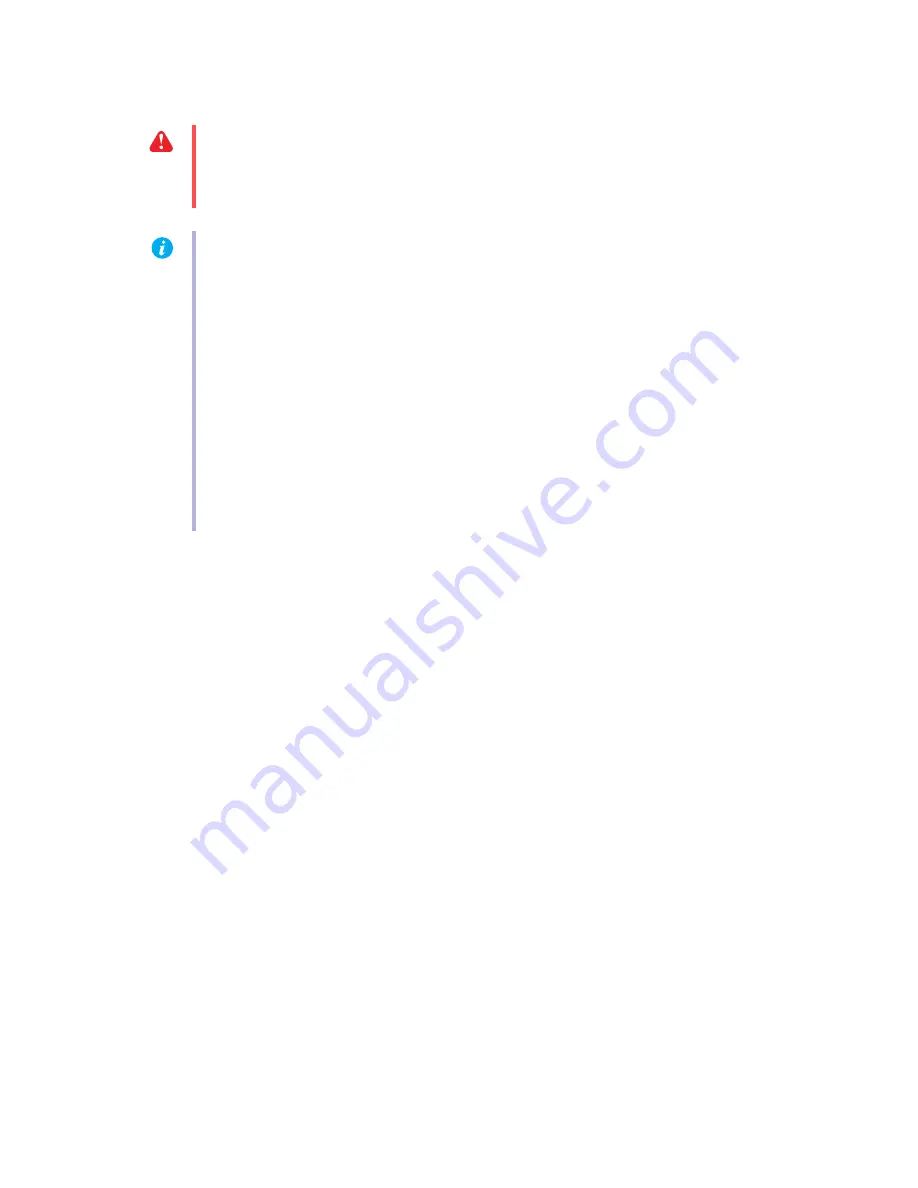
24
Matrox G450 MMS – User Guide
Problem
Monitor settings aren’t automatically detected
1
Cause
Your monitor may not be Plug-and-Play. Most new monitors are Plug-and-Play but many
older ones aren’t. Software can’t automatically detect settings for monitors that aren’t Plug-
and-Play.
1
Solution
Manually select your monitor settings in the software. For Windows 2000/XP or NT 4.0,
see
“Monitor setup”, page 8
.
2
Cause
If a monitor was changed or added while Windows was running, the new monitor may not
be detected by the software.
1
Solution
Restart your computer. If your monitor is a Plug-and-Play (DDC) monitor, it should be
automatically detected by the software.
WARNING:
If incorrect software monitor settings are used, your display may become
unusable and
some
monitors can be permanently damaged. For more information, see
your monitor manual.
Note:
To check if your monitor settings are properly selected:
1
Windows 2000/XP –
Right-click your Windows desktop background, then click
Properties
"
Settings
"
Advanced
"
Monitor
. If you’re using multi-display mode,
select a display before clicking
Advanced
.
Windows NT 4.0 –
Access the Matrox PowerDesk
Monitor
property sheet (
see
“Accessing PowerDesk property sheets”, page 8
). If you’re using multi-display mode,
select a display number.
2
If you see the name of your monitor or “Plug-and-Play”, your monitor settings are
properly selected.
If you see the wrong monitor name or
Default monitor
, your monitor settings aren’t
properly selected.
















































