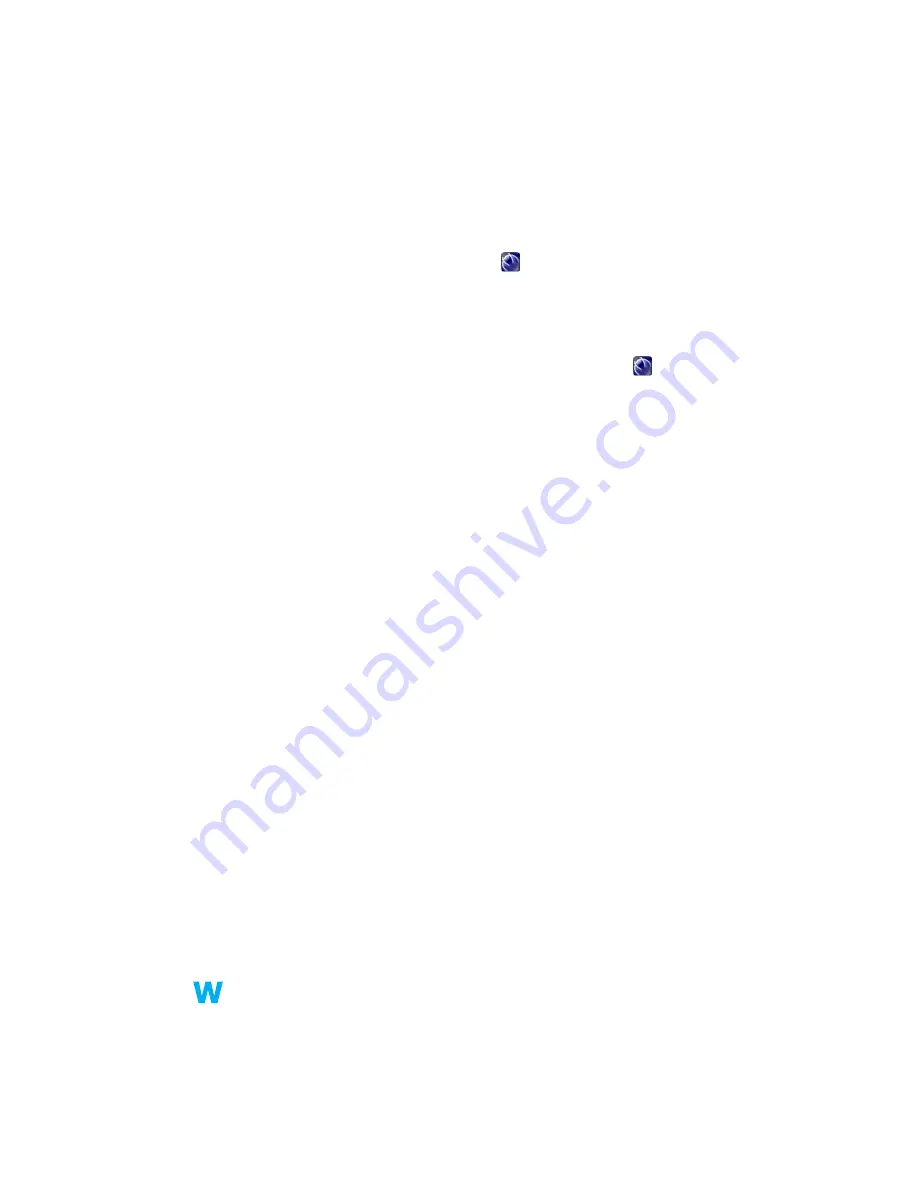
Matrox G450 MMS – User Guide
33
3
Press
on one of the arrow keys once and move your mouse pointer to where you want the
window or dialog box to appear, then click. The program window or dialog box should
appear where you clicked.
3
Solution
Windows 2000/XP –
Use the
Move All Windows to Primary Display
feature to move the
program window or dialog box. Simply press the keyboard shortcut assigned to this feature.
To assign a keyboard shortcut to this feature:
1
Click the Matrox QuickDesk icon (
) on your Windows taskbar, then click
Hot Keys
.
2
Create a keyboard shortcut for the
Move All Windows to Primary Display
feature.
4
Solution
Windows 2000/XP or NT 4.0 –
1
Windows 2000/XP –
Click the Matrox QuickDesk icon (
) on your Windows taskbar,
then click
Multi-Display Controls
.
Windows NT 4.0 –
Access the Matrox PowerDesk
PowerDesk
property sheet (
see
“Accessing PowerDesk property sheets”, page 8
).
2
Enable one or more of the following features:
#
Open program windows in display
#
Use CenterPOPUP
(Windows 2000/XP)
#
Center dialog boxes
(Windows NT 4.0)
3
Choose where you want the program window or dialog box to appear.
For more information, see Matrox PowerDesk context-sensitive help.
Problem
Display on digital monitor appears blurry or
uses only a portion of the screen
1
Cause
You may be using a lower display resolution than what your digital monitor supports. If your
monitor supports display scaling, the image on your screen may appear blurry. If display
scaling isn’t supported, the display may use only a portion of your screen.
1
Solution
Select the highest display resolution available. This generally results in better image quality.
Problem
Can’t select one or more display resolutions supported
by your monitor
1
Cause
Windows 2000/XP –
Windows may be disabling display resolutions that it can’t detect as
supported by your monitor.
1
Solution
Install the latest monitor software from your monitor manufacturer.






























