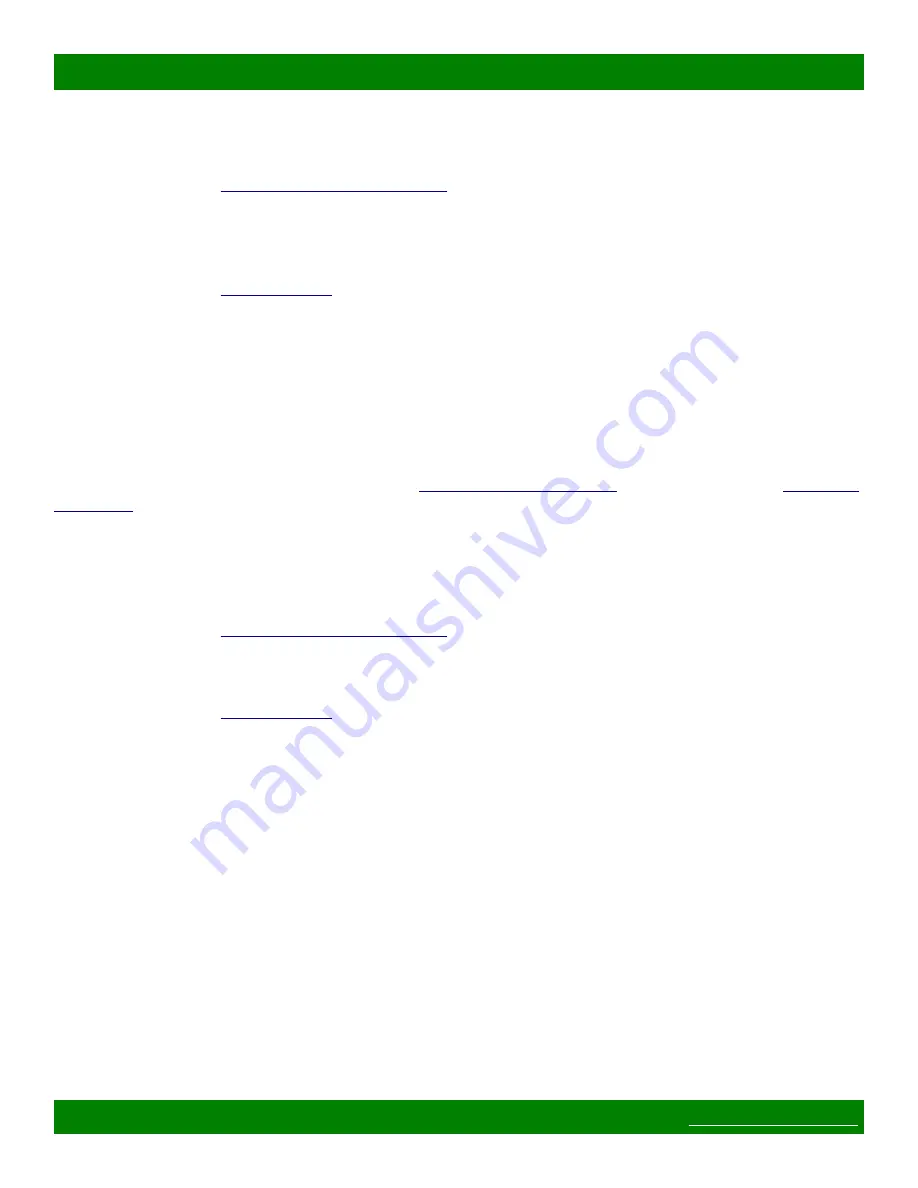
MSC-CP16X4E Product Manual
and connect the PC and device to it.
Steps for executing a Power On Software Update:
are met.
2. Configure the PC for the IP address 192.168.2.58 or another unique IP on the same 192.168.2.x IP
network (except 192.168.2.59). Make sure that no other system on the network is using 192.168.2.59 or
the IP assigned to the PC.
3. Prepare the TFTP program to transfer the firmware file to the device, but do not initiate the transfer yet.
for details.
4. Power on the device (power cycle it if it is already on).
5. Immediately after powering on the device, initiate the TFTP transfer (hit ENTER on the tftp command,
etc), there is only a 5 second time window to initiate the transfer.
6. If the transfer does not complete successfully within 30 seconds, retry from step 3.
4.1.3 Command Software Update
This method uses the device's already assigned IP address and the execution of a Mascot command to initiate
the software update. If the IP is unknown, use the
method or refer to the
section.
NOTE:
The software update time window is 30 seconds for this method, so a cross over cable should be OK,
but if in doubt, make sure there is an Ethernet switch between the device and update PC.
Steps for executing a Command Software Update:
are met.
2. Configure the PC for a unique IP address on the same IP network as the device (if not already). Make
sure that there are no IP conflicts with the PC or device.
3. Prepare the TFTP program to transfer the firmware file to the device, but do not initiate the transfer yet.
for details.
4. Power up the device being updated, if not already operating.
5. Use one of the following methods to send a Mascot command to the device:
◦
If the device already contains version 5 firmware (mid year 2011), connect to the device's web page
interface by using a web browser, entering it's IP address into the browser's Location bar and
pressing ENTER. Navigate to the command tab, where the command will be typed into the text
entry field at the top.
◦
Use a telnet client to connect to port 40 on the device. For many command line telnet clients
(Windows XP, Mac OSX, Linux, etc) this can be accomplished by opening up a command terminal
and typing the following command (replace 192.168.2.60 with the actual IP of the device): “telnet
192.168.2.60 40”. Once connected press ENTER and make sure a “>” prompt character is displayed
(indicating that a valid connection has been established). The software update command can then be
typed in the telnet session.
◦
If the device is a Matrix Switch Corporation router, then you can connect a serial cable between it
and the PC. Use a terminal program, such as Hyperterm, and configure the serial settings for 9600
Baud 8N1 (8 data bits, No parity, 1 stop bit). Press ENTER to confirm the connection (a '>' prompt
character should be displayed). The software update command can then by typed in the serial
connection window.
Page 41 of 48
Copyright © 2013-2015 Matrix Switch Corporation








































