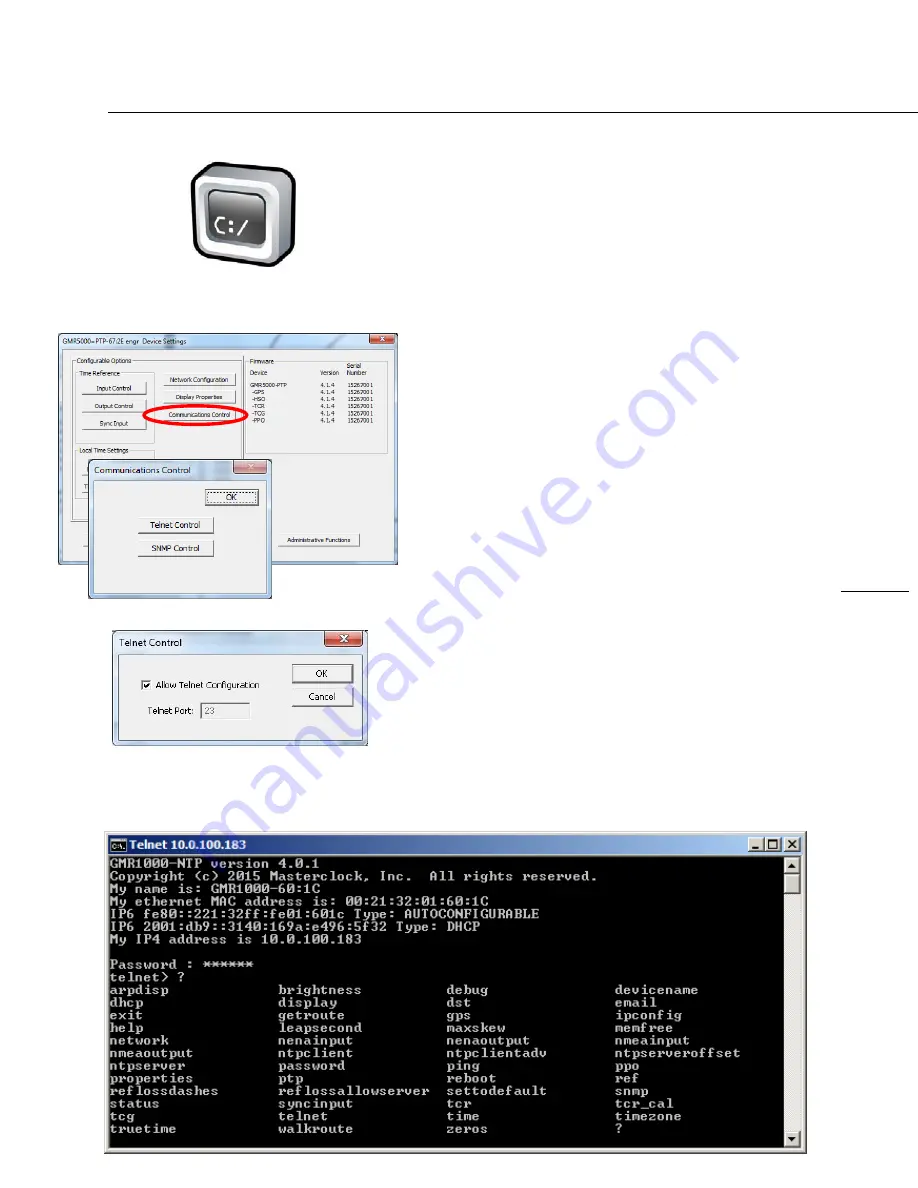
Masterclock
GMR
User
Manual
v2
–
2016.12
39
Using
Telnet
TELNET
Typically,
in
Windows
OS
you
use
the
free
WinDiscovery
app
to
establish
first
‐
time
networking
configuration.
However,
in
Windows,
Linux,
UNIX,
Macintosh
and
other
operating
systems
you
may
use
Telnet
to
configure
the
GMR,
as
a
standard
feature.
Telnet
is
a
communication
protocol
in
the
TCP/IP
suite
that
uses
typed
‐
in
commands
to
make
settings.
To
be
sure
Telnet
is
enabled,
go
to
Device
Settings
and
click
the
Communications
Control
button.
In
that
window,
click
the
Telnet
Control
button
and
then
checkmark
Allow
Telnet
Configuration
.
By
default
the
Telnet
Port
is
set
to
23
and
cannot
be
changed.
Click
OK
,
then
Save
or
Save
and
Close
.
IP
ADDRESS
–
You
must
know
the
IP
address
of
the
GMR
to
begin
a
Telnet
session.
Click
the
Network
Configuration
button
to
view
the
IP
address.
Alternative,
you
can
quickly
push
the
reset
button
to
display
the
IP
address
on
the
device.
Let’s
say
the
IP
address
of
the
GMR
is
123.123.123.123.
In
Windows
a
Telnet
session
to
this
device
is
done
by
doing
Run
and
entering
“telnet
123.123.123.123”
or
by
entering
“cmd”
and
then
entering
“telnet
123.123.123.123”
in
the
window
that
appears,
called
a
command
window.
A
banner
of
information
appears,
listing
the
GMR’s
name
and
essential
network
attributes.
You
are
prompted
to
enter
the
password.
It
is
“
public”
by
default.
The
same
password
is
used
by
telnet
and
WinDiscovery.
After
logging
in
one
controls
the
GMR
by
issuing
commands.
A
list
of
them
is
displayed
by
entering
“
?
”.
The
commands
available
depend
on
what
is
installed
in
the
device.
Each
command
has
options,
which
are
described
by
entering
the
command
followed
by
“
?
”.






























