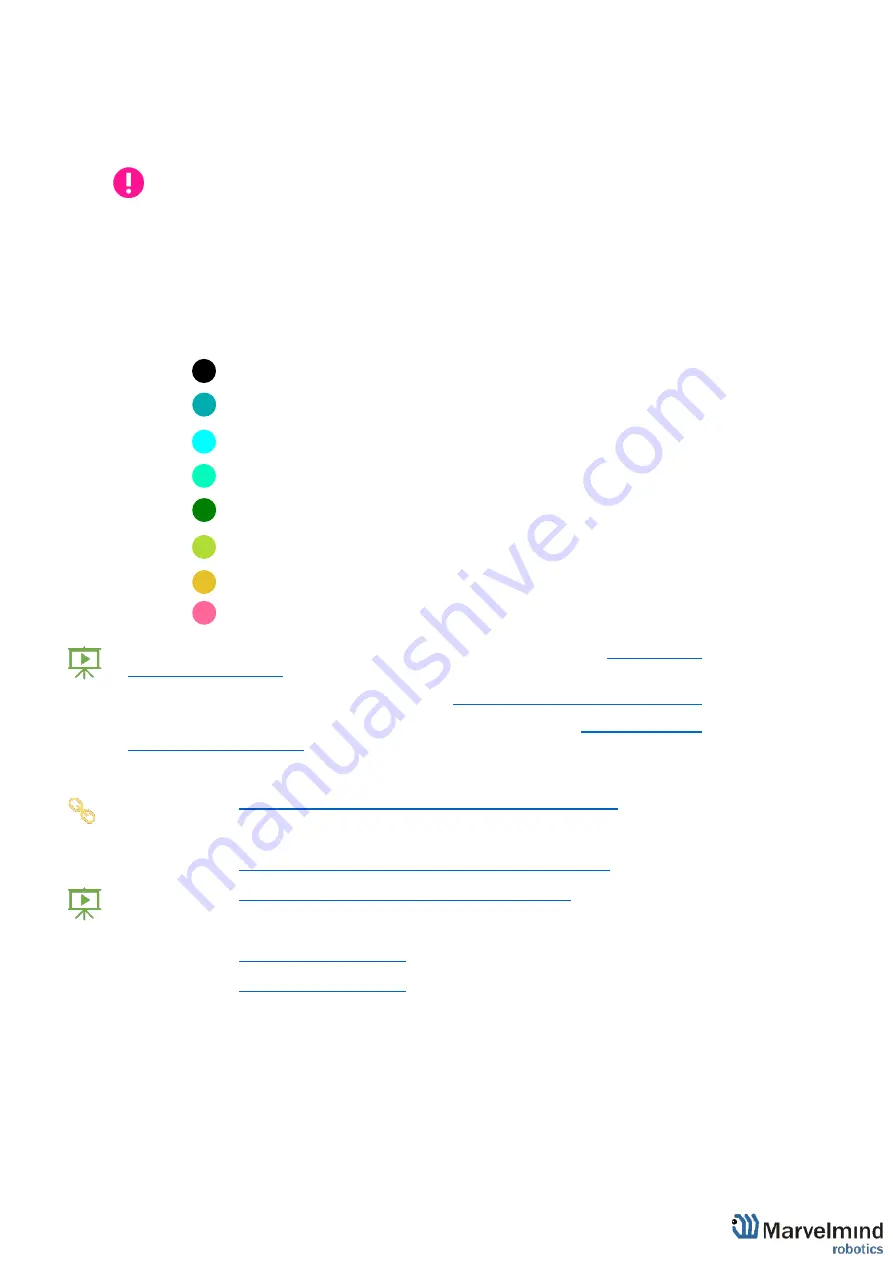
158
8.6.
Beacons’ ultrasonic frequencies
Beacons may have different ultrasonic frequencies in the System. It can be used for
different aims and different cases. In IA it’s necessary to have stationary
Please notice that is hardware defined and cannot be just changed via settings
in the Dashboard
Different frequencies can be used:
-
In IA as a basic rule of Inverse Architecture’s functionality
-
In Multi-frequency NIA to increase update rate for multiple mobile beacons
To make it easy to distinguish, stationary beacons with different frequencies in the
Dashboard colored in different colors:
-
19KHz beacon
-
22KHz beacon
-
25KHz beacon
-
28KHz beacon
-
31KHz beacon
-
34KHz beacon
-
37KHz beacon
-
45KHz beacon
Learn more about submaps, service zones and handover zones here:
Learn more about maps lager than 30x30m here:
How to build maps lager than 30x30m
Learn more about building of large indoor positioning systems here:
Here is the main tutorial video about maps:
-
Help: submaps, service zones, handover zones
-
Check:
-
8 basic steps from unpacking to autonomous drive/flight
-
Step-by-step guide on how to build complex maps
-
Detailed explanation of complex map building:
-
-
Содержание IA-04-2D-Badge
Страница 1: ...Marvelmind Indoor Navigation System Operating manual v2022_08_24 www marvelmind com ...
Страница 18: ...18 Here is a tutorial video about architectures Help Inverse Architectures IA vs Non Inverse Architectures NIA ...
Страница 21: ...21 Beacon Mini TX Beacon Industrial RX Beacon Industrial TX Metal ...
Страница 22: ...22 Industrial Super Beacon Plastic ...
Страница 34: ...34 The equipment should be installed and operated with minimum distance 20cm between the radiator your body ...
Страница 36: ...36 Figure 2 Super Beacon with two External Microphones connected Figure 3 Super Beacon with Omni ...
Страница 39: ...39 Figure 7 One External Microphone connection Figure 8 Two External Microphone connection ...
Страница 44: ...44 Figure 3 One external microphone soldering Figure 4 Two external microphones soldering ...
Страница 46: ...46 Figure 7 Two External Microphones final view Figure 8 Two External Microphones final view ...
Страница 118: ...118 6 6 28 The system is now fully operational ...
Страница 132: ...132 7 9 1 2 Advanced settings TBD TBD TBD TBD TBD TBD If modem lost connection it restarts by itself TBD TBD TBD TBD ...
Страница 157: ...157 Example 4 No handover zone 10 11 12 14 Service zones not cross NO HANDOVER ZONE CREATED NO HANDOVER BETWEEN SUBMAPS ...
Страница 163: ...163 Move submaps as you wish Use CTRL and mouse roll to rotate Submap Awake mobile beacons It will apeare in a map ...
Страница 169: ...169 To turn on one of the mic in a specific pair press on a specific box below RX2 RX4 with CTRL ...
Страница 180: ...180 Floor 5 is enabled Floor 4 is enabled ...
Страница 190: ...190 Z X ...
Страница 207: ...207 Choose color and press OK Color applied Now background matches floorplan ...
Страница 209: ...209 Choose any color which suits you and press OK Now the hedgehog and its tracking path will be colored ...
Страница 214: ...214 9 24 IMU axis positioning Super Beacon IMU axis positions HW v4 9 IMU axis positions ...
Страница 215: ...215 Mini TX IMU axis positions Mini RX beacon IMU axis positions ...
Страница 219: ...219 Real time player turned on ...
Страница 222: ...222 10 1 Super beacon external interface pinout top view 4x4 pinout for Super Beacon 4x4 pinout for Super Beacon 2 ...
Страница 223: ...223 10 2 Beacon HW v4 9 external interface 4x4 pinout top view ...
Страница 224: ...224 10 3 Modem HW v4 9 external interface pinout top view ...
Страница 232: ...232 If everything done correctly Own IP address will change Static IP settings completed ...
Страница 238: ...238 How to change modes Choose hedge Go to Ultrasound TDMA mode Left Click to change ...
















































