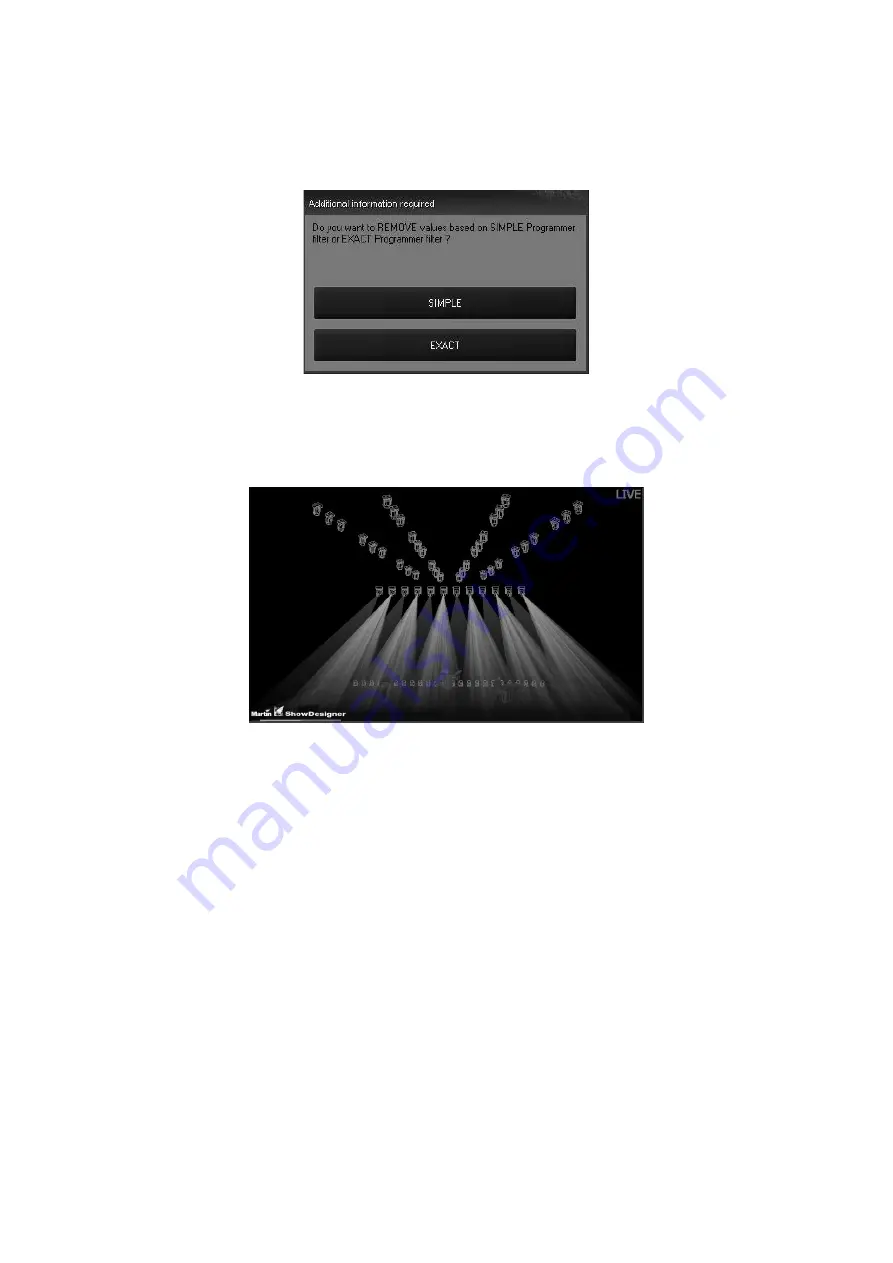
88
Maxxyz
5 Press
Record
to bring up the Record Options window
6 Select
Remove
7 Press
Cue 1 Enter
8 The Record Remove pop up window will open.
Here you have the option of either “Simple” or “Exact” removal. With the current version of
software, both of these options are the same so you can press either one.
9 Press
Clear Clear
to clear the programmer and the gobos for the odd Mac 2k’s will be cleared
from the cue.
Note that no other filters (other than those set up by placing attribute values in the programmer)
will work with Record Remove. Record Remove can also not be used with “range recording” of
cues.
S
O U R C E
O
P T I O N S
C
A T E G O R Y
This category contains two buttons that toggle between each other and deal with active vs.
inactive attributes. For a definition of active/inactive attributes, see “Selected/Deselected and
Active/Inactive” on page 46.
Active Only
This is the only default filter used in the Options window. When selected,
only those attributes that are active in the programmer will be recorded.
Active & Inactive
When selected, both active and inactive attributes will be recorded.
Содержание Maxxyz
Страница 1: ...Maxxyz user manual For Use with Software Version 1 3 78 ...
Страница 8: ...8 Maxxyz ...
Страница 154: ...154 Maxxyz ...
Страница 155: ...Appendix 3 Wiring Charts 155 ...
Страница 156: ...Appendix 3 Wiring Charts 156 ...
Страница 160: ......
















































