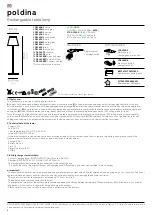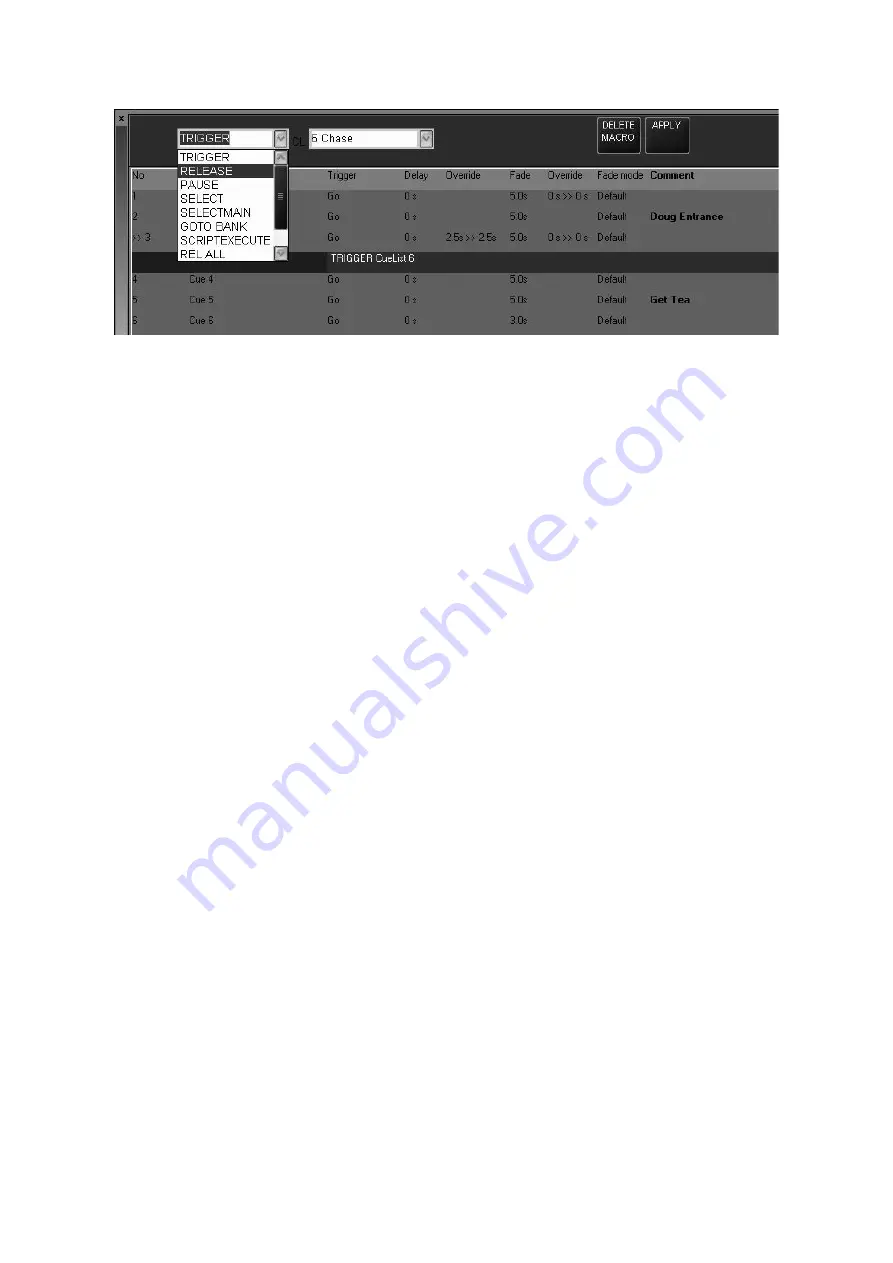
Working With Cues
121
When selected, the Macro Editing screen will appear at the top of the cuelist:
5 From the left pull-down menu, select the macro type.
6 From the right pull-down menu select any cue.
Note that this cue needn’t necessarily be loaded into a playback fader. A macro can be used to
trigger a cue in the Virtual Cuelist (see “Virtual Cuelist” on page 126 for more information).
7 Select “Apply” to save your changes.
D
E L E T I N G
O R
E
D I T I N G
A
M
A C R O
Once inserted into a cuelist, a macro can later be edited or deleted. Use the following procedure:
1 Select the desired cuelist and view it in the Cuelist window.
2 Press the macro action (the cell that contains the macro type followed by the cuelist number).
3 To edit the macro, enter any changes in the trigger or cuelist selection then press apply.
4 To delete the macro, press “Delete Macro.”
5 The edits to the macro will be applied.
L
INKING
C
UES
The Maxxyz console allows you to insert a special type of cue that will link one cue to another in
the same cuelist. In this way, you can go forward or backward through the list in a non-sequential
order. To link one cue to another:
1 Select the desired cuelist and ensure the Edit Mode is on.
Содержание Maxxyz
Страница 1: ...Maxxyz user manual For Use with Software Version 1 3 78 ...
Страница 8: ...8 Maxxyz ...
Страница 154: ...154 Maxxyz ...
Страница 155: ...Appendix 3 Wiring Charts 155 ...
Страница 156: ...Appendix 3 Wiring Charts 156 ...
Страница 160: ......