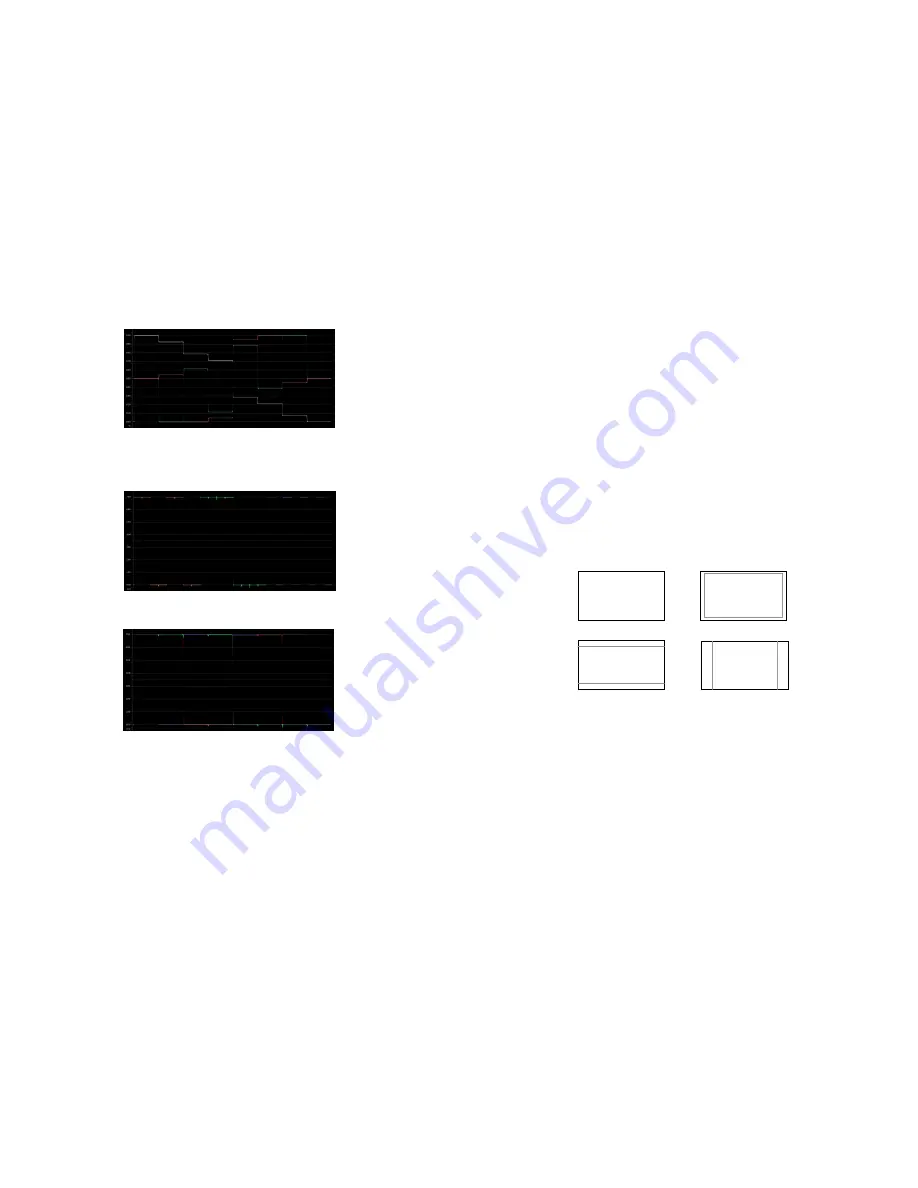
26
• RGB ParadeThe R (shown in Red), G (shown in Green) and B (shown in Blue) components of the signal are displayed from
left to right.
• RGB Overlay
The RGB components of the signal are overlaid.
■
Waveform Scale
Use the Waveform scale option to switch between different graticule units on the Waveform display. Available options are
mV, %IRE, Auto and Off.
■
Colorize Waveform
Use the Colorize Waveform option to add or remove color from the Waveform display. When Colorize Waveform is ON, the
YUV and RGB data components on the Waveform display will appear in different colors. When Colorize Waveform is OFF, all
YUV and RGB data components will appear as white on the Waveform display.
11
■
Marker Enable
Use this function to enable or disable screen markers.
Using a function key or switching marker settings from the menu will automatically enable the markers.
■
16:9 Markers
Use this setting to superimpose one of 10 markers on the screen when in 16:9 or Full Screen mode. This setting is disabled
when the aspect ratio is set to 4:3, or when Pixel-to-Pixel mode is enabled. Note that in Full Screen mode, markers are
vertically stretched along with the picture to fit the 16:10 screen.
• Off (No Marker)
• 95% Safe Area
• 93% Safe Area
• 90% Safe Area
• 88% Safe Area
• 80% Safe Area
• 1.85:1 Aspect Ratio
• 2.35:1 Aspect Ratio
• 4:3 Aspect Ratio
• 14:9 Aspect Ratio
• 13:9 Aspect Ratio
16:9 Marker Examples:
■
4:3 Markers
Use this setting to superimpose one of 5 markers on the screen when in 4:3 mode. This setting is disabled when the aspect
ratio is set to 16:9 or Full Screen, and when Pixel-to-Pixel mode is enabled.
• Off (No Marker)
• 95% Safe Area
• 93% Safe Area
• 90% Safe Area
• 88% Safe Area
• 80% Safe Area
OFF (No Marker)
4:3 Aspect Ratio Marker
2.35:1 Aspect Ratio
90% Safe Area
Содержание V-R185-DLW
Страница 4: ...4 33...
Страница 6: ...6 31 Dimensions...




































