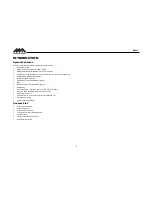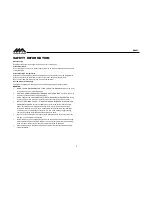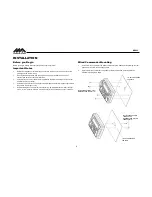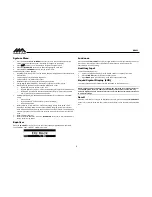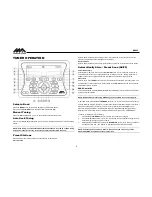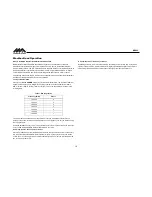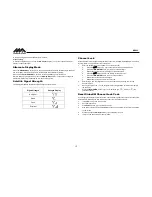MA400
16
iPod
®
OPERATION
This unit is equipped with an iPod® ready function that will allow you to control your iPod (if
compatible) using the control panel buttons. The following models are supported:
iPod Nano 5G, 6G, 7G
iPod Classic
iPod Touch 3G, 4G, 5G
iPhone 4, 4S, 5, 5C, 5S
NOTE: Earlier model iPod
’s are not supported because they do not implement the
required control protocol. Also, the iPod shuffle is not supported because it does not
utilize the 30-pin Apple iPod Connector. These unsupported iPod models may be
connected to the radio using one of the Auxiliary Inputs.
Accessing iPod Mode
The unit will automatically switch to iPod mode when
an iPod is plugged into the iPod cable. To return to
the iPod menu from any other source, press the
MODE
button (8) on the control panel or remote
control until
“iPod” appears on the display.
NOTE: The iPod will continuously recharge when
connected to the unit, as long as the vehicle
ignition is turned on.
Controlling Playback
Pausing Playback
During playback, press the
►║
button (18) to pause playback.
“Pause” will appear on the LCD.
Press
►║
button again to resume playback.
Repeat Play
During playback, press the
1
button (2) to repeat the current song.
“Repeat” will appear on the
LCD. Press
1
again to stop repeat playback.
Random Play
During playback, press the
3
button (4) to play all songs in the current category in random order.
Random play will begin once the current song has finished playing.
“Shuffle” will appear on the
LCD. Press
3
again to stop random playback.
Selecting Tracks
During playback, press the
►►
/
◄◄
buttons (13, 15) to play the previous or next track in the
current category. Press the
►►
/
◄◄
button (13) once to play the song from the start position or
press
SEEK |<<
button
twice to play the previous track.
Press and hold
the
►►
/
◄◄
buttons (13, 15) to fast reverse/forward the song.
NOTE: If you press and hold the SEEK |<< or >>|
button to change the current song to the
previous/next song, you will exit fast reverse/forward mode.
Alternate Display Mode
Press the
DISPLAY/SCROLL
button (12) to change the display information between single and
dual line text display. In dual line mode, both artist and title are available for viewing.
Playlist Search
Press the
PTY/CAT/MENU
button (21) to access Playlist selection mode. While in Category
mode, press the
▲
/
▼
buttons (17, 16) to choose file search by Playlist, Artist, Album, Genre,
Song, Audiobook or Podcast. Press the
INFO/ENTER
button (14) to select the search mode.
Use the
▲
/
▼
buttons (17, 16) buttons to search the available files on the iPod. Press the
INFO/ENTER
button to play the selected song or file.
.