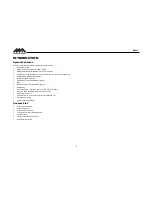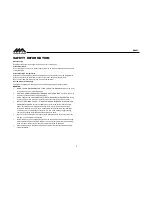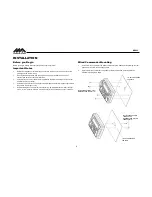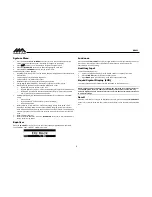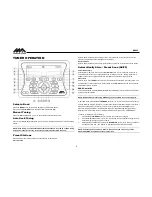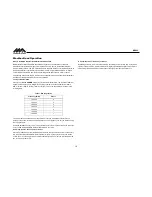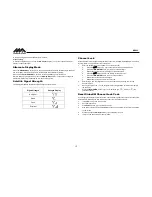MA400
12
SIRIUSXM
RADIO OPERATION
About SiriusXM
Sirius, XM and all related marks and logos are trademarks of Sirius XM Radio Inc. and its
subsidiaries. Visit www.siriusxm.com/xmlineup for updates. All programming / channel lineup /
XM service subject to change or preemption. All other marks and logos are the property of their
respective owners. All rights reserved.
NOTE: The SiriusXM Satellite Radio controls on this unit are available only when an
optional SiriusXM Connect Vehicle Tuner is connected.
Accessing SIRIUSXM Mode
(Requires optional SIRIUSXM tuner)
Press the
MODE
button (8) as many times as necessary to change the mode to SIRIUSXM
radio mode.
Accessing your SIRIUSXM Radio ID
The SiriusXM ID is required for activation. To display your SIRIUSXM radio ID, use the
◄◄
button (13)
to tune to channel “000”.The screen will display “SIRIUSXM ID” with the ID displayed
in the middle of the screen. The SIRIUSXM radio ID is 8 characters long and does not include
the letters I, O, S, or F.
Selecting a Band
In SIRIUSXM mode, press the
BAND/WB
button (9) to access the SIRIUSXM user-preset
channel groups in the following order: SXM1, SXM2, SXM3.
Category Tuning
1.
Press the
PTY/CAT/MENU
button (21) to access Category mode.
2.
While in category mode, press
►►
OR
◄◄
buttons (15, 13) to choose a category.
3.
Press
▲
/
▼
buttons (17, 16) to choose desired channels in that category. (The current
channel number within the chosen category will always be the first channel tuned.)
4.
Press the
INFO/ENTER
button (14) to play the highlighted channel and return to channel
tuning mode.
Channel Up/Down Tuning
Press the
►►
/
◄◄
buttons (13, 15) to search for a channel.
Press and hold
the
SEEK
buttons to fast search.
Direct Tuning Mode
1.
Press and hold
the
INFO/ENTER
button (14) to enter direct tuning mode.
2.
Press
▲
/
▼
buttons (17, 16) to change the first of three digits for the desired channel in
the direct entry screen.
3.
Press the
INFO/ENTER
button to confirm the entered digit and move to the second digit
field.
4.
Press
▲
/
▼
buttons to select the second digit.
5.
Press
the INFO/ENTER
button to confirm the entered digit and move to the third digit field.
6.
Press
▲
/
▼
buttons to select the third digit.
7.
Press the
INFO/ENTER
button to confirm the three digit channel and tune to the selected
channel.
Storing Preset Channels
The preset buttons (1-6) can be used to store 6 channels, allowing convenient access to your
favorite channels.
Programming Channels
1.
Select the channel you want to store in memory.
2.
Press and hold
a 1-6 preset button until the corresponding preset button number appears.
3.
Repeat steps 1 and 2 to program additional channels.
Preset Recall
Press one of the six preset buttons to directly select a preset channel stored in the current band.
Preset Scan
Press
AS/PS
button (10) to scan stations stored in all three user-preset channel groups (SXM1,
SXM2 and SXM3). The unit will pause for 10 seconds at each preset station. Press
AS/PS
again