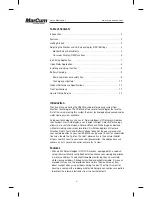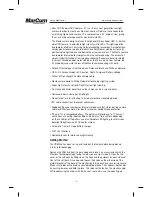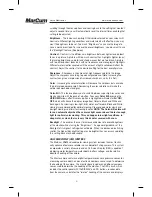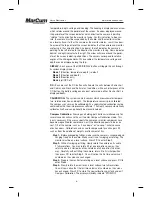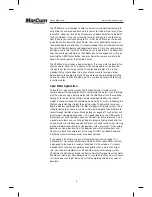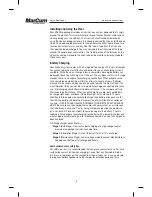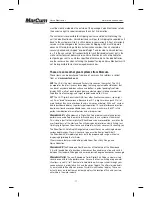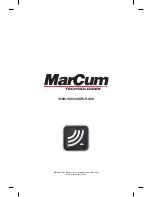Versa Electronics
www.marcumtech.com
- 4 -
of each hand and gently lift the monitor up to the desired viewing position and
release tension on the gimbal knobs. Once you have set the monitor to the
desired viewing angle, gently tighten the knobs until they are snug. The battery,
camera and cable are now accessible behind the monitor. It’s easiest to remove
the hook and loop straps and unzip the soft pack case.
The battery has a wiring harness with “piggyback” terminals attached. The
power cord from the monitor attaches to this; the positive (red) terminal should
already be attached. You should only have to attach the negative (black) wire to
the negative terminal, and you’re ready to go. The other cord coming from the
battery is the port to attach your battery charger, more on that in the section on
charging. There is no reason for you to disconnect any of these wires unless
you are going to remove/replace the battery.
To turn ON the VS625sd, press the power key which is located on the keypad
on lower left side on the front of the monitor. After pressing the power key, a
small red LED indicator light – located next to the power button - will turn ON.
The monitor should now be displaying the image being transmitted from the
camera. The camera can now be unwrapped from the cable spool and deployed
into the water to the desired depth.
The depth of field (distance the camera can see underwater) depends on the
clarity of the water and available light at the depth the camera is used. In clear
water, the depth of field can be many feet but in cloudy or muddy water the
depth of view can be reduced to only a few inches due to particles suspended
in the water. Dirty or muddy water and/or low light penetration can detract from
the quality of the color picture. Optimum color quality will result from clear water
and adequate light penetration.
Adjusting the Monitor and On-Screen Display (OSD) Settings
MONITOR SCREEN ADJUSTMENTS -
The VS625sd monitor has six different adjustments that can be made to enhance
the image on the monitor to the user’s preference. (Note: The VS625sd has been
pre-set with factory defaults for normal viewing.) To access the settings menu,
press the menu key on the digital keypad. The settings menu will be displayed on
the screen (note: if you wait too long before selecting an adjustment, the menu
screen will time out and disappear).
To change between on-screen adjustment choices (Brightness, Contrast,
Sharpness, Color, Color Kill, and Backlight) - When making adjustments for
Brightness, Contrast, Sharpness, Color, and Backlight, press the menu key to get
to your desired monitor adjustment option. The selected on-screen adjustment
will be highlighted on the LCD screen. To change the settings within a selected
menu, use the
UP and DOWN arrows located on the far right of the digital
keypad. After pressing your selected menu option, the main menu will disap-
pear from the center of the screen, and your selected menu option will appear
on the bottom of the screen. You can now be able to easily adjust and see the
screen adjustments that you are making. As you select
UP or DOWN to make
your adjustments, you will see the numbers of the selected adjustment increase
or decrease depending on the arrow direction you are depressing. To accept the
changes, release the
UP / DOWN arrow and settings will be saved. Once the
settings are adjusted properly, the on-screen menu will shut off automatically.
Occasionally, you may find that one of your settings will not adjust. By simply