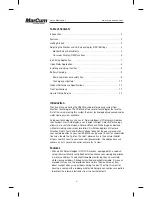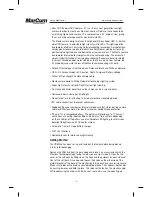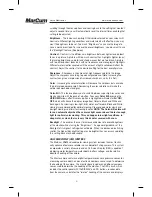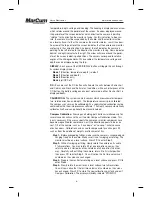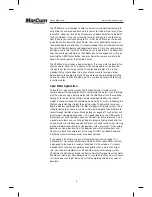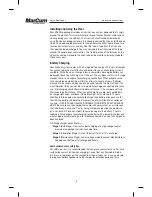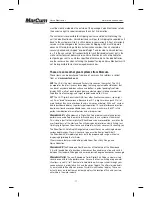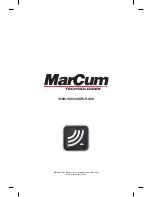Versa Electronics
www.marcumtech.com
- 6 -
temperature, depth, voltage, and heading. The heading is displayed as an arrow
which rotates around the perimeter of the screen. An arrow displayed around
the perimeter of the screen indicates which direction the camera is pointing
“relative” to the direction the monitor is facing. For this indication to be accu-
rate, the camera must be suspended by the cable, and the monitor must be
on a level surface. If either the camera or the monitor rotates, so will the arrow.
An arrow at the top center of the screen indicates that the camera and monitor
are facing in the same direction. An arrow at the left indicates the camera is
pointing to the left relative to the direction the monitor is facing. Down indicates
behind, and right indicates to the right. The arrow will move around the perim-
eter of the screen indicating all positions. The corners correspond to relative
angles at the 45 degree marks. When enabled, the temperature, voltage, and
depth are also displayed along the top.
DISPLAY: Each press of the OSD/DISPLAY button will toggle the unit through
its various display modes:
Mode 1 (Direction, temperature, depth) – default
Mode 2 (Direction and depth)
Mode 3 (Direction only)
Mode 4 (all OSD off).
F/C: Each press of the F/C button will alternate the units between Fahrenheit
and Celsius, and Fresh and Salt water. In addition, with each initial press of the
F/C button, the battery voltage and current water mode, either Fresh or Salt, is
displayed briefly.
CALIBRATION: The systems contain sensors which measure water tempera-
ture, relative direction, and depth. The temperature sensor is pre-calibrated.
The compass sensor may be calibrated with a sophisticated calibration routine
contained within the microprocessor software. The Depth sensor automatically
calibrates itself, and can optionally be manually zeroed.
Compass Calibration: Pressing and holding both buttons simultaneously for
several seconds will cause the unit to enter Compass Calibration mode. This
is only necessary if the user suspects the camera or monitor compasses have
become magnetized for some reason, or if the direction appears to be incor-
rect. Tilt of the camera, such as “nose down”, or “nose up”, will also cause
direction errors. Calibration can be used to compensate for a change in tilt,
such as from the addition of weights or attachment of fins.
Step 1 – Before proceeding further, make sure the camera is suspended and
hanging freely on the cable. Make sure it is not swinging or rotating. The
monitor must be on a level surface. Press F/C to enter Step 2.
Step 2 – Without swinging or tilting, slowly rotate the camera on its cable
2 full revolutions. You may rotate it first one revolution one way, then
return to where it started, and then rotate one full revolution the other
way. Carefully, without tilting the camera, return it to its initial position,
then press F/C to enter Step 3. You will notice the first two columns of
numbers on the screen have changed.
Step 3 – Prepare the monitor for rotating on a level surface and press F/C to
enter Step 4.
Step 4 – Slowly rotate the monitor on a level surface two full revolutions.
You will now notice that the last two columns of numbers on the screen
have changed. Press F/C to store the new calibration constants and exit
Compass Calibration. The display will briefly indicate “STORING”