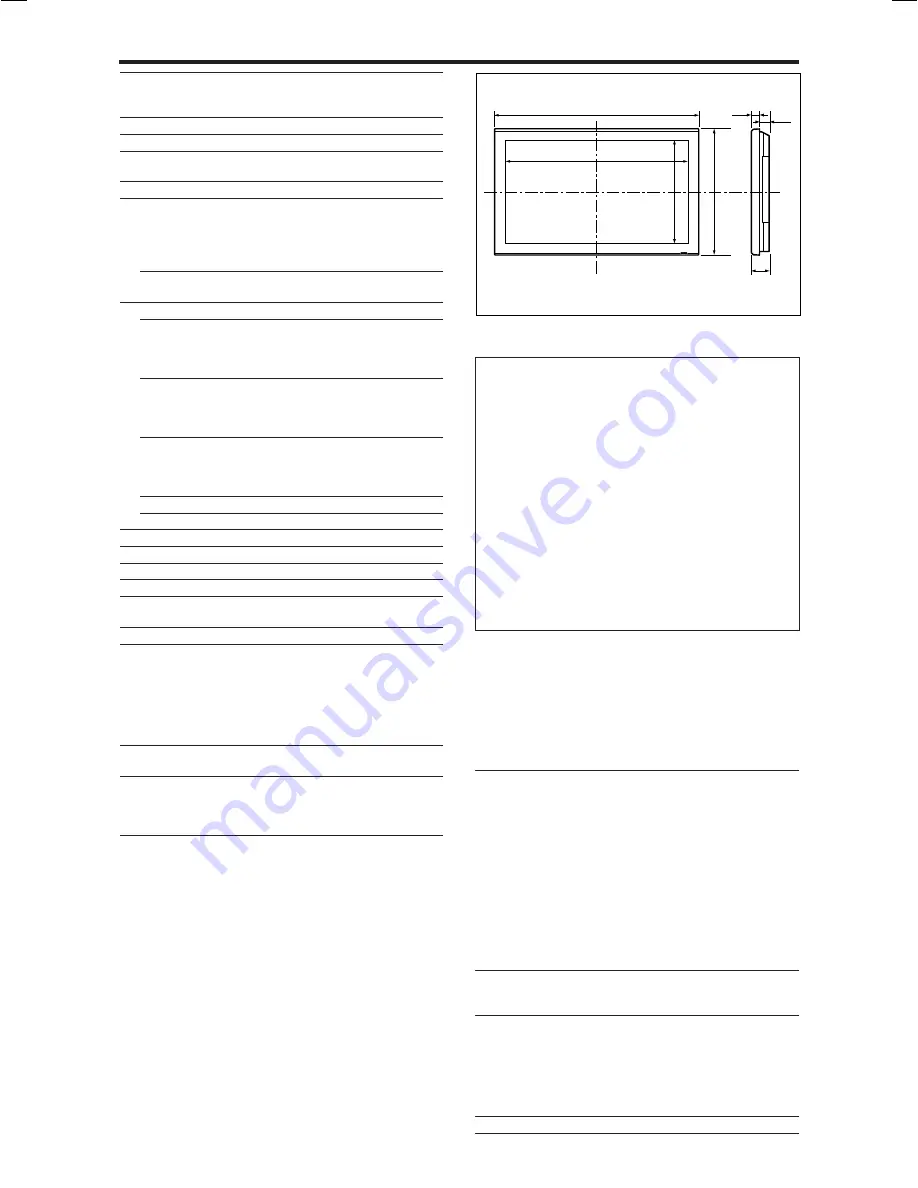
35
Specifications :
PD5050D
Screen Size
43.5"(H)
24.5"(V) inches
1106(H)
622(V) mm
diagonal 50"
Aspect Ratio
16 : 9
Resolution
1365(H)
768(V) pixels
Pixel Pitch
0.032"(H)
0.032"(V) inches
0.81(H)
0.81(V) mm
Color Processing
4,096 steps, 68.7 billion colors
Signals
Synchronization Range
Horizontal : 15.5 to 110 kHz
(automatic : step scan)
Vertical : 50.0 to 120 Hz
(automatic : step scan)
Input Signals
RGB, NTSC (3.58/4.43), PAL (B,G,M,N),
PAL60, SECAM, HD*
1
, DVD*
1
, DTV*
1
Input Terminals
RGB
Visual 1 (Analog)
mini D-sub 15-pin
1
Visual 2 (Analog)
BNC (R, G, B, H/CS, V)
1*
2
Visual 3 (Digital)
HDMI
1*
3
Video
Visual 1
BNC
1
Visual 2
RCA-pin
1
Visual 3
S-Video: DIN 4-pin
1
DVD/HD/DTV
Visual 1
RCA-pin (Y, PB[CB], PR[CR])
1*
1
Visual 2
BNC (Y, PB[CB], PR[CR])
1*
1,
*
2
Visual 3
HDMI
1*
3
Audio
Stereo RCA
3 (Selectable)
External Control
D-sub 9-pin
1 (RS-232C)
Sound output
9W+9W at 6 ohm
Power Supply
AC100-240V 50/60Hz
Current Rating
7.6A (maximum)
Power Consumption
435W (typical)
Dimensions
48.1 (W)
30 (H)
3.8 (D) inches
1222 (W)
736 (H)
96(D) mm
Weight
98.1 lbs / 44.5 kg (without stand)
Environmental Considerations
Operating Temperature
0
°
C to 40
°
C / 32
°
F to 104
°
F
Humidity
20 to 80% (no condensation)
Altitude
0 to 9180 feet / 0 to 2800 m
Storage
Temperature
-10
°
C to 50
°
C / 14
°
F to 122
°
F
Humidity
10 to 90% (no condensation)
Altitude
0 to 9840 feet / 0 to 3000 m
Front Panel User Controls
Power on/off, Input source select,
Volume up/down/ OSM control
Remote Control Functions
Power on/off, Input source select, OSM
control,Volume up/down, Cursor (UP,
DOWN,LEFT, RIGHT), Zoom up/down,
Split screen buttons
OSM Functions
PICTURE (PICTURE MEMORY/CONTRAST/
BRIGHTNESS/SHARPNESS/COLOR/TINT/NR/
COLOR TEMP./WHITE BALANCE/GAMMA/
LOW TONE/SET UP LEVEL/COLOR TUNE/
CINEMA MODE/PICTURE MODE), AUDIO
(BASS/TREBLE/BALANCE/AUDIO INPUT1/
AUDIO INPUT2/AUDIO INPUT3), IMAGE
ADJUST (ASPECT MODE/V-POSITION/H-
POSITION/V-HEIGHT/H-WIDTH/AUTO
PICTURE/FINE PICTURE/PICTURE ADJ.),
SET UP (LANGUAGE*/BNC INPUT/D-SUB
INPUT/HD SELECT/RGB SELECT/HDMI SET
UP/COLOR SYSTEM/BACK GROUND/GRAY
LEVEL/S1/S2/DISPLAY OSM/OSM ADJ./ALL
RESET), FUNCTION (POWER MGT./INPUT
SKIP/SUB. P DETECT/ZOOM NAV/PICTURE
FREEZE/PDP SAVER [PEAK BRIGHT /
ORBITER / INVERSE/WHITE / SCREEN WIPER
/ SOFT FOCUS / OSM ORBITER / OSM
CONTRAST]/CLOSED CAPTION/CAPTION
CONT), SIGNAL INFO.
The features and specifications may be subject to change without
notice.
*
1
HD/DVD/DTV input signals supported on this system
480P (60 Hz)
480I (60 Hz)
525P (60 Hz)
525I (60 Hz)
576P (50 Hz)
576I (50 Hz)
625P (50 Hz)
625I (50 Hz)
720P (60 Hz)
1035I (60 Hz)
1080I (50 Hz)
1080I (60 Hz)
*
2
The 5-BNC connectors are used as RGB/PC2 and HD/DVD2 input.
Select one of them under “BNC INPUT”.
*
3
Compatible with HDCP.
Supported Signals
• 640
480P @ 59.94/60Hz
• 1920
1080I @ 50Hz
• 1280
720P @ 59.94/60Hz
• 720
576P @ 50Hz
• 1920
1080I @ 59.94/60Hz
• 1440 (720)
576P @ 50Hz
• 720
480P @ 59.94/60Hz
• 1440 (720)
480I @ 59.94/60Hz
Note:
In some cases a signal on the plasma monitor may not be displayed
properly. The problem may be an inconsistency with standards from
the source equipment (DVD, Set-top box, etc...). If you do experience
such a problem please contact
your authorized Marantz dealer
and
also
the manufacturer of the source equipment.
Units are in inch
(mm)
3.8"
(96)
1.5"
(38)
2.3"
(58)
48.1" (1222)
30" (736)
43.5" (1106)
24.5" (622)
*English, German, French, Italian, Spanish, Swedish,
Chinese, Russian
Other Features
Motion compensated 3D Scan Converter (NTSC,
PAL, 480I, 576I, 525I, 625I, 1035I, 1080I), 2-3
pull down Converter (NTSC, 480I, 525I, 1035I,
1080I (60Hz)), 2-2 pull down Converter (PAL,
576I, 625I, NTSC, 480I, 525I), Digital Zoom
Function (100-900% Selectable), Self Diagnosis,
Image Burn reduction tools (PEAK BRIGHT,
INVERSE, WHITE, ORBITER, SCREEN
WIPER), Color Temperature select (high/middle/
middle low/low, user has 4 memories), Auto
Picture, Input Skip, Color Tune, Low Tone (3
mode), Gamma Correction (4 mode), Plug and
play (DDC1, DDC2b, RGB3: DDC2b only),
Split screen operations
Accessories
Remote control with two AAA batteries, Power
cord, User Guide, Safety metal fittings, Ferrite
cores, Bands, Cable clamps
Regulations
UL approved (UL60950, UL6500, CSA C22.2
No.60950-00, CAN/CSA-E60065-00)
SEMKO Approved (EN60950, EN60065,
IEC60950, IEC60065)
Meets FCC Part 15 Class B
DOC Canada requirements
Meets AS/NZS CISPR 22:2002 Class B
OPTION STAND
AS
5
4
0
0
Bezel color is silver.
06̲Plasma̲31̲40
04.9.2, 11:50 AM
35
Содержание PD5050D
Страница 1: ...Model PD5050D User Guide Plasma Monitor ...




































