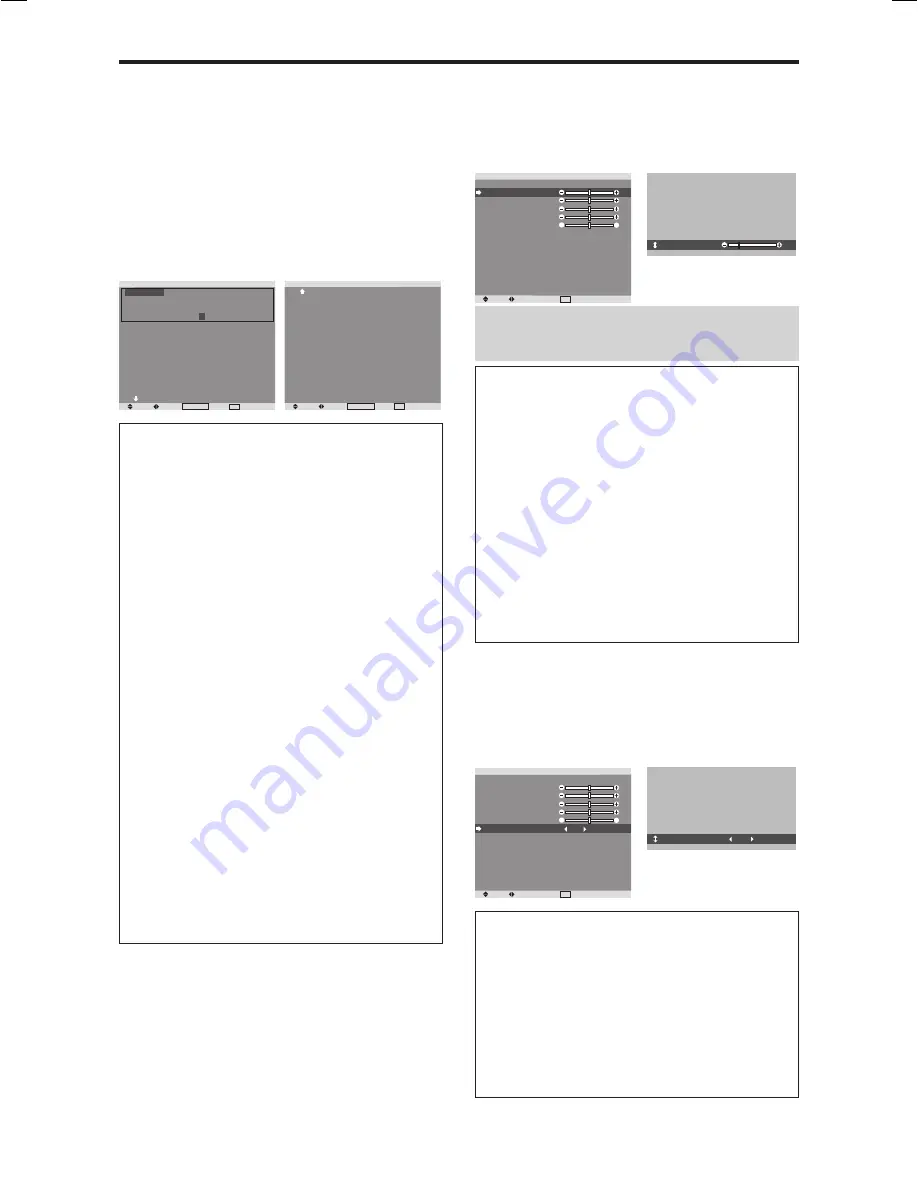
21
Picture Settings Menu
Storing picture settings
This function allows you to store in memory the current
input signal and PICTURE menu settings and to recall
these settings when necessary.
There are six picture memories, and notes of up to 15
characters can be added to each.
Example: Storing picture settings at MEMORY1
On “PICTURE MEMORY” of “PICTURE” menu, select
“MEMORY1”, then press the MENU/ENTER button.
The “PICTURE MEMORY” screen appears.
P I C T U R E M E M O RY
1 / 2
SEL.
ADJ.
MENU/ENTER OK
EXIT RETURN
M E M O RY 1 S E T R E S E T
I N P U T : DV D / H D 1
S I G N A L : 4 8 0 P
N OT E : DV D / S TA R WA R S
M E M O RY 2
I N P U T : —
S I G N A L : —
N OT E : —
M E M O RY 3
I N P U T : —
S I G N A L : —
N OT E : —
N E X T PAG E
P I C T U R E M E M O RY
2 / 2
P R E V I O U S PAG E
M E M O RY 4 S E T R E S E T
I N P U T : —
S I G N A L : —
N OT E : —
M E M O RY 5
I N P U T : —
S I G N A L : —
N OT E : —
M E M O RY 6
I N P U T : —
S I G N A L : —
N OT E : —
SEL.
ADJ.
MENU/ENTER OK
EXIT RETURN
Information
PICTURE MEMORY Settings
OFF:
Picture memory not used.
MEMORY1 to 6:
Picture memory with the specified
number used. Maximum memories are 6, not depending
on inputs.
Setting the memory
• Use the
▲
and
▼
button to select the desired memory
place, MEMORY1 to MEMORY6.
• Use the
and
buttons to select “SET”, then press
the MENU/ENTER button.
• If necessary, input a note.
Resetting the memory
Use the
▲
and
▼
button to select the desired memory
place, MEMORY1 to MEMORY6, then use the
and
buttons to select “RESET”, and finally press the
MENU/ENTER button.
The memory is cleared, and “—” is displayed in the
“INPUT”, “SIGNAL” and “NOTE” columns.
Inputting notes
• Use the
and
buttons to select “NOTE”, then press
the MENU/ENTER button.
• Input the note.
Use the
▲
and
▼
button to select the character.
Use the
and
buttons to move the cursor.
Use the EXIT button to delete the character at the
cursor position.
• When you have finished inputting the note, press the
MENU/ENTER button.
Adjusting the picture
The contrast, brightness, sharpness, color and tint can be
adjusted as desired.
Example: Adjusting the contrast
On “CONTRAST” of “PICTURE” menu, adjust the contrast.
SEL.
ADJ.
EXIT RETURN
P I C T U R E
P I C T U R E M E M O RY
C O N T R A S T
B R I G H T N E S S
S H A R P N E S S
C O L O R
T I N T
N R
C O L O R T E M P.
G A M M A
L OW TO N E
S E T U P L E V E L
C O L O R T U N E
C I N E M A M O D E
P I C T U R E M O D E
: O F F
: O F F
: M I D D L E
: 2 . 2
: AU TO
: 0 %
: O N
: N O R M A L
G
R
C O N T R A S T
1 0
Note:
If “CAN NOT ADJUST” appears ...
When trying to enter the PICTURE submenu, make sure
PICTURE MODE is not set to DEFAULT.
Information
Picture adjustment screen
CONTRAST:
Changes the picture’s white level.
BRIGHTNESS:
Changes the picture’s black level.
SHARPNESS:
Changes the picture’s sharpness.
Adjusts picture detail of VIDEO display.
COLOR:
Changes the color density.
TINT:
Changes the picture’s tint. Adjust for natural
colored skin, background, etc.
Adjusting the computer image
Only the contrast and brightness can be adjusted when
a computer signal is connected.
Restoring the factory default settings
Select “DEFAULT” under the “PICTURE MODE”
settings.
Reducing noise in the picture
Use these settings if the picture has noise due to poor
reception or when playing video tapes on which the picture
quality is poor.
Example: Setting “NR-3”
On “NR” of “PICTURE” menu, select “NR-3”.
SEL.
ADJ.
EXIT RETURN
P I C T U R E
P I C T U R E M E M O RY
C O N T R A S T
B R I G H T N E S S
S H A R P N E S S
C O L O R
T I N T
N R
C O L O R T E M P.
G A M M A
L OW TO N E
S E T U P L E V E L
C O L O R T U N E
C I N E M A M O D E
P I C T U R E M O D E
: O F F
: O F F
: M I D D L E
: 2 . 2
: AU TO
: 0 %
: O N
: N O R M A L
G
R
N R
: N R - 3
Information
NR
* “NR” stands for Noise Reduction.
* This function reduces noise in the picture.
Types of noise reduction
There are three types of noise reduction. Each has a
different level of noise reduction.
The effect becomes stronger as the number increases
(in the order
NR-1
→
NR-2
→
NR-3
).
OFF:
Turns the noise reduction function off.
03̲Plasma̲15̲23
04.9.2, 11:56 AM
21
Содержание PD5050D
Страница 1: ...Model PD5050D User Guide Plasma Monitor ...
















































