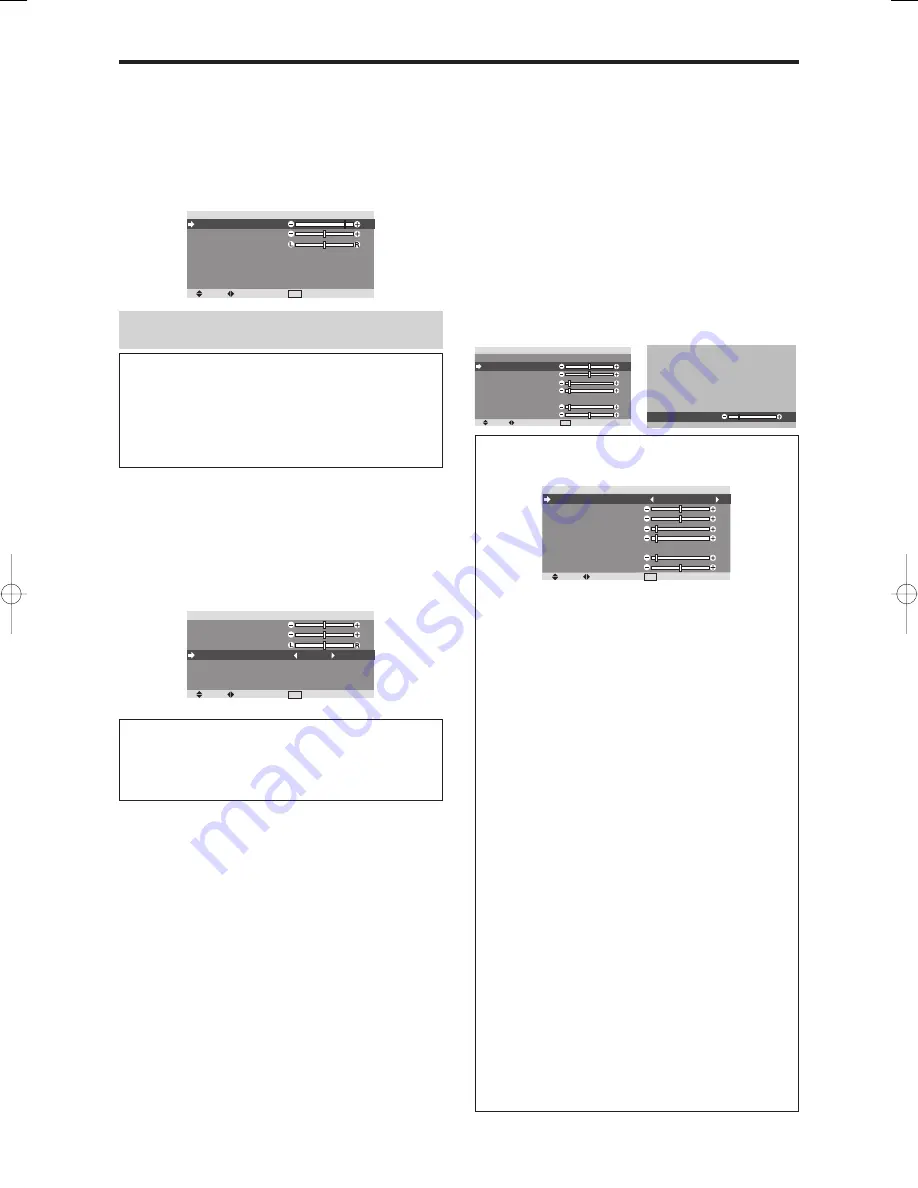
24
Audio Settings Menu
Adjusting the treble, bass and left/right
balance and audio input select
The treble, bass and left/right balance can be adjusted to
suit your tastes.
Example: Adjusting the bass
On “BASS” of “AUDIO” menu, adjust the bass.
SEL.
ADJ.
EXIT RETURN
AU D I O
BA S S
T R E B L E
BA L A N C E
AU D I O I N P U T 1
AU D I O I N P U T 2
AU D I O I N P U T 3
: V I D E O 1
: H D / DV D 1
: R G B 1
Note :
If “CAN NOT ADJUST” appears...
Set “AUDIO INPUT” on the AUDIO menu correctly.
Information
䡵
Audio settings menu
BASS:
Controls the level of low frequency sound.
TREBLE:
Controls the level of high frequency sound.
BALANCE:
Controls the balance of the left and right
channels.
Setting the allocation of the audio connectors
Setting the AUDIO 1, 2, and 3 connectors to the desired
input.
Example: Setting “AUDIO INPUT1” to “VIDEO 2”
On “AUDIO INPUT1” of “AUDIO” menu, select
“VIDEO2”.
The available sources depend on the settings of input.
SEL.
ADJ.
EXIT RETURN
AU D I O
BA S S
T R E B L E
BA L A N C E
AU D I O I N P U T 1
AU D I O I N P U T 2
AU D I O I N P U T 3
: V I D E O 2
: H D / DV D 1
: R G B 1
Information
䡵
AUDIO INPUT
A single audio input cannot be selected as the audio
channel for more than one input terminal.
Image Adjust Settings Menu
Adjusting the Position, Size, Fine Picture, Picture ADJ.
The position of the image can be adjusted and flickering
of the image can be corrected.
Example: Adjusting the vertical position in the normal
mode
On “V-POSITION” of “IMAGE ADJUST” menu, adjust the
position.
The mode switches as follows each time the
䊴
or
䊳
button is
pressed:
NORMAL
↔
ANAMORPHIC
* The mode can also be switched by pressing the WIDE
button on the remote control.
* The settings on the IMAGE ADJUST menu are not preset
at the factory.
SEL.
ADJ.
EXIT RETURN
I M AG E A D J U S T
A S P E C T M O D E
V- P O S I T I O N
H - P O S I T I O N
V- H E I G H T
H - W I D T H
AU TO P I C T U R E
F I N E P I C T U R E
P I C T U R E A D J.
: N O R M A L
: O F F
V- P O S I T I O N
- 3 0
Information
䡵
When “AUTO PICTURE” is “OFF”
SEL.
ADJ.
EXIT RETURN
I M AG E A D J U S T
A S P E C T M O D E
V- P O S I T I O N
H - P O S I T I O N
V- H E I G H T
H - W I D T H
AU TO P I C T U R E
F I N E P I C T U R E
P I C T U R E A D J.
: A N A M O R P H I C
: O F F
When Auto Picture is off, the Fine Picture and the
Picture ADJ. items are displayed so that you can adjust
them.
䡵
Adjusting the Auto Picture
ON:
The Picture ADJ., Fine Picture and Position
adjustments are made automatically.
Not available for digital ZOOM.
OFF:
The Picture ADJ., Fine Picture and Position
adjustments are made manually.
* If FINE PICTURE can’t be adjusted, set Auto Picture
to OFF and adjust manually.
䡵
Adjusting the position of the image
V-POSITION:
Adjusts the vertical position of the
image.
H-POSITION:
Adjusts the horizontal position of
the image.
V-HEIGHT:
Adjusts the vertical size of the image.
(Except for STADIUM mode)
H-WIDTH:
Adjusts the horizontal size of the image.
(Except for STADIUM mode)
FINE PICTURE
*
:
Adjusts for flickering.
PICTURE ADJ.
*
:
Adjusts for striped patterns on the
image.
* The Picture ADJ. and Fine Picture features are available
only when the “Auto Picture” is off.
* The AUTO PICTURE, FINE PICTURE and PICTURE
ADJ. are available only for RGB signals.
But, these features are not available for moving pictures
on VIDEO, HD/DVD or RGB.
04̲Plasma̲24̲27
04.9.2, 11:48 AM
Page 24
Adobe PageMaker 6.5J/PPC
Содержание PD5050D
Страница 1: ...Model PD5050D User Guide Plasma Monitor ...













































