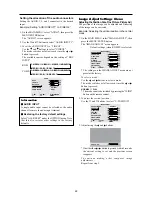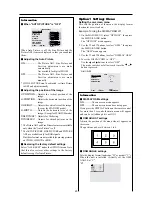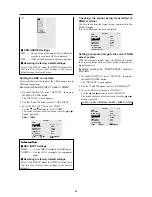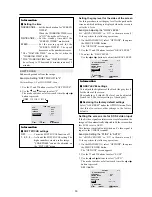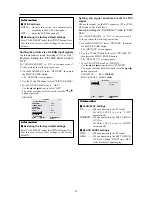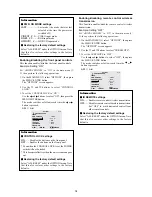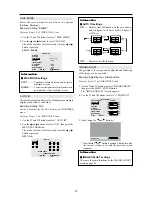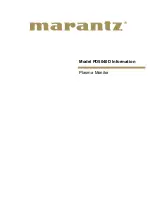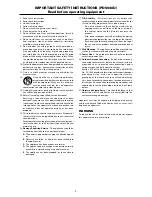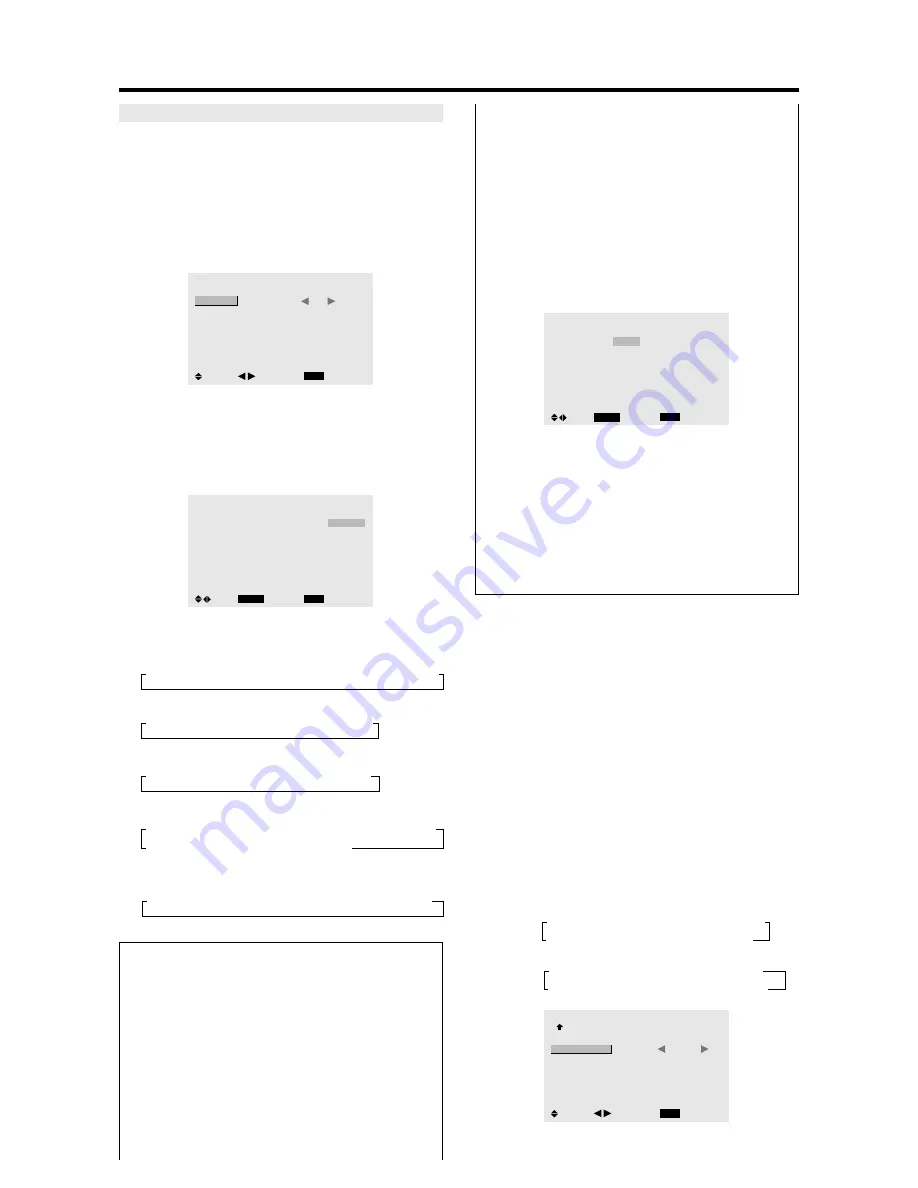
33
FUNCTION .............
Set the LONG LIFE function.
䡵
To reset the program
Align the cursor with the DATE field that you wish to
reset, then press the CLEAR button.
䡵
To reset the data
Align the cursor with the field (ON/OFF/INPUT/
FUNCTION) that you wish to reset, then press the
CLEAR button.
䡵
Special characters in the PROGRAM TIMER
screen
PROGRAM TIMER
EXIT
DATE
MON
TUE
SAT
*
FRI
—
SAT
*
SEL.
RETURN
ADJ.
ZOOM
ON
08 : 30
- - : - -
08 : 30
08 : 30
- - : - -
08 : 30
15 : 30
OFF
10 : 30
18 : 15
12 : 15
10 : 00
- - : - -
12 : 15
16 : 00
INPUT
RGB2
—
VIDEO1
HD/DVD1
—
VIDEO1
RGB1
FUNCTION
INVERSE
—
WHITE
—
—
WHITE
—
• An asterisk “
*
” in the DATE field
An asterisk “*” means “every”. For example, “*FRI”
means every Friday and “*” means everyday.
• A hyphen “
-
” in the ON field or OFF field
If any hyphen remains in the ON field or OFF field, the
FUNCTION can not be set.
• A hyphen “
-
” in the FUNCTION field
A hyphen “-” means last mode (the mode that was last
selected at the time the power was switched off).
Setting the power on mode
This function sets the input mode at the time the power is
switched on.
Example: Setting “VIDEO2”
Set “ADVANCED OSM” to “ON” in the main menu (1/
2), then perform the following operations.
1. On the MAIN MENU, select “OPTION3”, then press
the MENU/ENTER button.
The “OPTION3” screen appears.
2. Use the
▲
and
▼
buttons to select “PWR. ON MODE”.
3. To set the PWR. ON MODE to “VIDEO2”...
Use the
䊴
and
䊳
buttons to select “VIDEO2”.
The mode switches as follows each time the
䊴
or
䊳
button is pressed:
The available inputs depend on the setting of “BNC
INPUT”.
RGB:
COMP:
OPTION3
3 / 3
EXIT
PREVIOUS PAGE
TIMER
PWR. ON MODE
CONTROL LOCK
IR REMOTE
LOOP OUT
ID NUMBER
VIDEO WALL
:
VIDEO2
: OFF
: ON
: OFF
: ALL
SEL.
RETURN
ADJ.
→
LAST
↔
VIDEO1
↔
VIDEO2
↔
VIDEO3
←
→
RGB3
↔
RGB2
↔
RGB1
↔
HD/DVD1
←
→
LAST
↔
VIDEO1
↔
VIDEO2
↔
VIDEO3
←
→
RGB3
↔
RGB1
↔
HD/DVD2
↔
HD/DVD1
←
PROGRAM TIMER
This sets the day and time at which the power will be
switched ON/OFF as well as the input mode.
Example: Setting so that the power will be switched
on at 8:30 A.M., Monday, displaying RGB2 source,
and switched off at 10:30 A.M.
Perform Steps 1-2 of TIMER, then...
3. Use the
▲
and
▼
buttons to select “PROGRAM”.
TIMER
EXIT
PRESENT TIME
PROGRAM
:
OFF
SEL.
RETURN
ADJ.
4. Use the
䊴
and
䊳
buttons to select “ON”, then press the
MENU/ENTER button.
The “PROGRAM TIMER” screen appears.
5. Adjust using the
▲▼
䊴
and
䊳
buttons and ZOOM
Ⳮ
/
ⳮ
button.
PROGRAM TIMER
EXIT
DATE
MON
—
—
—
—
—
—
SEL.
RETURN
ADJ.
ZOOM
ON
08 : 30
- - : - -
- - : - -
- - : - -
- - : - -
- - : - -
- - : - -
OFF
10 : 30
- - : - -
- - : - -
- - : - -
- - : - -
- - : - -
- - : - -
INPUT
RGB2
—
—
—
—
—
—
FUNCTION
INVERSE
—
—
—
—
—
—
The mode switches as follows each time the ZOOM
Ⳮ
/
ⳮ
button is pressed:
• Date
→
—
↔
SUN
↔
MON
↔
...
↔
SAT
↔
*
↔
*
SUN
↔
*
MON
↔
...
↔
*
SAT
←
• ON/OFF Hour
→
00
↔
01
↔
02
↔
.....
↔
21
↔
22
↔
23
←
• Minute
→
00
↔
01
↔
02
↔
.....
↔
57
↔
58
↔
59
←
• INPUT
→
—
↔
LAST
↔
VIDEO1
↔
VIDEO2
↔
VIDEO3
↔
HD/DVD1
←
→
RGB3
↔
RGB2
↔
RGB1
↔
HD/DVD2
←
• FUNCTION
→
—
↔
ORBITER
↔
INVERSE
↔
WHITE
↔
WIPER
←
Information
䡵
PROGRAM TIMER settings
DATE .......................
Set the day of the week (e.g.
Sunday).
ON (hour, minutes) ....
Set the time at which the power
will be turned on in the 24-hour
format.
OFF (hour, minutes) ...
Set the time at which the power
will be turned off in the 24-hour
format.
INPUT .....................
Set the input mode that will be
displayed when the timer is on.
Содержание PD5040D
Страница 1: ...Model PD5040D User Guide Plasma Monitor ...
Страница 51: ......
Страница 52: ...Model PD5040D Information Plasma Monitor ...