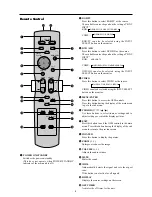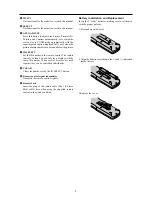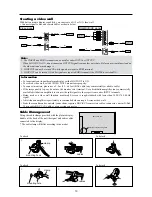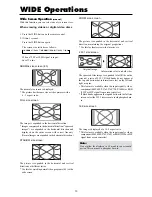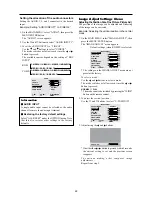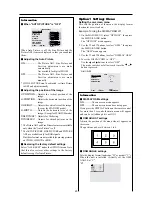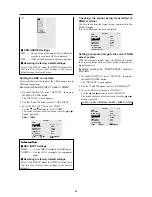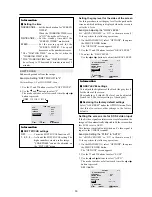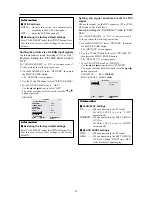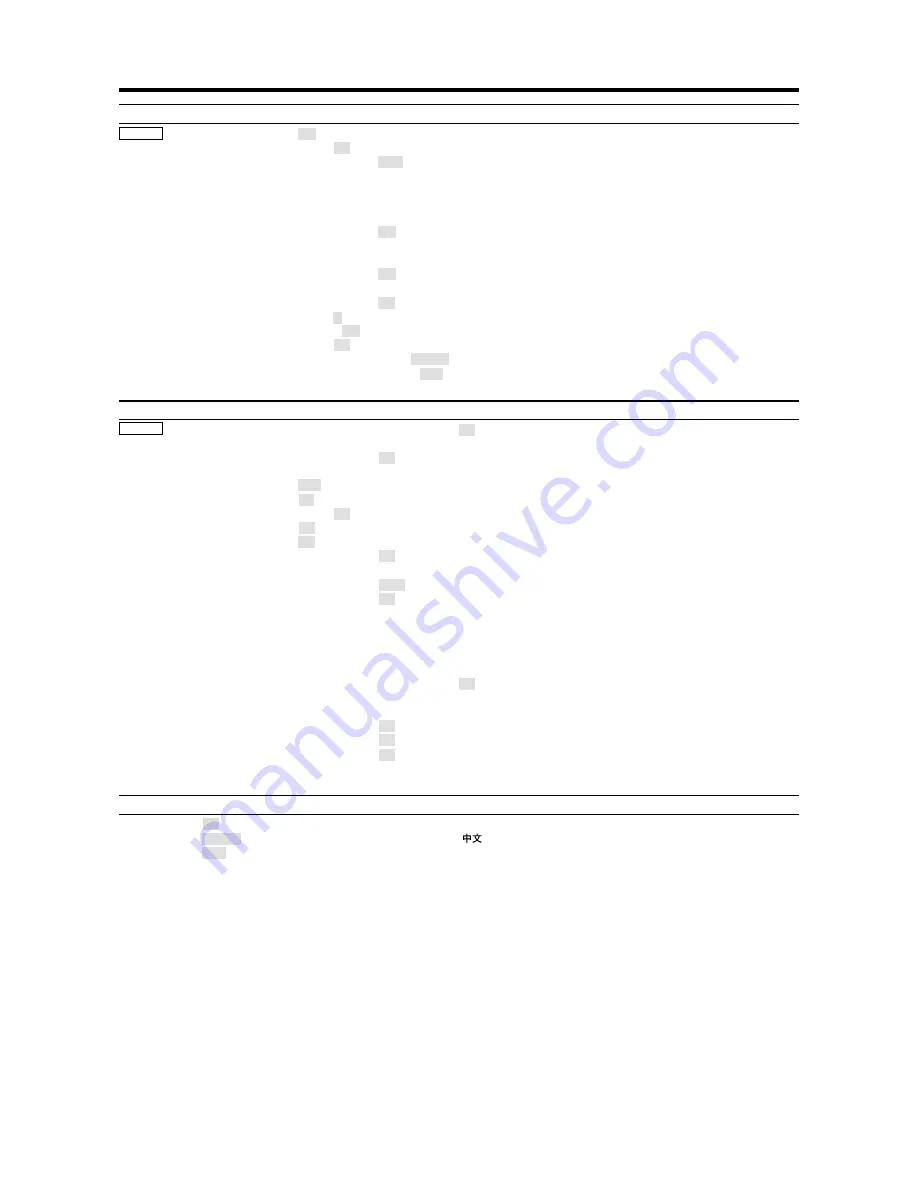
17
*1 Only when AUTO PICTURE is OFF
*2 RGB/PC only
Main menu
Sub menu
Sub menu 2
Sub menu 3
Sub menu 4
RESET
REFERENCE
OPTION2
PWR. MGT.
OFF
←→
ON
YES
26
CINEMA MODE
OFF
←→
ON
YES
27
LONG LIFE
PLE
AUTO/LOCK 1/LOCK 2/LOCK 3
YES
27
ORBITER
AUTO 1
YES
28
AUTO 2
YES
28
MANUAL
H-DOT/V-LINE/TIME
YES
28
OFF
YES
28
INVERSE
OFF
YES
28
ON
WORKING TIME/WAITING TIME
YES
28
WHITE
YES
28
SCREEN WIPER
OFF
YES
29
ON
WORKING TIME/WAITING TIME/SPEED
YES
29
SOFT FOCUS
OFF/1/2/3/4
YES
30
GRAY LEVEL
0
←…→
3
←…→
15
YES
30
S1/S2
AUTO
←→
OFF
YES
30
PICTURE SIZE
OFF
←→
ON
YES
31
DVI SET UP
PLUG/PLAY
PC
←→
STB/DVD
NO
31
BLACK LEVEL
LOW
←→
HIGH
NO
31
Main menu
Sub menu
Sub menu 2
Sub menu 3
Sub menu 4
RESET
REFERENCE
OPTION3
TIMER
PRESENT TIME
DAYLIGHT SAIVING TIME OFF
←→
ON
NO
31
DAY/HOUR/MINUTES
NO
31
PROGRAM
OFF
YES
32
ON
DATE/ON/OFF(HOUR, MINUTE)/INPUT/FUNCTION
YES
32
PWR. ON MODE
LAST / VIDEO 1-3 / HD/DVD 1-2 / RGB 1-3
YES
33
CONTROL LOCK
OFF
←→
ON
YES
34
IR REMOTE
OFF
←→
ON
YES
34
LOOP OUT
OFF
←→
ON
YES
35
ID NUMBER
ALL
←→
1
←…→
256
YES
35
VIDEO WALL
DIVIDER
OFF/1/4/9
YES
36
POSITION
No.1
←…→
No.4/No.7
←…→
No.15
—
36
DISP. MODE
SPLIT
←→
BLANK
YES
37
AUTO ID
OFF
←→
ON
YES
37
IMAGE ADJUST
ASPECT MODE
NORMAL/FULL/STADIUM/ZOOM/2.35:1/14:9
—
37
V-POSITION
ⳮ
←→
Ⳮ
YES
37
H-POSITION
ⳮ
←→
Ⳮ
YES
37
V-HEIGHT
ⳮ
←→
Ⳮ
YES
37
H-WIDTH
ⳮ
←→
Ⳮ
YES
37
AUTO PICTURE
OFF
←→
ON*
2
NO
37
FINE PICTURE*
1
ⳮ
←→
Ⳮ
*
2
YES
37
PICTURE ADJ.*
1
ⳮ
←→
Ⳮ
*
2
YES
37
P. ON DELAY
OFF
←→
ON
YES
38
PLE LINK
OFF
←→
ON
YES
38
REPEAT TIMER
OFF
YES
39
ON
DIVIDER/SOURCE/WORK TIME
YES
39
Main menu
Sub menu
Sub menu 2
Sub menu 3
Sub menu 4
RESET
REFERENCE
ADVANCED OSM
OFF
←→
ON
YES
39
LANGUAGE
ENGLISH/DEUTSCH/FRANÇAIS/ESPAÑOL/ITALIANO/SVENSKA/
NO
40
COLOR SYSTEM
AUTO/3.58NTSC/4.43 NTSC/PAL/PAL 60/PAL-N/PAL-M/SECAM
NO
40
SOURCE INFORMATION —
—
40
Содержание PD5040D
Страница 1: ...Model PD5040D User Guide Plasma Monitor ...
Страница 51: ......
Страница 52: ...Model PD5040D Information Plasma Monitor ...