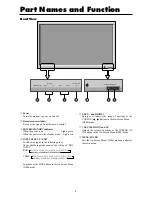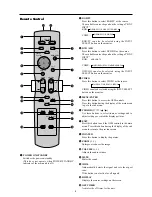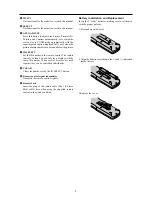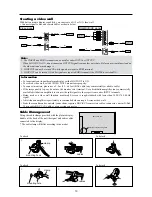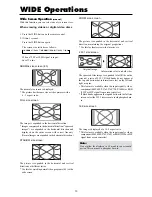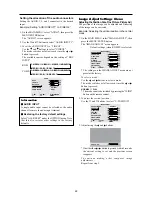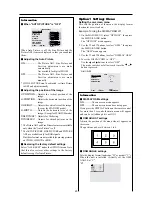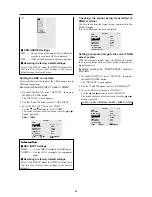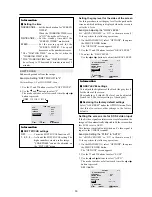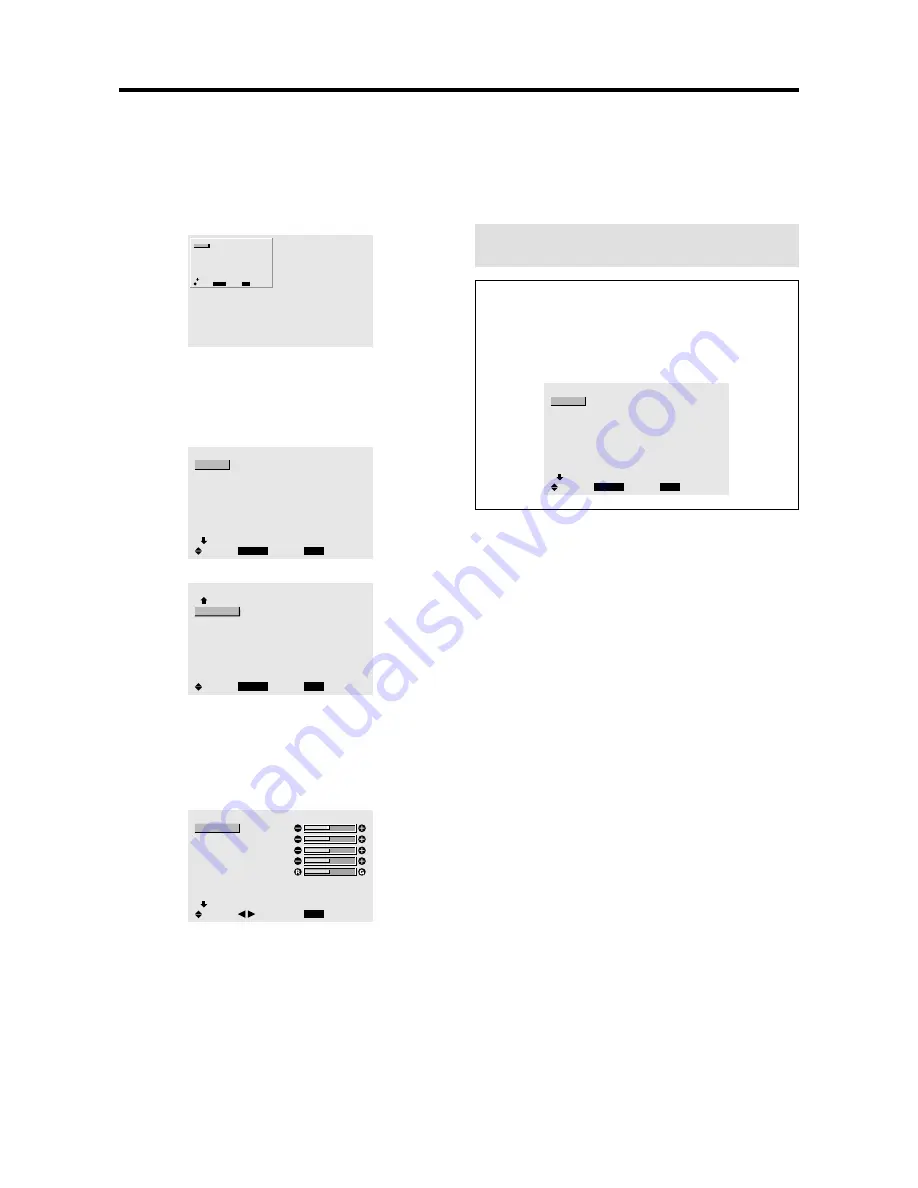
15
Menu Operations
The OSM window is displayed with respect to the
screen as shown on the diagram.
* Depending on the screen’s mode, the OSM may be
displayed differently.
In the explanation, the OSM section is shown close up.
MAIN MENU
1 / 2
MENU/ENTER
EXIT
PICTURE
AUDIO
IMAGE ADJUST
OPTION1
ADVANCED OSM
NEXT PAGE
: OFF
SEL.
EXIT
OK
The following describes how to use the menus and the
selected items.
1. Press the MENU/ENTER button on the remote control
to display the MAIN MENU.
MAIN MENU
1 / 2
MENU/ENTER
EXIT
PICTURE
AUDIO
IMAGE ADJUST
OPTION1
ADVANCED OSM
NEXT PAGE
: OFF
SEL.
EXIT
OK
MAIN MENU
2 / 2
MENU/ENTER
EXIT
PREVIOUS PAGE
LANGUAGE
COLOR SYSTEM
SOURCE INFORMATION
SEL.
EXIT
OK
2. Press the cursor buttons
▲ ▼
on the remote control to
highlight the menu you wish to enter.
3. Press the MENU/ENTER button on the remote control
to select a sub menu or item.
PICTURE
1 / 2
EXIT
CONTRAST
BRIGHTNESS
SHARPNESS
COLOR
TINT
PICTURE MODE
NR
NEXT PAGE
: NORMAL
: OFF
SEL.
RETURN
ADJ.
4. Adjust the level or change the setting of the selected
item by using the cursor buttons
on the remote
control.
OSM
(On Screen Menu)
Controls
5. The adjustments or the settings that are stored in
memory.
The change is stored until you change it again.
6. Repeat steps 2 – 5 to adjust an additional item, or press
the EXIT button on the remote control to return to the
main menu.
Note:
The main menu disappears by pressing the EXIT
button.
Information
Advanced menu mode
When “ADVANCED OSM” is set to “ON” in the main
menu (1/2), full menu items will be shown.
MAIN MENU
1 / 2
MENU/ENTER
EXIT
PICTURE
AUDIO
IMAGE ADJUST
OPTION1
OPTION2
OPTION3
ADVANCED OSM
NEXT PAGE
: ON
SEL.
EXIT
OK
Содержание PD5040D
Страница 1: ...Model PD5040D User Guide Plasma Monitor ...
Страница 51: ......
Страница 52: ...Model PD5040D Information Plasma Monitor ...