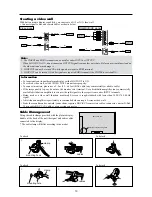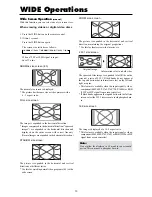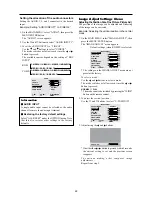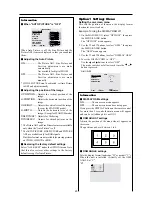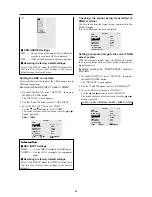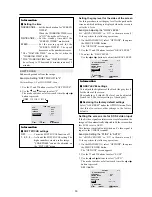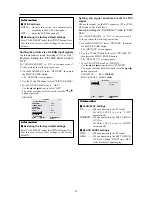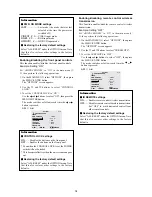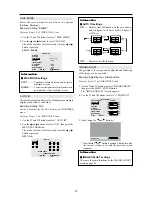22
Setting the allocation of the audio connectors
Setting the AUDIO 1, 2, and 3 connectors to the desired
input.
Example: Setting “AUDIO INPUT1” to “VIDEO 2”
1. On the MAIN MENU, select “AUDIO”, then press the
MENU/ENTER button.
The “AUDIO” screen appears.
2. Use the
▲
and
▼
buttons to select “AUDIO INPUT1”.
3. To set the AUDIO INPUT1 to “VIDEO2”...
Use the
and
buttons to select “VIDEO2”.
The mode switches as follows each time the
or
button is pressed:
The available sources depend on the setting of “BNC
INPUT”.
RGB:
COMP.:
AUDIO
EXIT
BASS
TREBLE
BALANCE
AUDIO INPUT1
AUDIO INPUT2
AUDIO INPUT3
:
VIDEO2
: HD/DVD1
: RGB1
SEL.
RETURN
ADJ.
Information
AUDIO INPUT
A single audio input cannot be selected as the audio
channel for more than one input terminal.
Restoring the factory default settings
Select “ALL RESET” under the OPTION1 menu. Note
that this also restores other settings to the factory
defaults.
→
VIDEO1
↔
VIDEO2
↔
VIDEO3
↔
HD/DVD1
←
→
RGB3
↔
RGB2
↔
RGB1
←
→
VIDEO1
↔
VIDEO2
↔
VIDEO3
↔
HD/DVD1
←
→
RGB3
↔
RGB1
↔
HD/DVD2
←
Image Adjust Settings Menu
Adjusting the Position, Size, Fine Picture, Picture Adj
The position of the image can be adjusted and flickering
of the image can be corrected.
Example: Adjusting the vertical position in the normal
mode
1. On the MAIN MENU, select “IMAGE ADJUST”, then
press the MENU/ENTER button.
The “IMAGE ADJUST” menu appears.
Default settings (when RGB/PC is selected)
IMAGE ADJUST
EXIT
ASPECT MODE
V-POSITION
H-POSITION
V-HEIGHT
H-WIDTH
AUTO PICTURE
FINE PICTURE
PICTURE ADJ.
:
NORMAL
: OFF
SEL.
RETURN
ADJ.
* The settings on the IMAGE ADJUST menu are not
preset at the factory.
To select a mode ...
Use the
and
buttons to select a mode.
The mode switches as follows each time the
or
button is pressed:
NORMAL
↔
FULL
* The mode can also be switched by pressing the “WIDE”
button on the remote control.
2. To adjust the vertical position ...
Use the
▲
and
▼
buttons to select “V-POSITION”.
IMAGE ADJUST
EXIT
ASPECT MODE
V-POSITION
H-POSITION
V-HEIGHT
H-WIDTH
AUTO PICTURE
FINE PICTURE
PICTURE ADJ.
: NORMAL
: OFF
SEL.
RETURN
ADJ.
3. Adjust using the
and
buttons.
V-POSITION
* If neither the
or
button is pressed within 5 seconds,
the current setting is set and the previous screen
reappears.
To continue making other computer image
adjustments ...
Repeat from step 2.
Содержание PD5040D
Страница 1: ...Model PD5040D User Guide Plasma Monitor ...
Страница 51: ......
Страница 52: ...Model PD5040D Information Plasma Monitor ...