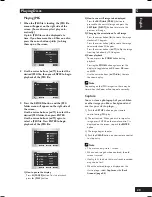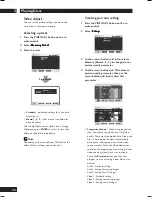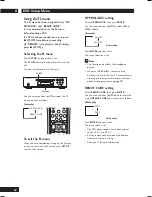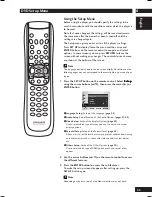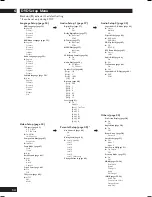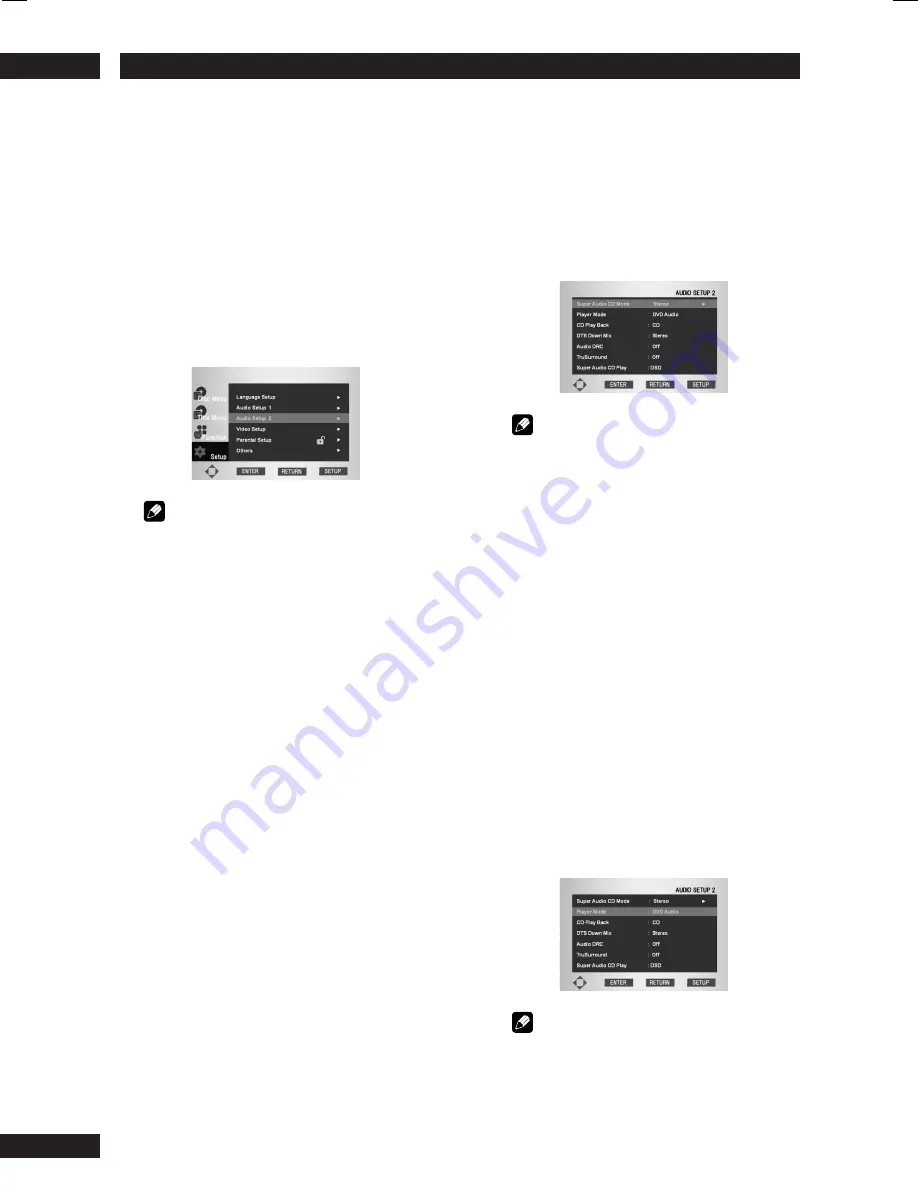
DVD Setup Menu
6
42
Setting up the Audio Setup 2
1 Press the SET UP button.
2 Select Setup
Setup
Setup
Setup
Setup using the cursor buttons (
5
/
∞
), then press the cursor (
3
) or ENTER
button.
3 Select Audio Setup 2
Audio Setup 2
Audio Setup 2
Audio Setup 2
Audio Setup 2 using the cursor
buttons (
5
/
∞
), then press the cursor (
3
)
or ENTER button.
4 Use the cursor buttons (
5
/
∞
) to select the
desired item, then press the cursor (
3
) or
ENTER button.
Note
To make the SETUP menu disappear or return to
the menu screen during setup, press the
RETURN
or cursor button (
2
).
Super Audio CD Mode
• Default setting:
Stereo
Super Audio CD discs can be divided up into
several different areas – stereo audio, Multi
channel audio and, for hybrid Super Audio CDs,
standard CD audio. The Super Audio CD Play
setting enables you to select which area of the disc
you want to play with the cursor buttons (
2
/
3
).
Note
• If you select an area that isn’t on the disc
loaded, a different area of the disc will play. For
example, if you choose standard CD audio but
the disc loaded is not a hybrid Super Audio CD,
the stereo Super Audio CD audio will play.
• You can also select it using the
S.MODE
button
on the remote control.
Player Mode
• Default setting:
DVD Audio
Replay DVD Audio as DVD Video? (DVD
replay method)
Use the cursor buttons (
2
/
3
) to select
either
DVD Audio
or
DVD Video
.
• DVD Audio
Should be selected when the player is to be
used as a DVD audio player.
• DVD Video
Should be selected when the player is to be
used as a DVD video player.
Note
Even when
DVD Video
has been selected, the
selected setting will return to
DVD Audio
(i.e., to
the default setting) when the disc table is opened
or when the power is turned off.
Содержание DV9600
Страница 67: ...7 Additional Information 67 English ...