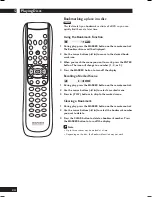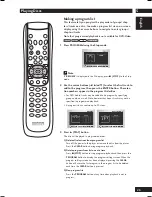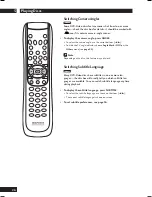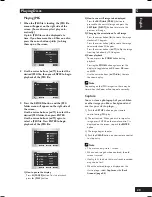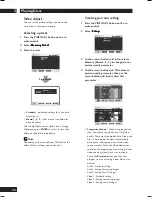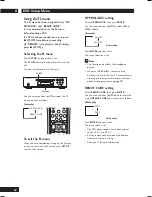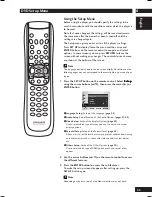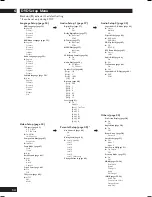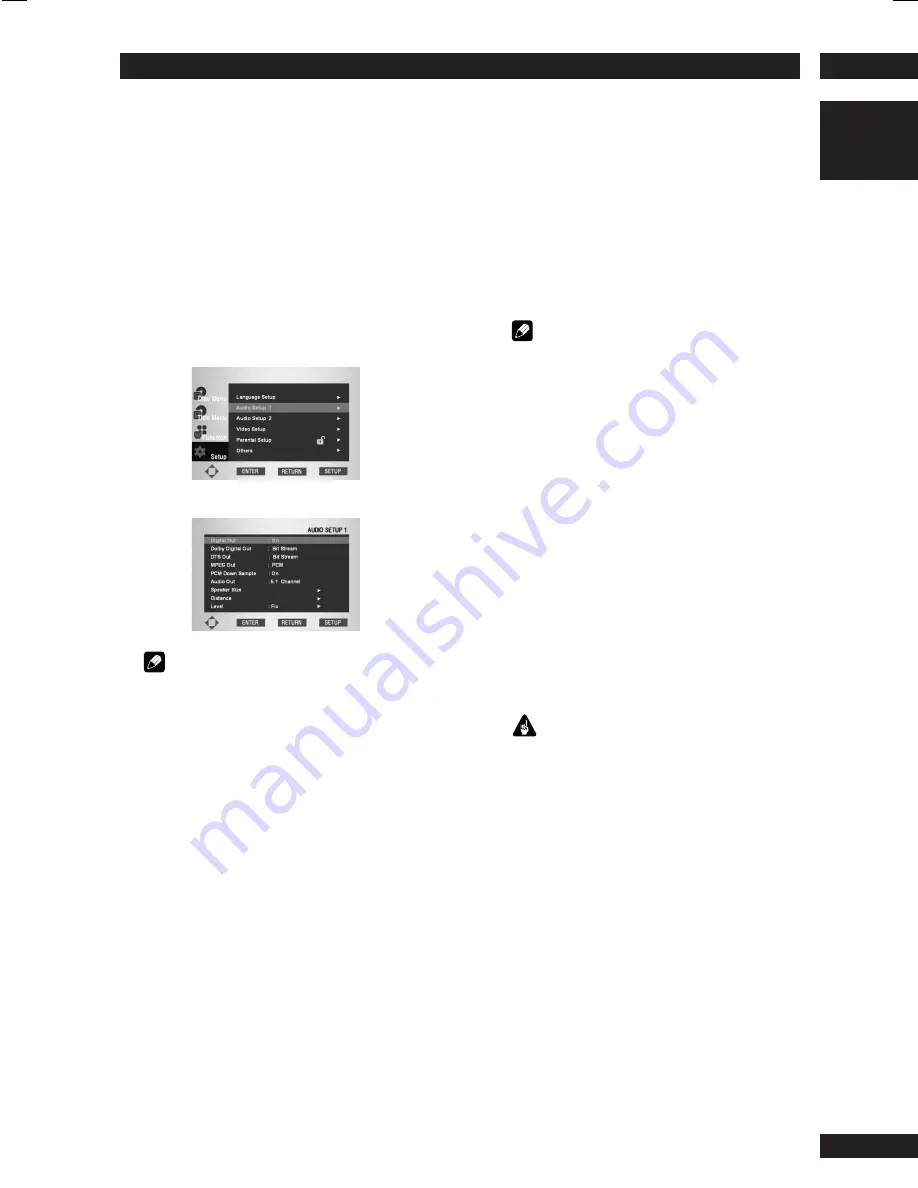
6
DVD Setup Menu
37
English
Setting up the Audio Setup 1
1 Press the SET UP button.
2 Select Setup
Setup
Setup
Setup
Setup using the cursor buttons (
5
/
∞
), then press the cursor (
3
) or ENTER
button.
3 Select Audio Setup 1
Audio Setup 1
Audio Setup 1
Audio Setup 1
Audio Setup 1 using the cursor
buttons (
5
/
∞
), then press the cursor (
3
)
or ENTER button.
4 Use the cursor buttons (
5
/
∞
) to select the
desired item, then press the cursor (
3
) or
ENTER button.
Note
To make the SETUP menu disappear or return to
the menu screen during setup, press the
RETURN
or cursor button (
2
).
*
You only need to make this setting if you connected
this system to another component (AV amplifier,
etc.) using one of the digital outputs.
Digital Out
• Default setting:
On
If at any time you need to switch off the digital
audio output, set this to
Off
, otherwise leave it
On
. Note that you can’t switch on/off the optical
and coaxial outputs individually.
Note
• Super Audio CD will not output digital sound.
• Audio is not output from the Digital Out plugs
when i.LINK is connected. (
page 55
)
Dolby Digital Out*
• Default setting:
Bit Stream
If your AV amplifier (or other connected compo-
nent) is Dolby Digital compatible, set to
Bit
Stream
, otherwise set to
PCM
.
DTS Out*
• Default setting:
Bit Stream
If your AV amplifier (or other connected compo-
nent) has a built-in DTS decoder, set this to
Bit
Stream
, otherwise set to
PCM
. Check the manual
that came with the other component if you’re
unsure whether it is DTS compatible.
Important
• If you set to
Bit Stream
with a non-DTS
compatible amplifier, noise will be output when
you play a DTS disc.
• This setting cannot be chosen when playing a
dts-CD while HDMI is connected.
The setting is dependent on the connected
component.
MPEG Out*
• Default setting:
PCM
If your AV amplifier (or other connected compo-
nent) is compatible with MPEG audio, set this to
Bit Stream
, otherwise set it to
PCM
(MPEG audio
is converted to more compatible PCM audio).
Check the manual that came with the other
component if you’re unsure whether it is MPEG
audio compatible.
Содержание DV9600
Страница 67: ...7 Additional Information 67 English ...