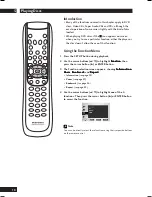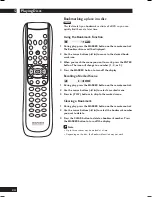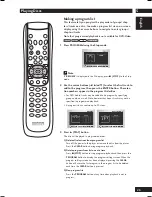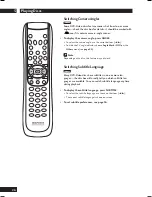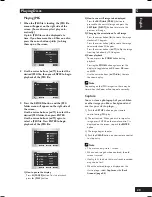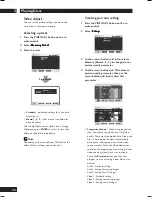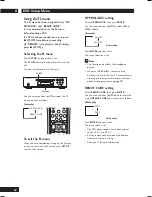4
Getting Started
17
English
Navigating DVD disc menus
Many DVD discs contain menus. Sometimes these are
displayed automatically when you start playback;
others only appear when you select
Disc Menu
or
Title
Menu
.
Note
Some DVD-Audio discs feature a ‘Bonus Group’. To access this
group you have to input a password, which you can find on the
disc’s packaging.
Using the Disc Menu
1 During the playback of a DVD disc, press the SET UP
button on the remote control.
2 Select Disc Menu
Disc Menu
Disc Menu
Disc Menu
Disc Menu using the cursor buttons (
5
/
∞
),
then press the cursor button (
3
) or ENTER button.
And also select Disc Menu
Disc Menu
Disc Menu
Disc Menu
Disc Menu using the MENU button
on the remote control.
Disc Menu
1. Audio
2. Subtitle
3. Language
Using the Title Menu
1 During the playback of a DVD disc, press the SET UP
button on the remote control.
2 Select Title Menu
Title Menu
Title Menu
Title Menu
Title Menu using the cursor buttons (
5
/
∞
),
then press the cursor button (
3
) or ENTER button.
And also select Title Menu
Title Menu
Title Menu
Title Menu
Title Menu using the TOP MENU
button on the remote control.
Title Menu
1. Title 1
2. Title 2
3. Title 3
Note
• Depending on the disc, the Title and Disc Menus may not
work.
• Title Menu will only be displayed if there are at least two
titles in the disc.
• In VCD2.0 and SVCD the
MENU
button works as a
conversion switch between PBC ON and PBC OFF mode in
the Stop mode.
SET UP
RETURN
MENU
TOP MENU
ENTER
Button
What it does
TOP MENU
Displays the ‘top menu’ of a DVD
disc—this varies with the disc.
MENU
Displays a DVD disc menu—this
varies with the disc and may be the
same as the ‘top menu’.
RETURN
Returns to the previously displayed
menu screen.
Coursor
Moves the cursor around the screen.
(
2
/
3
/
5
/
∞
)
ENTER
Selects the current menu option.
Numbers
Selects a numbered menu option
(some discs only).
Содержание DV9600
Страница 67: ...7 Additional Information 67 English ...