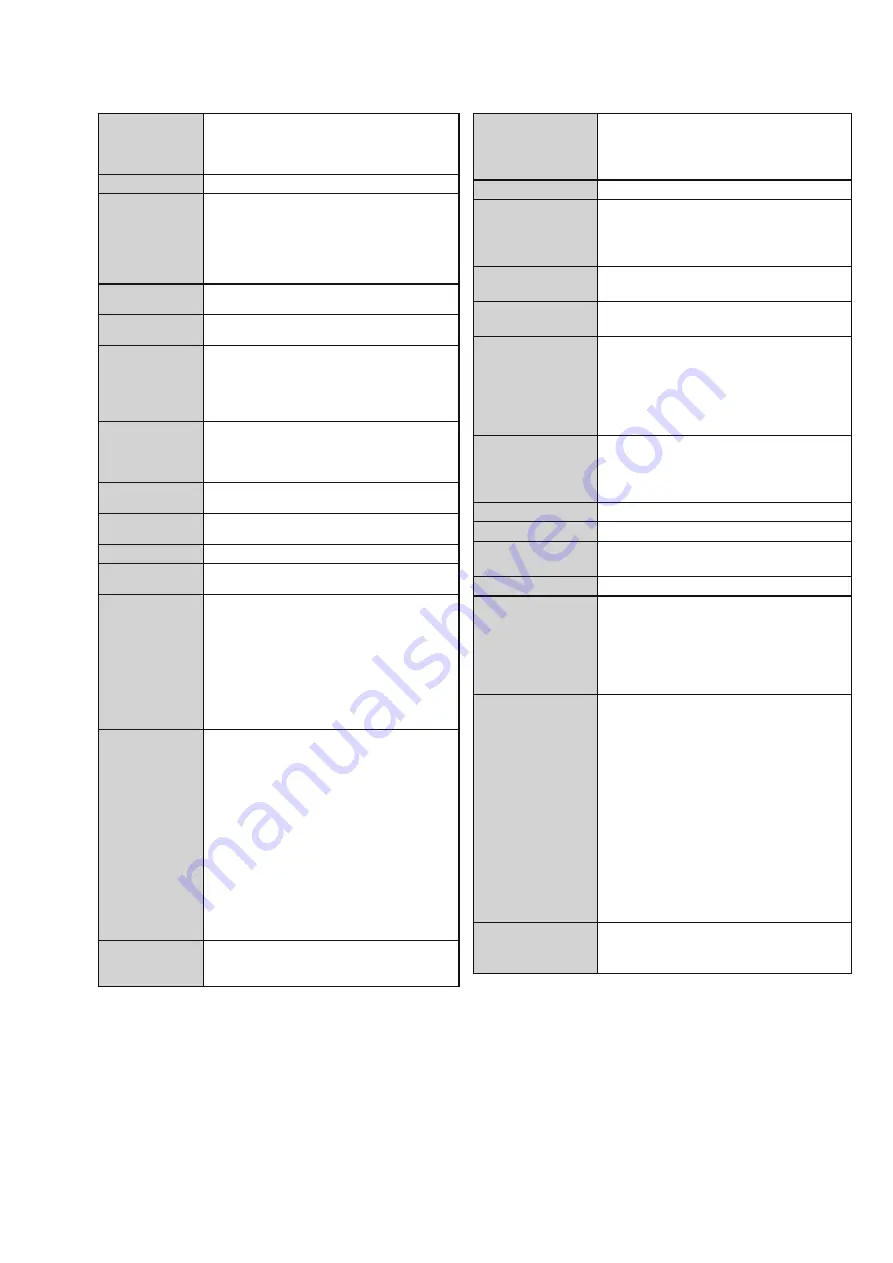
1
ディスプレイ
3.7
インチ
TFT
カラー・タッチスクリーン・
液晶ディスプレイ
解像度:
640 x 480
ピクセル横画面(
VGA
)、
65536
色
インターフェイス
USB2.0
ポートコネクター
赤外線(
IR
)
到達可能距離:
12m
(最大)
学習可能距離:
100
〜
150mm
(
0
〜
40
°時)
到達可能角度:
45
°
(
5m
時)
学習可能キャリア周波数:
17kHz
〜
1MHz
ワイヤレスシステム 使用周波数:
2.4GHz WiFi
(
IEEE802.11b/g
準拠)
内蔵メモリ
64MB SDRAM
64MB NAND
フラッシュメモリ
パワーマネージメント
•
バッテリーセーブ
チルト(傾き)センサー、スクリーンへの
タッチ、バックライトボタンまたはボタ
ン入力による電源オン。設定経過時間後
の自動電源オフ
•
充電池の残量表示
外径寸法
リモートコントローラー:
166.4 x 100 x
32mm
ドッキングステーション:
130.5 x 98.7 x
61.3mm
動作温度
5
°
C
〜
45
°
C
保管温度
-25
°
C
〜
70
°
C
電池
リチウムイオン電池(リチウムポリマー電
池)、
2100mAh
電源アダプター
100V AC
/
50
〜
60Hz
(
5V DC
/
2A
出力)
付属品
• USB
ケーブル
• AC
アダプター
•
ドッキングステーション
• CD-ROM
•
取扱説明書
•
保証書
Wizz.it Ex
サポートするオペレーティングシステム:
• Windows 2000
• Windows XP
• Windows Vista
最小システム要件:
• 500MHz
の
Intel Pentium III
ワークステー
ションまたは同等品
• 256MB
の物理メモリ
• 250MB
の空き容量
推奨システム要件:
• 1.2GHz
の
Intel Pentium IV
ワークステー
ションまたは同等品
• 512MB
の物理メモリ
• 500MB
の空き容量
IR
コード
データベース情報
UEI Technology
ライセンス取得:米国特許
5,689,353
© UEI 1999
リセットの方法
通常、本機のリセットは必要ありません。ただし、タッチスクリ
ーンがフリーズした場合や、異常な挙動がみられる場合は、リセ
ットしてください。
本機のリセットは、電源スイッチを「
0
」に切り替え、数秒後に、
電源スイッチを「
1
」に戻します。再起動後、画面の「
please
wait ...
」表示が消えるまで、何もしないでください。
Display
3.7 inch TFT color display with touch screen
VGA (640 x 480 pixels) resolution landscape
LCD
65,536 colors
Interface
USB 2.0 port connector
Infrared (IR)
• Operating distance = max 12 m (36 ft)
• Learning distance = 100-150 mm (3,9 −
5,9 inch) at 0-40 degrees
• Operating angle= 45° at max 5 m (15 ft)
• Operating/ learning frequency range =
17 kHz − 1 MHz carrier freq
Wireless System WiFi based technology operating at 2.4
GHz
Memory
64 MB SDRAM
64 MB NAND Flash
Power
Management
• Power on by tilting, tapping the screen,
pressing the backlight button or tapping
the keys
• Power off automatically by time out
• Battery status indication
Dimensions
Control Panel: 166,4 x 100 x 32 mm (6.6
x 3.9 x 1.3 inch)
Docking Station: 130.5 x 98.7 x 61.3 mm
(5.1 x 3.9 x 2.4 inch)
Operating
Temperature
5° C − 45° C (41° F − 113° F)
Storage
temperature
-25° C − 70° C (-13° F − 158° F)
Battery
Lithium Polymer battery, 2100 mAh
Power Adapter
100 V-240 V AC / 50-60 Hz Power adapter
(5 V DC/2A output)
Accessories
• USB cable . Power adapter
• Docking station
• CD-ROM with Wizz.it Ex, User Guides
for the Control Panel and Extenders
(PDF), Acrobat Reader
• 1 User Guide, "Installing and
Configuring"
• Warranty certificate (For USA/Canada
only)
Wizz.it Ex
Supported operating systems :
• Windows 2000
• Windows XP
• Windows Vista
Minimum requirements:
• 500 MHz Intel Pentium III workstation or
equivalent
• 256 MB physical memory
• 250 MB of free disk space
Recommended requirements:
• 1.2 GHz Intel Pentium IV workstation or
equivalent
• 512 MB physical memory
• 500 MB of free disk space
IR code
database
information
Designed with UEI Technology
Licensed under U.S. Patent 5,689,353
Portions © UEI 1999
1. TECHNICAL
SPECIFICATIONS
Reset
(The Control Panel behaves erratically)
Normally, resetting the Control Panel is not necessary.
However, if the touch screen freezes or if you notice unusual
behavior, you need to perform a reset to get it running again.
You reset the Control Panel by switching the Power switch
to 0, waiting a few seconds and switching the Power switch
back to 1.




































